How to Change FaceTime Caller ID on Mac

Do you want to change the caller ID that others see when you FaceTime them from your Mac? This is possible and in fact, pretty easy to do.
If you use FaceTime on multiple devices like your iPhone, iPad, and Mac, chances are, it uses your phone number by default as your caller ID. Now, if you’re a privacy buff or you’re trying to make a FaceTime call for work purposes, you may not want to give away your personal phone number like that. To avoid this, you’ll need to change your FaceTime caller ID to your email address.
How to Change the FaceTime Caller ID Address on Mac
The following steps are irrespective of the Mac you have and the macOS version it’s currently running.
- First, launch the FaceTime app on your Mac from the Dock.

- Make sure FaceTime is the active window and then click on FaceTime from the menu bar located next to the Apple menu.

- Next, click on “Preferences” from the dropdown menu to proceed.

- This will bring up the Preferences panel on your screen in a new window. Here, at the bottom, you’ll see a setting called “Start new calls from”. Click on it.

- Now, simply select the email address that you want to do from the dropdown menu and you’re pretty much done.

You’ve successfully changed the caller ID for FaceTime on your Mac.
From now on, you don’t have to worry about sharing your phone numbers with the new people you’re trying to call since they’ll only see your email address on their screens.
For some reason, the changes that you make here will not be synced across all your Apple devices. That’s right, if you make a FaceTime call on your iPhone, you may still be using your phone number as your caller ID. So, make sure you change the FaceTime caller ID on your iPhone and iPad too.
Some users may want to keep their email addresses private too. If that’s what you want to do, you’ll need to create a throwaway iCloud.com email address that you can use with your Apple ID. If you already have an iCloud email address, it should show up in the selection menu along with your primary email address.
Did you use this trick for any particular reason? Was it to hide your personal phone number and email address for new FaceTime calls? What are your thoughts on this hidden option? Have you changed this FaceTime setting on your other devices too? Share your experiences with us, let us know your personal opinions, and drop your feedback in the comments section down below.

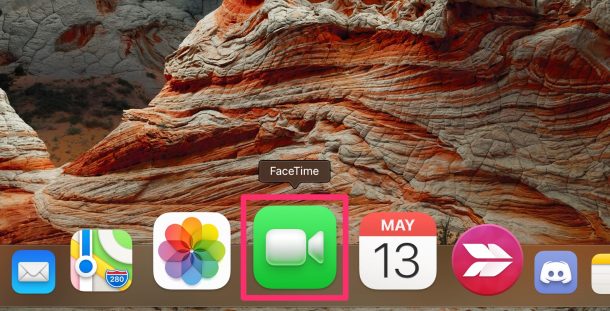
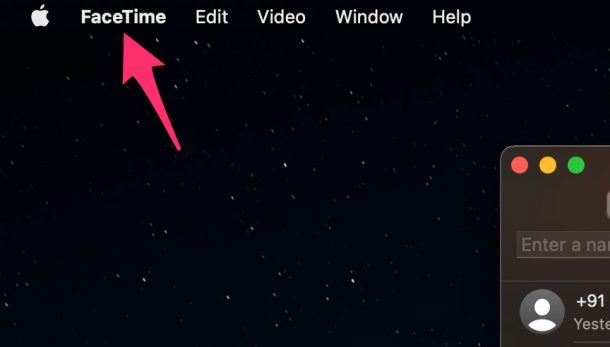
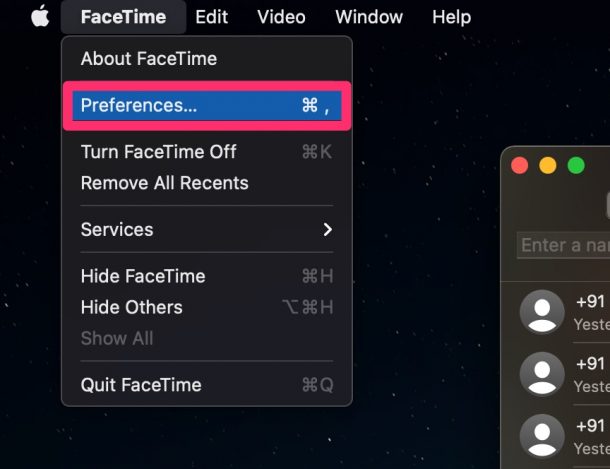
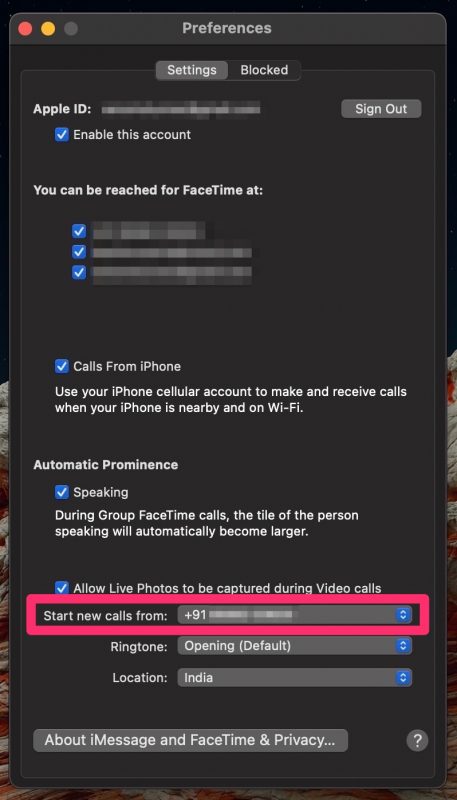
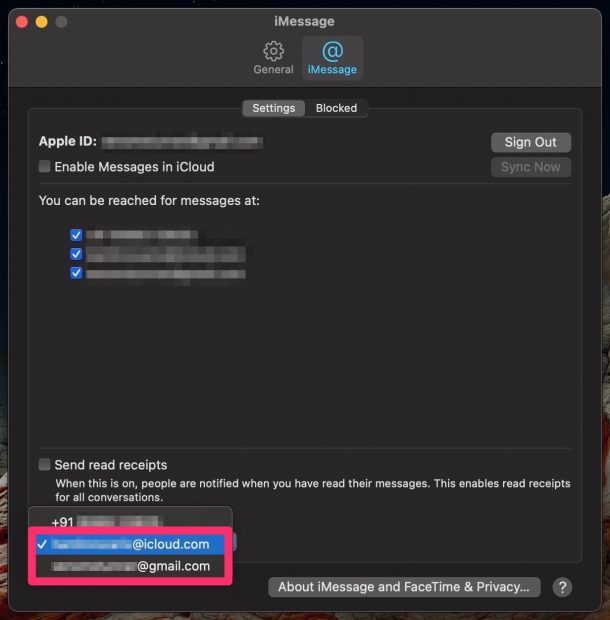

Great article. Hard to keep up with the ‘subtle’ changes made to OSX upgrades. I get more than enough spam calls so it’s far easier to ignore an email.