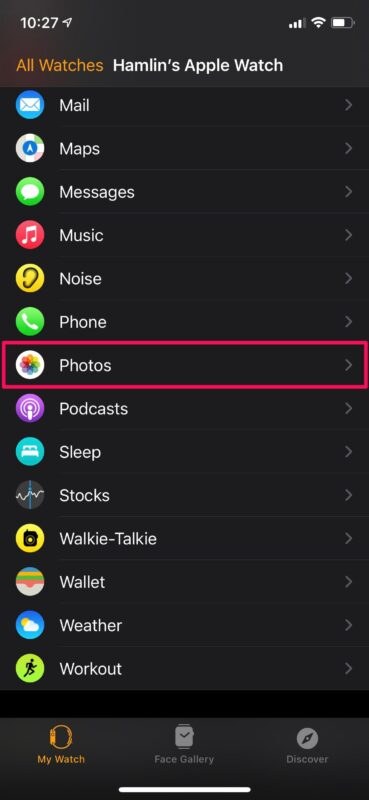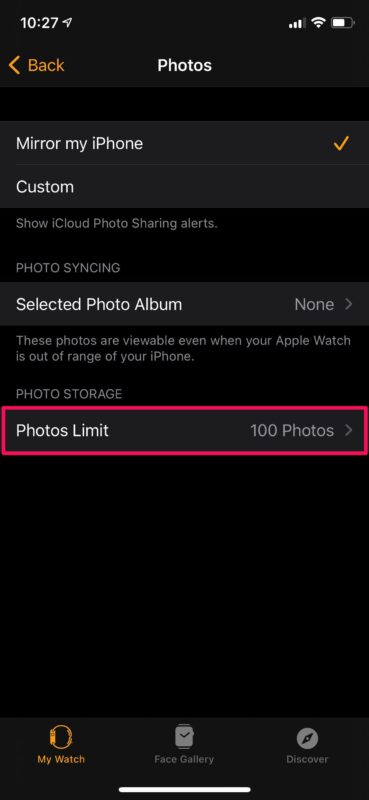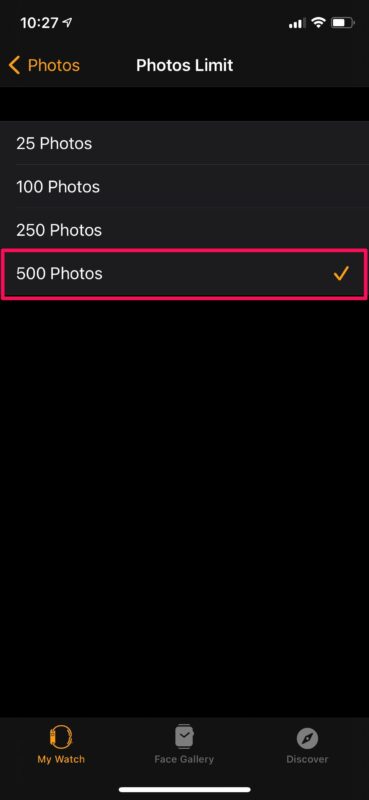How to Change Storage Limit for Photos on Apple Watch

Do you want to store a lot of photos on your Apple Watch? In that case, you may want to change how many photos can be stored on your watch. If you’re interested in learning how to increase or decrease the photo storage limit on Apple Watch, read along.
Apple Watch allows you to store photos using its built-in physical storage space. These photos can be viewed even if it isn’t actively connected to the paired iPhone. Of course, different Apple Watch models have different internal storage, but regardless of what model you own, there’s a limit for the number of photos you can store. Fortunately, this can be changed easily.
How to Increase or Decrease Limit for Photos on Apple Watch
We’ll be making use of the Watch app that’s preinstalled on your paired iPhone to change the photos storage limit for your Apple Watch. Simply follow the steps below to get started.
- Launch the Watch app from the home screen of your iPhone.

- This will take you to the My Watch section. Here, scroll down and tap on the Photos app to continue.

- Now, you’ll find the Photos Limit option at the bottom. Tap on it to change the settings.

- Now, simply select the photo count you prefer to increase or decrease the storage limit.

There you go. Now you’ve learned how to adjust the storage limit for photos on your Apple Watch.
Typically, when you sync a photo album that has more photos that the limit set for your Apple Watch storage, some of the photos will be left out. This way, you can make sure you all the photos in your album have been synced.
It’s worth pointing out that regardless of whether you own the first-generation Apple Watch with 8 GB space or you’re using the latest Apple Watch Series 6 with 32 GB of internal storage, you can only store a maximum of 500 photos on your wearable.
Likewise, you can add songs to your Apple Watch by syncing playlists from your iPhone. This will allow you to listen to music even if you leave your iPhone at home.
We hope you managed to increase or decrease the storage limit for photos on your Apple Watch according to your liking. How many photos have you synced so far? Do share your valuable thoughts and experiences in the comments section down below.