How to Change Siri Voice on Mac

If you’re the kind of Mac user who personalizes their computer a lot, you may also be interested in changing the way Siri sounds when she replies to your voice commands. This is something that wasn’t possible until recently.
Ever since the release of macOS Big Sur 11.3 software update (and newer, of course), Apple is giving users multiple voice options for Siri. No, we aren’t talking about Siri’s accent selection, which sort of allowed you to switch between different voices. Now you have a total of four different voice options that change how Siri sounds without affecting the accent. Two of them are masculine deeper voices whereas the other two are feminine higher pitched voices, though the voices are plainly labeled as Voice 1, Voice 2, Voice 3, and Voice 4, without any gender suggested or implied.
Let’s take a look at how to change Siri’s voice on a Mac.
How to Choose a Different Siri Voice on Mac
Before you get started with the following procedure, make sure your Mac is running at least macOS Big Sur 11.3 or later, since the new voice options aren’t available on older versions. Once you’re done, follow these steps.
- Head over to System Preferences on your Mac from the Dock. Alternatively, you can click on the Apple menu and choose “System Preferences” from the dropdown menu.

- This will launch a new window on your screen. Here, click on the Siri option which is located in the first row.

- Now, you’ll see that the older voice selection has been changed to “Voice Variety”. Right below, you’ll see the new Siri Voice setting with four different voices to choose from. Check out all of them and select the one that you prefer.

That’s pretty much all you have to do. You can now exit the System Preferences panel.
If you’re not signed in to your Mac with your Apple account, your Mac will not default to one of the voices that you’ve set upon boot. The selection you made will only be remembered as long as you’re logged in with your Apple ID.
Of course, you can still switch between the various Siri accents with the Voice Variety setting in the same menu, if that’s something you still prefer. But, do note that only the American voice variety setting offers the new voices. The other varieties limit you to just two voices.
Do you use an iPhone or iPad as your primary mobile device? If so, you’ll be able to access the new Siri voice options as long as your device is running iOS 14.5/iPadOS 14.5 or later. Plus, if you’re logged into your Mac with your Apple ID, your voice selection will be synced automatically across all your other supported devices.
We hope you managed to set Siri’s voice exactly according to your liking. Which voice option did you set for Siri on your Mac? Any specific reason why? Do you want Apple to add even more options? Feel free to share your personal thoughts and sound off in the comments section down below. Don’t forget to leave your valuable feedback as well.

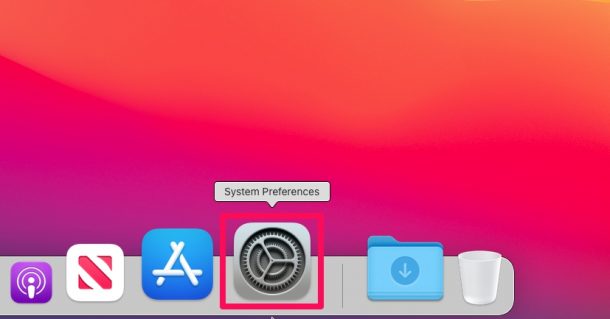
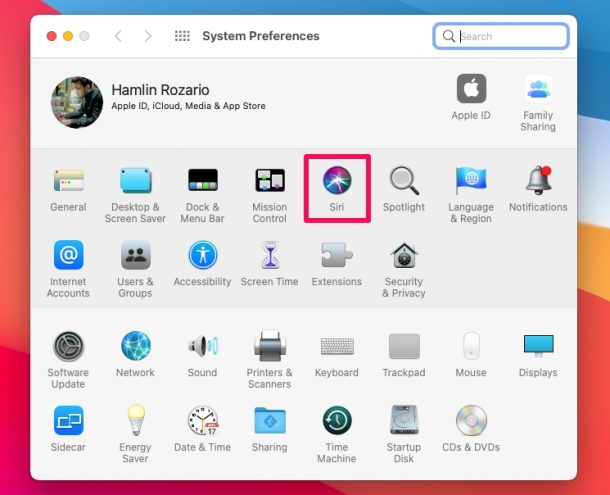
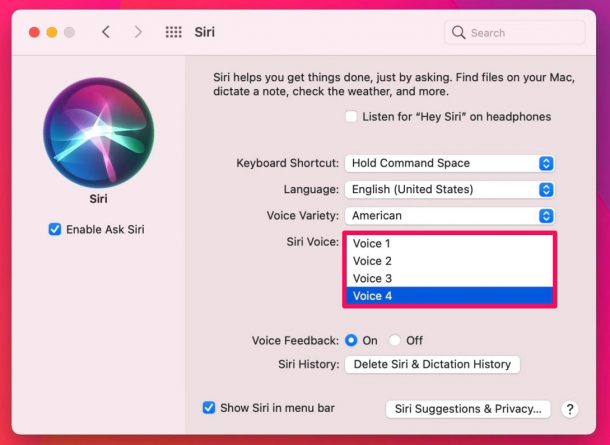

I would like Apple to offer a Scottish Siri voice. I think the accent is very trustworthy and reassuring