How to Stop Apple Watch from Automatically Launching Audio Apps
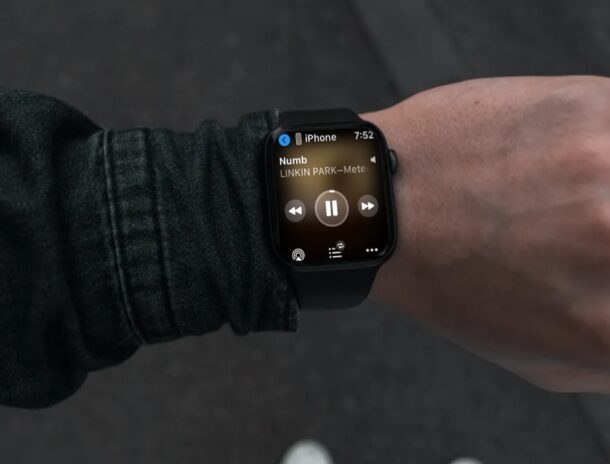
Have you noticed that your Apple Watch automatically shows ‘Now Playing’ and other audio apps when you wake the screen sometimes? This could be really frustrating when you just want to check the time, but thankfully, this can be easily disabled.
Apple Watch has a hidden feature enabled by default which automatically launches audio apps when you’re listening to music on your iPhone. Of course, this feature makes it easy to control the music playback, but more often than not, you’d simply want to check the time on your watch. The issue is more prominent on Apple Watch models with always-on displays as the Now Playing and audio apps are blurred out with a digital clock in the corner rather than showing the dimmed watch face as usual. This feature, much like a similar auto-playing Bluetooth car audio from iPhone, can be annoying to some users, so perhaps you’d like to stop this behavior.
How to Prevent Apple Watch Automatically Launching Audio Apps
Regardless of what Apple Watch model you currently own, you can follow these steps to disable this hidden feature. It’s a lot easier than you may think. Now, without further ado, let’s get started.
- Press the Digital Crown on your Apple Watch to access the home screen. Scroll around and find the Settings app. Tap on it to proceed.

- In the settings menu, tap on “General” which is the second option in the menu below your Apple ID name.*

- Next, scroll down and tap on “Wake Screen” to adjust your Apple Watch’s wake-up settings.

- Here, you’ll find the option to disable auto-launch audio apps. Simply tap on the toggle to turn it off, as shown in the screenshot below.

* Note on some watchOS versions, the setting is located in Settings > Display & Brightness “Auto-Launch Audio Apps”
That’s how you can stop music apps from bringing up playback controls on your Apple Watch’s screen.
It’s worth pointing out that this particular setting can also be disabled from the Apple Watch app that’s pre-installed on your iPhone. The steps are fairly similar, so you’ll have no trouble finding it.
From now on, whenever you’re listening to music on your iPhone, your Apple Watch will not launch Now Playing when you wake the screen. Instead, you’ll be able to see the watch face just like you wanted to. Since you’ve disabled this feature, you’ll need to manually access Now Playing from a complication on your watch face or from the Dock if you ever want to quickly access the music playback controls.
Since the introduction of watchOS 4, auto-launching audio apps has been the default behavior on all Apple Watch models. Of course, it’s useful when you’re listening to songs directly on your Apple Watch, but it’s a different story when you’re listening to music on your iPhone. It’s also not necessary if you’re able to control audio playback from your AirPods.
If you listen to a lot of podcasts and music on a regular basis, you may be keen on learning how to sync music and podcasts to your Apple Watch from your iPhone. This could come in handy especially if you use a cellular model of the Apple Watch and you often leave your iPhone at home.
We hope you were able to learn how to finally disable this annoying feature that’s buried in settings. How often were you interrupted by Now Playing and other audio apps when you just wanted to check the time on your Apple Watch? Do share your valuable opinions and personal experiences in the comments section down below.


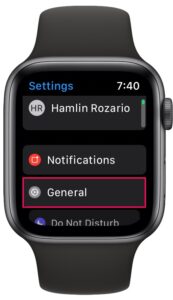
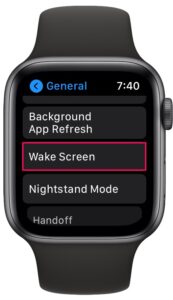
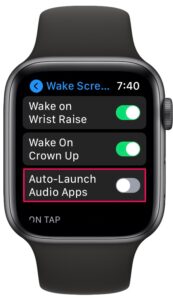

This is toggled off on both my Apple Watch and iPhone, but it still comes up and drains my watch battery. It is an older model, and the setting was where the article indicated. Is there anything else I can try? My earbuds are operating through my phone, and the only reason I don’t want them on my watch is due to battery issues.
Thank you! Worked for me!
pops up on my watch even when music app is flicked off on my phone
and neither of those setting is an option on my watch….
This has changed. The “Auto-Launch Audio Apps” is now moved to Settings>Display & Brightness
Took 10 minutes of searching so you should update this article.
If you read the article above, he did say that, “* Note on some watchOS versions, the setting is located in Settings > Display & Brightness ‘Auto-Launch Audio Apps’ “.
Have a magnificent day mememe!
If you read the article above, he did say that, “* Note on some watchOS versions, the setting is located in Settings > Display & Brightness ‘Auto-Launch Audio Apps’ “.
This no longer works for Watch OS 8.
Why not?
Don’t know why… but it just does not work. Tried resetting the watch and still does not work.
Thank you OSX gurus! It drives me nuts, generally and especially on a long drive – it just drains the battery and I dont need the feature since i have apple car play.