Fix AOL Mail Not Working on iPhone or iPad

Some AOL email users may find that AOL mail is not working on their iPhone or iPad as expected. For example, the Mail app may show an “Account Error: AOL” error message on the bottom, indicating that AOL mail is not working, or perhaps you are just no longer getting emails to your AOL account that is setup on the iPhone or iPad. You might also experiences some issue with AOL mail not being able to verify the account.
Troubleshooting When AOL Mail is Not Working on iPhone or iPad
Whatever the situation, there are several possible solutions to this issue, so let’s get to fixing AOL email on your iPhone or iPad to get Mail app working with your AOL account again.
0: Confirm Login / Password is correct
This is step zero because it sort of goes without saying, but make sure your account login and password is correct. You can verify this by using the AOL.com mail login on the web, for example. If the login or password is incorrect, then AOL mail will not work as expected on iPhone, iPad, or any device.
1: Wait a bit and check email again
Sometimes simply waiting a bit and trying to check email again resolves the issue, particularly if it’s a temporary problem with the email server, or with your internet connection.
2: Turn iPhone off and back on
Sometimes simply turning the iPhone or iPad off and back on again will resolve quirky issues, whether with email or otherwise.
The easiest way to turn off an iPhone or iPad is to hold down the POWER button and VOLUME UP button for a few seconds, then swipe on the Power Off. Wait a few moments, then hold down the POWER Button again to turn iPhone or iPad back on.
Return to the Mail app and try again.
3: Getting “Account Error: AOL” messages, password or login errors? Delete & Re-Add the AOL Account
If you’re seeing a persistent “Account Error: AOL” message at the bottom of the Mail app, or verification errors, and you know for certain the email address and password is correct, then deleting the account from the iPhone or iPad and re-adding it again should resolve this issue.
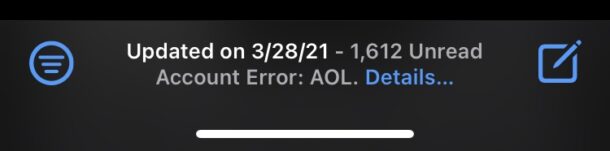
The easiest way to do this is by doing the following:
- Open the “Settings” app on iPhone or iPad
- Go to “Mail”
- Tap on the AOL account, then tap on “Delete Account”
- Now go back to the Mail settings, and tap on “Add Account”
- Choose “AOL” and login and authenticate with the AOL email address account you wish to add to iPhone or iPad
- Check the AOL email inbox again in Mail app, it should work fine now
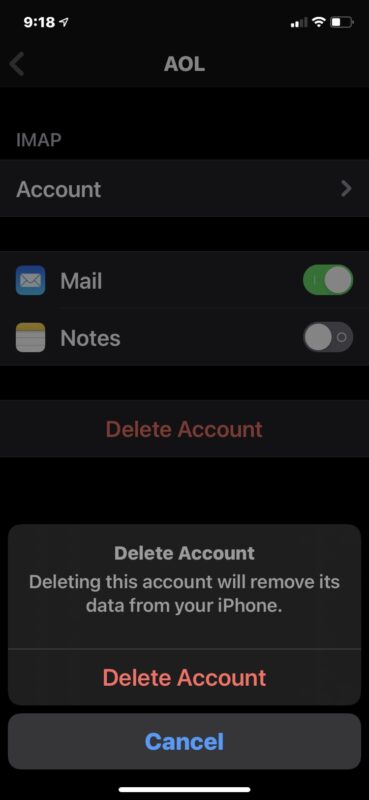
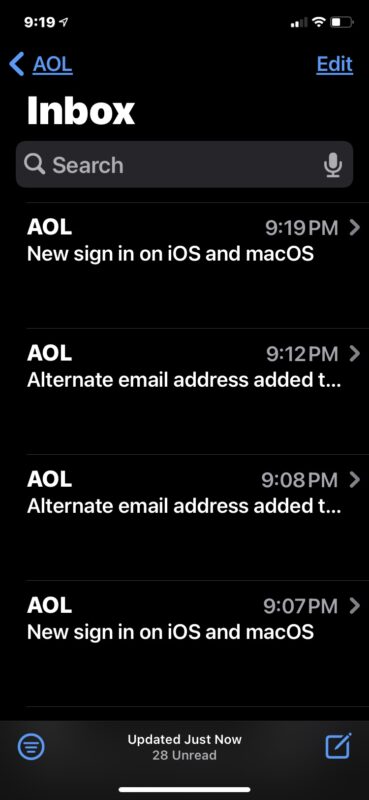
You can see full tutorials on deleting an email account from iPhone or iPad, and how to add an AOL email account to iPhone or iPad if needed.
4: Use the AOL App
Another option is to use the AOL app for iPhone or iPad to access AOL.com email from the device.
You can get the AOL email app from the App Store here.
–
Did the above solutions work to get your AOL email account working on your iPhone or iPad again? Did you find another solution? Let us know your experiences in the comments below.


Removed AOL account but cannot add back
Removed AOL account but can not add AOL back onto iPhone.
What happens if you try to add the AOL account to your iPhone?
Terrific, it was driving me (more) nuts but you fixed it! Many thanks, Paul.
Here’s a better fix…. STOP using AOL for email. Problem solved.
Many people have old AOL accounts and continue to use those, nowadays it’s really no different from any yahoo, hotmail, gmail, etc. Long gone are the AOL days of America OnLine and dialup, for better or worse… LOL.
Make sure you are using an app/device specific password. That normally will be different than your AOL login or webmail password. AOL is pushing everyone to use app specific password. Log in to AOL on the web and go to your security settings to set that up.