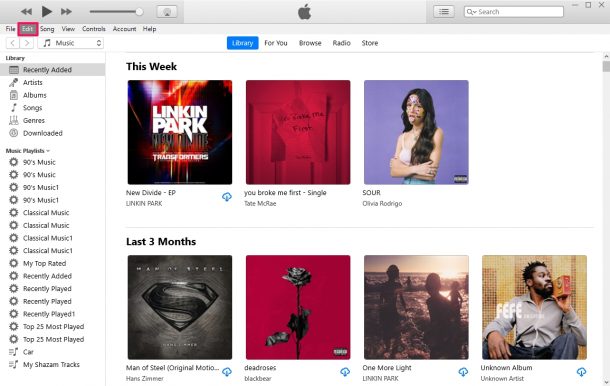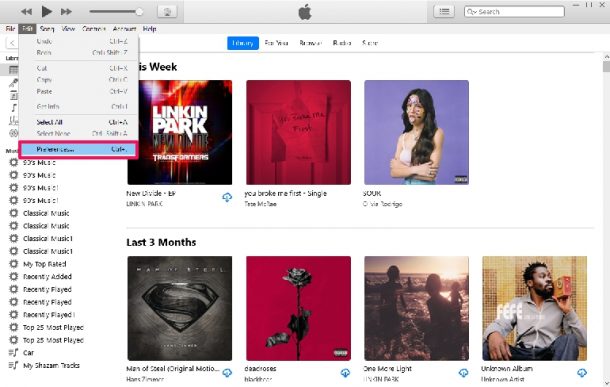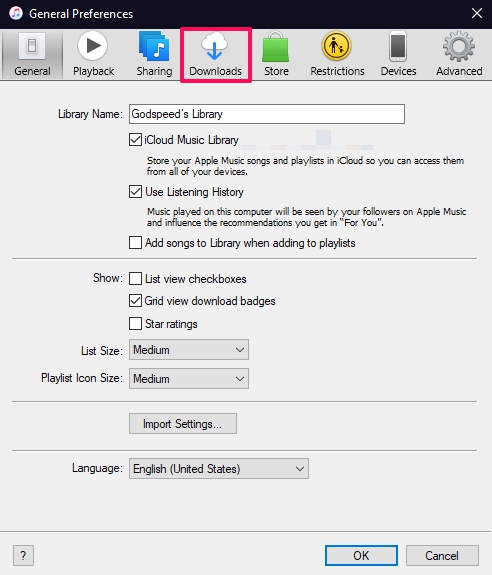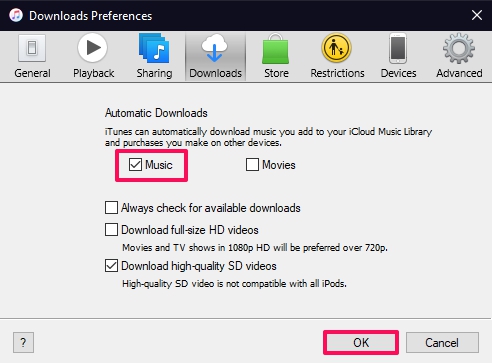How to Automatically Download Songs from iCloud to Windows PC

Do you use iTunes as the primary software to listen to music on your Windows computer? In that case, it’s possible that you prefer your songs to be downloaded and stored locally on your system rather than being streamed from the cloud. This can be done easily with iTunes for Windows.
Apple’s iCloud Music Library is an extremely convenient feature that stores your entire music library online so that you can access them no matter what Apple device you’re using. If you’ve enabled this particular feature, any new song that you add to your library from Apple Music will be stored on iCloud instead of your Windows computer. However, there’s an option that lets you keep all your new additions automatically downloaded in case you want to listen to them offline later on.
How to Automatically Download Songs from iTunes to Windows PC via iCloud
Regardless of whether you downloaded iTunes from Apple’s website or you installed it from the Microsoft Store, you can make use of the following steps to change your download settings for iTunes:
- First, launch iTunes on your computer and then click on “Edit” from the menu bar which is located just below the playback controls.

- Next, click on “Preferences” from the dropdown menu to continue.

- This will launch a dedicated settings panel within iTunes. Here, click on “Download” from the list of options that are available at the top.

- Now, you’ll see that Automatic Downloads is the first option in the menu. Check the box next to “Music” and then click on “OK” to save your changes in iTunes.

That’s pretty much all you need to do. Don’t forget to click OK or else the changes you’ve made will revert.
Likewise, you can check the box next to Movies to automatically download movies that you add to your library. This option is extremely useful for those users who don’t want to rely on an internet connection to access their content.
It’s worth pointing out that this particular setting not only affects the songs that you add to your library from iTunes but also the ones you add to your library using other devices like your iPhone, iPad, and Mac.
Do you own a Mac as well? Although we were focusing on PC since we’re talking about iTunes, you can make use of this option in the Music app for Mac too. Just go to Music -> Preferences from the menu bar and you’ll find the Automatic Downloads options under General settings.
We hope you managed to set iTunes to automatically download all your new songs and make sure they’re available for offline listening. Do you have a hot take on this optional feature? If so, let us know what you think and feel free to share your valuable feedback in the comments section down below.