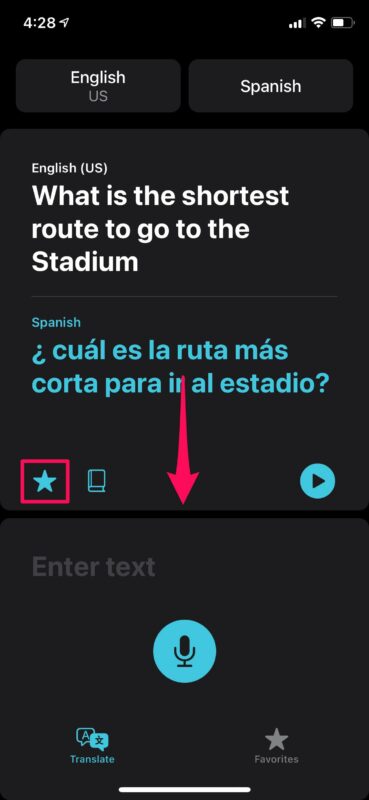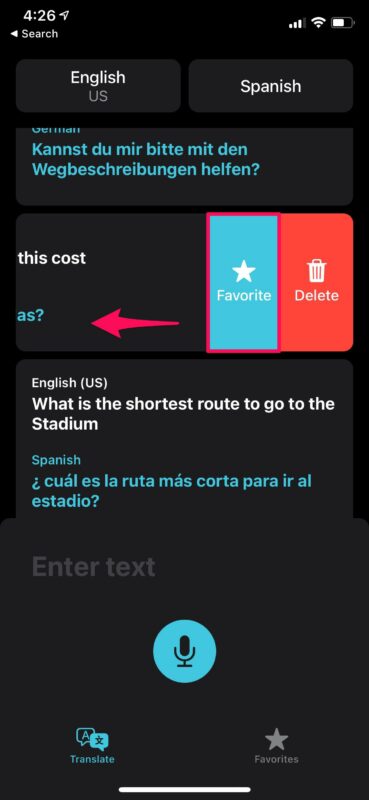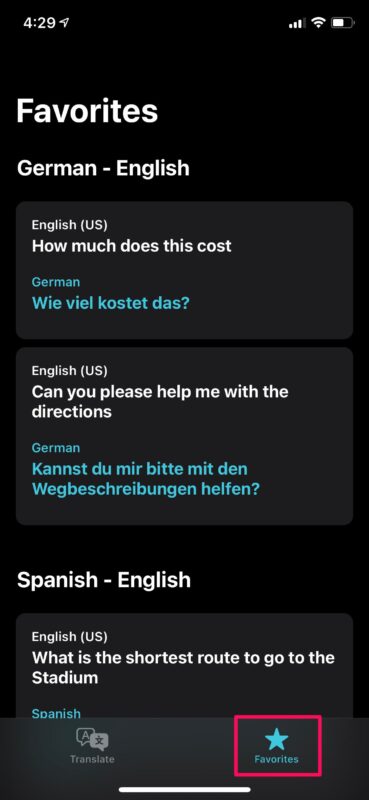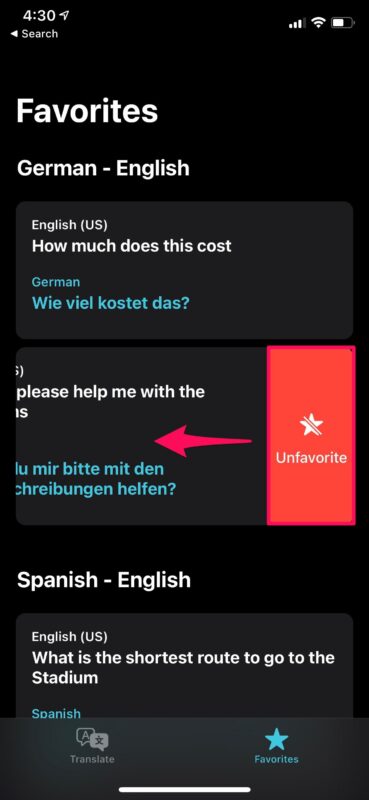How to Add Translations to Favorites on iPhone
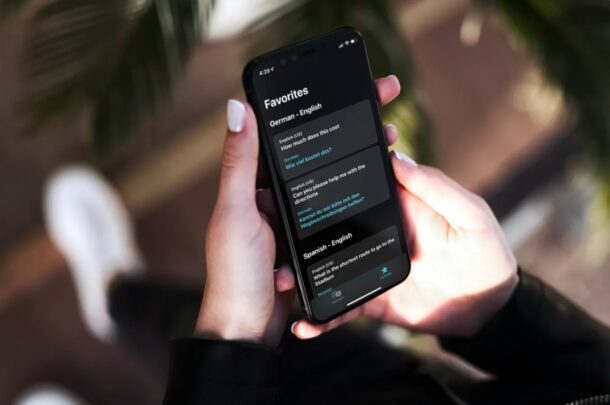
If you’re a regular Translate app user on iPhone (or iPad), you may wish to take advantage of the favorite translations feature, for particular phrases or commonly referenced translations. Maybe there’s a particular phrase that you need translation for every now and then, for example, common questions like “What’s a good restaurant?” or “Where is the nearest gas station?” or anything else really, you can translate it once using the app and add it to your favorites.
If you’re interested in making use of this feature to make sure you don’t have to repeat certain translations, read along to learn how the favorites feature works.
How to Add Favorite Translations on iPhone
Adding a particular translation to your favorites list is actually pretty straightforward. If you haven’t tried out Apple Translate before, make sure your iPhone is running iOS 14 or later, or iPad is running iPadOS 15 or later, before going ahead with the following steps.
- Launch the native Translate app on your iPhone.

- Once the app opens, you’ll see your most recent translation. If it’s empty, you can start a translation and it will show up here. You can add this translation to your favorites by simply tapping on the star icon. To access your older translations, swipe down on the screen as indicated below.

- Now, you’ll be able to see your translation history. Scroll and find the translation that you want to add to your Favorites list and swipe left on it to access more options. Now, tap on “Favorite” and you’re good to go.

- In order to view all the translations stored in your Favorites list, head over to the “Favorites” section from the bottom menu below the microphone icon. You’ll see that your favorite translations are neatly sorted by their respective languages.

- If you ever change your mind and decide to remove a particular translation from this list, you can swipe left on the translation and tap on “Unfavorite”.

Now, you know exactly how to Favorite and Unfavorite frequently used translations on your iPhone.
By adding common phrases and questions to your favorites list, you don’t have to repeat the same translations over and over again. You can do it once and quickly access it from the list whenever you need it. This can indirectly serve as a way to learn more about the specific language that you need translation for.
Considering you’re a frequent user of the Translate app, you may also be interested in deleting your translation history every now and then. It’s similar to why anyone would want to clear their browsing history occasionally. If you don’t want a particular translation to show up within the app, it can be removed. If you closely observed the steps above, you may have figured that out already.
In the Favorites section, if you keep scrolling down below your favorite translations, you’ll see a “Recents” category which shows all the translations you’ve made using the app so far. You can swipe left on these translations and delete them in a similar way too. This method may be necessary to remove the most recent translation from the app.
Hopefully, you were able to make use of the Favorites list to minimize the number of translations you make using the app. How many translations have you added to this list if you were able to keep count? What are your overall thoughts on Apple’s Translate app? Do share your experiences and voice out your opinions in the comments section down below.