How to Disable Location Services on Apple Watch

Do you want to disable location services on your Apple Watch? Perhaps, you want to temporarily turn it off due to privacy concerns, or you just want to save the remaining battery? Either way, it’s pretty easy to turn off location features on an Apple Watch.
Location Services make use of your Apple Watch’s GPS, Bluetooth, and crowd-sourced Wi-Fi hotspot and cell tower locations to detect your approximate location. This location data is then used by apps to deliver content specific to your area. If you’re a privacy buff, you may feel the need to turn this feature off at times. Or, if your Apple Watch is running low on battery, disabling location services can make a noticeable difference and prolong battery long enough to complete a workout or whatever else you’re doing.
Let’s take a look at disabling Location Services on Apple Watch.
How to Turn Off All Location Services on Apple Watch
Disabling location services is a pretty simple and straightforward procedure on watchOS devices. The steps are identical regardless of the watchOS version your device is running.
- Press the Digital Crown on your Apple Watch to access the home screen. Scroll around and find the Settings app. Tap on it to proceed.

- In the settings menu, scroll down and tap on “Privacy” to proceed. It’s located just above your Activity settings.

- Here, you’ll notice the Location Services option located right at the top. Tap on it to continue.

- Next, simply use the toggle to disable “Location Services” on your Apple Watch.

- You will be warned that disabling location services on your Apple Watch will also disable location services on your paired iPhone. Tap on “OK” to confirm and disable it.

- In the same menu, if you scroll down, you’ll be able to see a list of apps that has access to your location data.

There you go, you’ve managed to disable location services on your Apple Watch.
It’s worth pointing out that you won’t be able to change the location settings for an individual app directly from the watch. However, you can change the location settings for apps on your iPhone and the changes will be automatically applied to your paired Apple Watch.
Unfortunately, there’s no way to disable location services on your Apple Watch without turning the feature off on your paired iPhone as well. It makes sense because your iPhone and Apple Watch will be in close proximity most of the time, but cellular Apple Watch users may find it handy in some cases.
By disabling location services, you can be assured that your Apple Watch will last slightly longer since it’s not accessing your GPS or Wi-Fi connection for sharing location with apps. On the other hand, if you’re wearing your Apple Watch to a location that you’d rather keep private, turning off location services can ensure it’s not disclosed.
If you don’t want to fiddle around with your Apple Watch’s tiny screen to turn off location services, you may be interested in learning how to disable location services on your iPhone. The procedure is similar on the iPad as well if you have one.
Also, if you own a Mac, you may want to check out how to disable location services on macOS too.
What’s your reason for disabling location sharing and services on Apple Watch? Is it due to privacy or battery concerns, or something else? Do share your valuable opinions and experiences in the comments section down below.


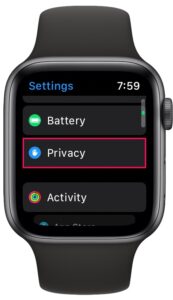
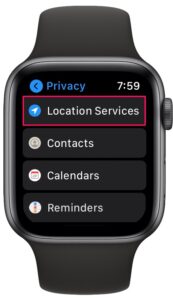
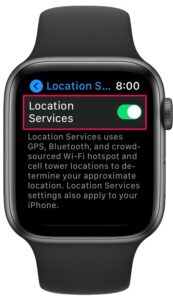
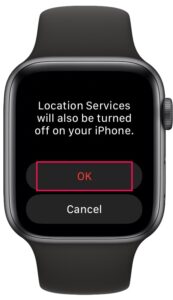
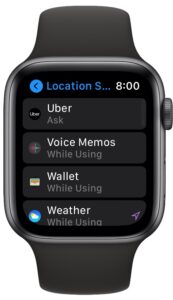

I find the watch’s “30 minutes to home” and others to be a needless annoyance that I don’t request. But I do like all the map and location services on my phone. I really wish that I could just turn that feature off on the watch without changing it on my phone.
Yes! I don’t like that either. I want to have the option to turn location services off on my watch but leave it on on my iphone! I just tried it today, and the functionality is the same… unfortunately.
How do I disable location sharing on my Apple Watch but keep sharing location sharing enabled on iPhone? I only want to share location on my phone! Not my watch!
I feel the same way I believe that they have not allowed this yet