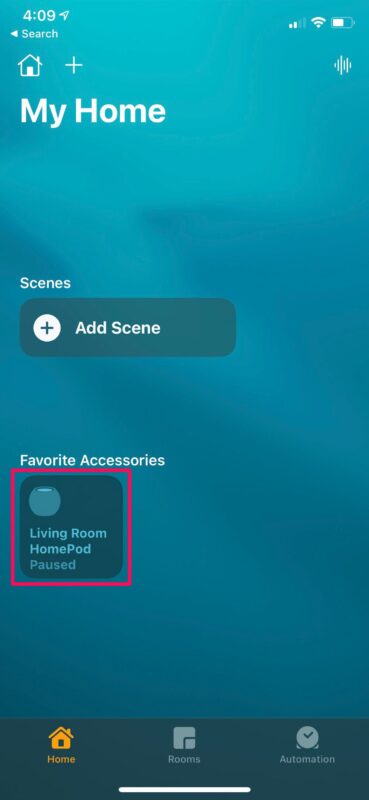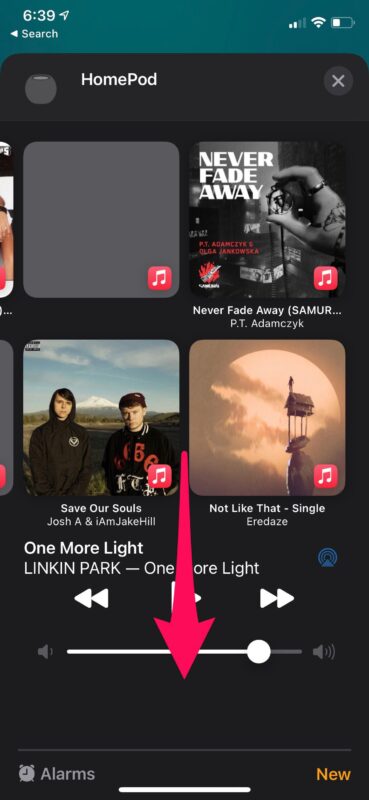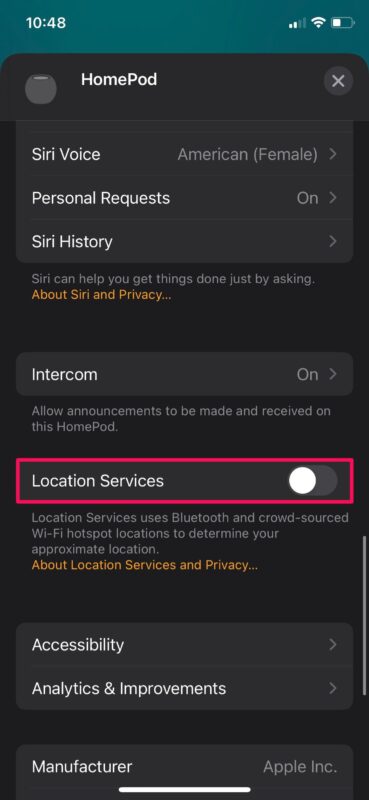How to Disable Location Services on HomePod
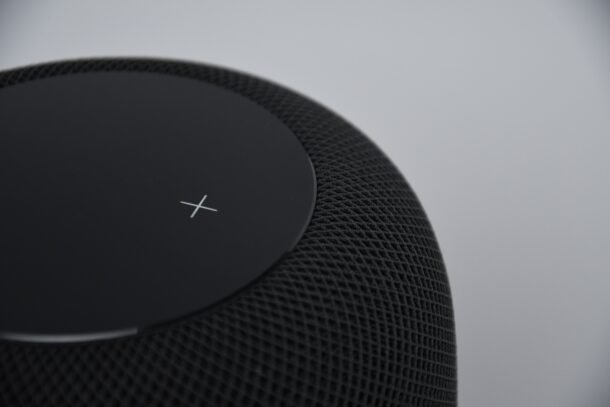
Location Services are enabled by default on the HomePod, so that if you ask HomePod or HomePod mini things like what the weather is, it will be able to tell you. But if you’re not actually making use of location features, or if you’d rather have some more privacy, you can turn the location features off on HomePod.
Unlike your iPhone, iPad, or MacBook, your HomePod is a stationary device for your home. You’re not going to carry it around for map navigation, something which actually requires your location. Hence, for some users, the location services feature on the HomePod isn’t particularly useful unless you regularly use the voice commands for things like weather or “Where am I?”. In any event, privacy buffs may want to disable this feature. Apple offers this as a choice with HomePod, so much like you can disable location services on a Mac, iPhone, iPad, or Apple Watch, you can do that on HomePod and HomePod mini too.
How to Disable Location Services on HomePod mini & HomePod
You cannot use Siri to disable location services and you’ll need to use the Home app on your iPhone/iPad instead. Here’s what you need to do:
- Launch the Home app on your iPhone or iPad.

- In the Home section of the app, long-press on your HomePod which is typically located under Favorite Accessories as shown below.

- This will launch a dedicated menu where you’ll be able to change your HomePod settings. Your music playback menu shows up at the top. Scroll down in this menu to proceed.

- Here, right below the Intercom setting, you’ll find the toggle to enable/disable Location Services. Set it to off and you’re pretty much done.

That’s all you need to do to prevent HomePod from accessing your location.
Now, when you use the “Where am I?” voice command or “what’s the weather?”, Siri will simply direct you to enable Location Services within the Home app, confirming that it can’t access your location.
You can still get the weather with HomePod mini or HomePod, but you’ll have to specify the location, like “What’s the weather in Los Angeles?”
Note that disabling location services will not affect Siri’s access to the Find My feature that’s used for locating your lost iPhone, iPad, Mac, or AirPods. Also, you Siri will still be able to complete your delivery-related queries, since it doesn’t require your location.
Of course, HomePod’s location services may come in handy for accessing HomeKit-related services which include Automation. Therefore, if you have a bunch of automations set up within the Home app that relies on your location, think twice before disabling location services.
Now you know how to disable Location Services on HomePod and HomePod mini, and you can make the determination if you’d like to have this capability off or on. Share your thoughts and experiences in the comments, as always.