How to Change Menu Bar Size in MacOS

Do you find the menu bar items on your Mac’s display to be too small or difficult to read? If you’d like to make the menu bar size larger (or smaller), you can change the menubar size, which impacts the size of the fonts in the menu bar on the Mac.
The ability to change the menu bar size is an accessibility option in newer versions of Mac system software, so you’ll need to be running macOS Monterey, Big Sur, or newer.
How to Change Menu Bar Size in MacOS
Assuming you’re running a supported macOS version, here’s how to change the menu bar size:
- Open “System Preferences” on your Mac from the Dock or Apple menu.

- Once the System Preferences panel window opens up, click on “Accessibility” to proceed further.

- This will show the overview for the macOS accessibility settings. Here, select “Display” from the left pane.

- Now, you’ll find the option “Menu bar size” and it’s set to “Default”. Click on it and choose “Large” if you want to increase the size.

- When you try to exit the accessibility settings, you will be prompted to sign out of your Mac for the changes to take effect. Click on “Log Out Now”.

- Once you sign back into your Mac, you should be able to notice that the text size in the menu bar is slightly larger than it used to be. Here’s a before and after comparison.

That’s pretty much all you need to do to change the size of your Mac’s menu bar.
As you can see from the before and after screenshots, the difference between the two menu bar sizes is very subtle, it may be barely even noticeable to some users. But if you look carefully, you’ll see that the size of the actual menu bar remains the same whereas the menu bar items, font size, and icons have changed size.
This subtle difference may be worth it if you’re using a Retina display, 4K display, or another large screen, since it can be difficult to read text on smaller screens running at high resolutions, or if you’re using a screen from a distance.
The menu bar can be customized further too, to hide and show the menu bar, or in terms of what icons appear on the right side of it as well.
Likewise, if you find the size of the Dock to be on the smaller side, you may be interested in customizing and making the Dock appear larger on your Mac. You can also increase the magnification of the Dock app icons as you hover the cursor over them. Unlike the menu bar size settings, the difference when adjusting the size of your Dock can be very obvious.
Do you appreciate the subtle difference in menu bar sizes with this setting? Do you prefer the default size, or the larger size?

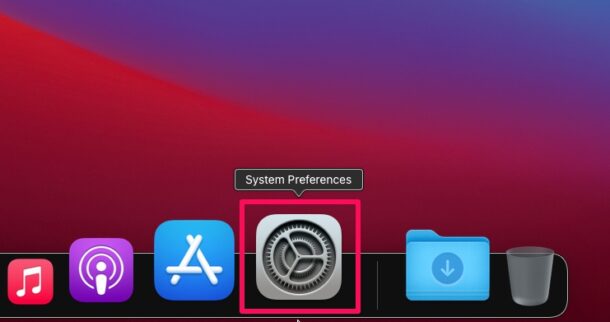
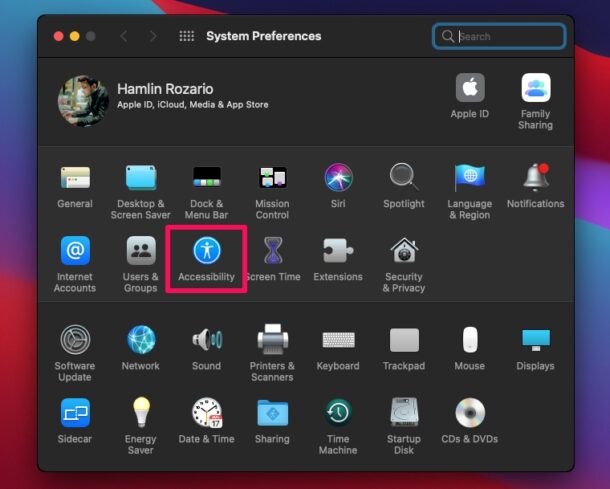
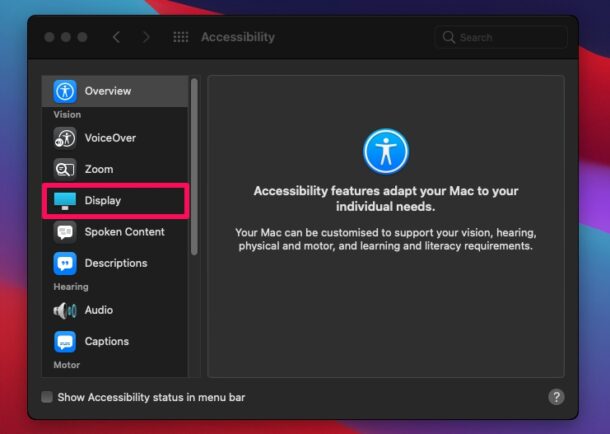
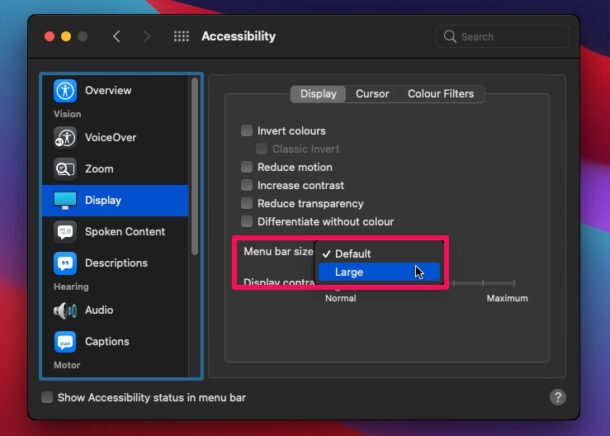
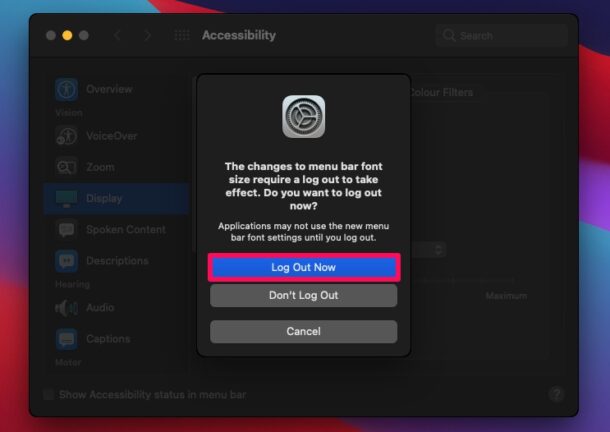
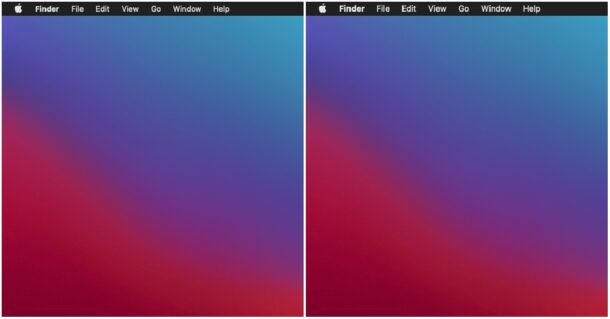

This “fix” to make the menu bar larger is perfunctory. Going from 9 pt. type size to 11 pt. hardly constitutes a real option. I still do not see the enlarged menu bar without squinting, even with my glasses on — and my eyesight is average for a 60 year old. Seems like these options are implemented by designers with 20/20 vision. “There. Looks bigger to me.”
The menu bar change is handy but what’s frustrating is that it doesn’t change font sizes in System Prefs. Also that you have to go into embedded apps individually (including finder!) to change font size, etc.
Let’s not forget that Dark Mode is under General while Night Shift is under Monitors in System Prefs. There needs to be a reorg of functions and consolidation in the next OS, and to make it more similar to iPadOS & iOS.
My last annoyance – why can’t we reorg Sys Prefs to be a list instead of icons? or to organize by name instead hunting around to find what I need? IRRITATING.
Thanks. The difference may be subtle, but my eyes noticed it pronto. I’d gone from Mojave > Big Sur, and the Menu Bar was noticeably harder to read for me. Now I am not straining. As noted in another comment, WBN if Apple offered more than two settings. Can’t be a big deal to code that!
that doesn’t change the height of the menu bar only the type size of the of the menu options.
Change is subtle. Loaded picture into paint program, drew a line under the first one then copy and pasted under the seconded one. Second one is little longer and maybe all that happened is the spacing between the letters was increased. Agree it’s a waste. Why would Apple bother including the code? I’m guessing there is a hack that allows access to the system fonts that if changed mucks up something else.
Surprised by the rudeness of some of the other posts.
This is a great tip but, unfortunately, mine was already set on Large and it’s still too small. Apple has not seen fit to allow more than 2 size settings.
Retired person here. Just got a 15″ MacBook Air, and could not agree more with jdh comments re: menu bar text size. I’d suggest replacing the button selection with a slider bar.
“Here’s a before and after comparison.”
Uhmm… They’re the same picture.
The change is subtle
Subtle is right. Pretty much waste of time…
Paul: Bull. I measured them with a metric ruler…same size. Frustrating.
Always give the OS this relates to.
10.15 for example does not show Menu Bar Size.
Did you read the article? The second paragraph specifies what macOS versions this relates to.
“Monterey, Big Sur or newer”. That’a a bit clumsy/redundant. “Big Sur or newer” would have been just fine.
Dan,
You were the one looking for help you clown. At least this person was actively trying to help, unlike you.