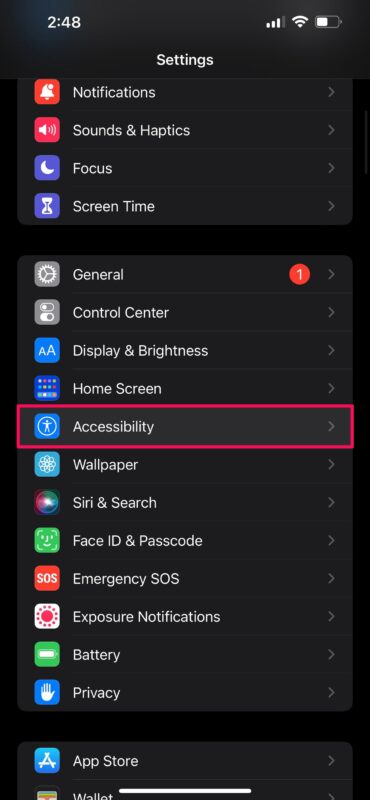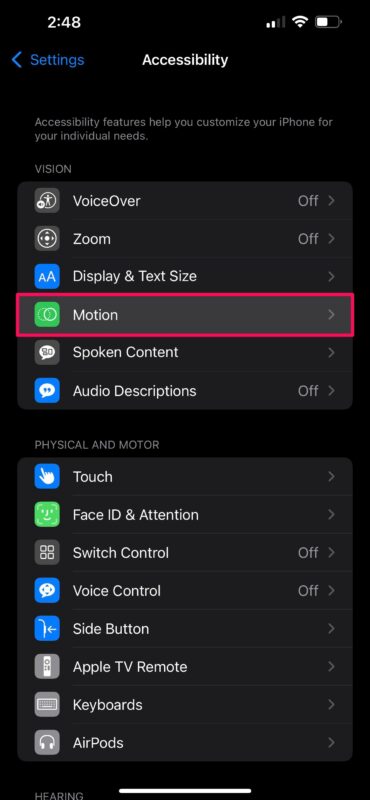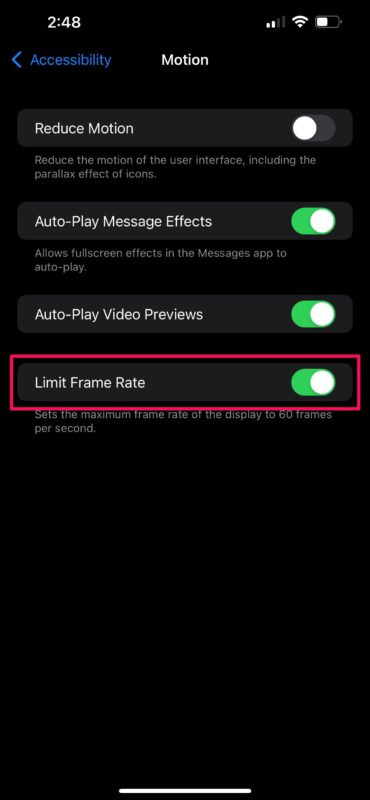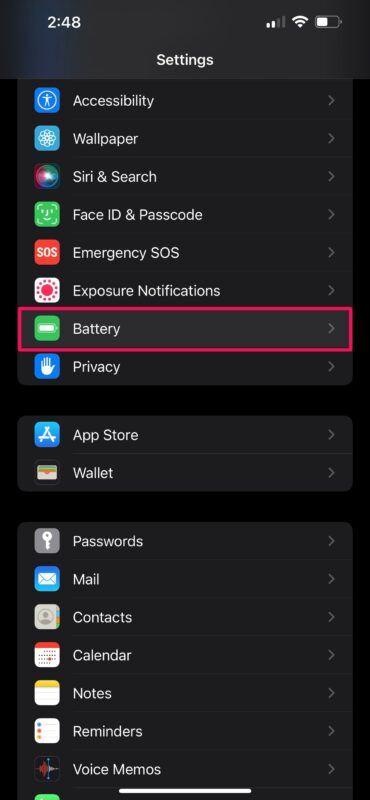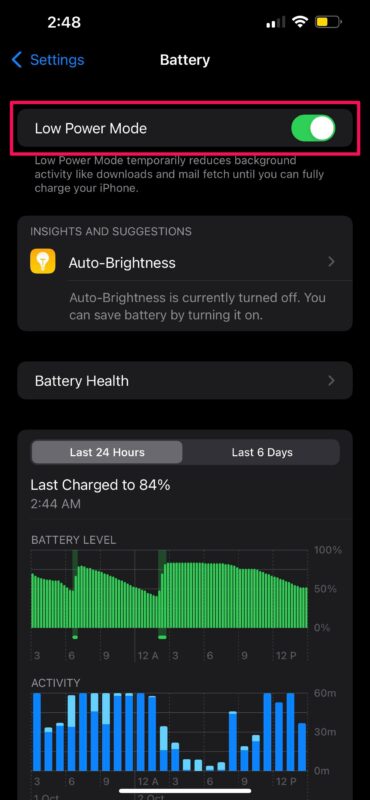How to Disable 120Hz ProMotion on iPhone 13 Pro & iPhone 13 Pro Max

Apple’s latest flagship iPhones, the iPhone 13 Pro and the iPhone 13 Pro Max, have a 120Hz high refresh rate display. While it’s great to experience buttery-smooth animations and motion clarity in videos, games, etc., it’s not for everyone. Some people may not notice the difference since the iPhone dynamically adjusts the refresh rate to match the speed of your finger. But beyond that, the higher refresh rate uses more battery, thus you can potentially extend battery life by disabling ProMotion.
While the iPhone 13 Pro’s new ProMotion display is a huge step up from its predecessor, it comes at the cost of your battery performance. Although Apple packed the entire iPhone 13 line-up with larger batteries to make it last longer, you can still squeeze out perhaps an extra hour of battery life by disabling 120Hz. For some, that extra battery life could make a huge difference.
The good news is that Apple makes it easy to limit your iPhone’s refresh rate, and there are two ways to go about it. Let’s check out how you can turn off 120Hz on the new iPhone 13 Pro and iPhone 13 Pro max.
How to Limit Frame Rate on iPhone 13 Pro & iPhone 13 Pro Max Display
The frame rate limit setting is hidden in the iOS accessibility settings. Follow these simple instructions to learn how to turn 120Hz off on your device:
- Head over to “Settings” from the home screen of your iPhone. In the settings menu, scroll down and tap on “Accessibility.”

- Now, select “Motion” located under the Vision category to proceed.

- Here, you’ll find the “Limit Frame Rate” setting, which is the last in the menu. Simply use the toggle to enable the limiter, which will lock the maximum frame rate to 60Hz.

It’s that easy to disable the 120Hz refresh rate on your iPhone 13 Pro. However, if you’re someone who only wants to limit the refresh rate when the battery is low, you can check out the following method instead.
How to Limit Refresh Rate to 60Hz with Low Power Mode
You may be familiar with the Low Power mode in iOS. Well, if you own one of the iPhone 13 Pro models, enabling it will also lock your screen’s maximum refresh rate to 60Hz. If you’re not familiar with this, you can follow the steps below:
- Go to “Settings” on your iPhone, scroll down, and tap on “Battery” to get started.

- Now, simply use the toggle to enable the Low Power mode setting located right at the top.

That’s it. Alternatively, you can toggle Low Power Mode on or off from the iOS Control Center. Swipe down from the upper-right corner of your screen and tap on the battery toggle.
The best part about this limiter is that it doesn’t completely disable Apple’s ProMotion technology. While the maximum refresh rate is limited to 60Hz, the display will still fluctuate all the way down to 10Hz for the content that doesn’t require such a high frame rate. For example, when watching a movie, your iPhone 13 Pro will lower its refresh rate to 24Hz.
Apple managed to introduce a high refresh rate screen without impacting the battery performance all that much. However, if you’re someone who constantly plays games, you may burn through that battery as your screen runs at 120Hz most of the time. In such cases, limiting the refresh rate could play a huge role in extending your iPhone 13 Pro’s battery life.
Likewise, if you own an iPad Pro, you can disable 120Hz on it using these exact same steps. Both the accessibility setting method and the Low Power Mode method will do the same, but the latter will also minimize background activity to extend the battery life further.
Now that you know how to disable 120Hz on your iPhone 13 Pro or iPhone 13 Pro Max to get better battery life, it’s up to you whether or not it’s worth doing so. Do you have any particular insight or opinions on this? Share your experiences and thoughts in the comments.