Prepare for macOS Monterey, the Easy Way
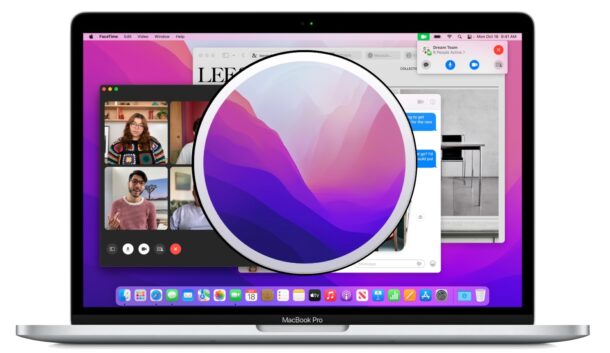
Are you excited to install macOS Monterey on your Mac? The release date for MacOS Monterey is Monday, October 25, and whether you’re thinking of installing it right away, or after some time passes, you might want to take a few measures ahead of time to get your Mac ready for the new system software release.
We’ll run through some procedures and considerations before installing macOS Monterey (version 12) on a Mac.
How to Get Ready for MacOS Monterey in 5 Easy Steps
Getting ready to install macOS Monterey 12 is pretty easy. Let’s go through some basics to make sure you’re good to go.
1: Check macOS Monterey System Compatibility
Does your Mac support macOS Monterey? That’s the first question you’ll need to answer.
The list of MacOS Monterey compatible Macs is a bit more strict than Big Sur, so you’ll want to be sure your Mac is covered before even thinking of installing the update. The following machines will support macOS Monterey:
- MacBook Air (2015 and later)
- MacBook Pro (2015 and later)
- MacBook (2016 and later)
- iMac (2015 and later)
- iMac Pro (2017 and later)
- Mac Pro (late 2013 and later)
- Mac mini (late 2015 and later)
For the most part, any Mac from 2015 and later supports the release, along with some earlier Mac Pro models.
Aside from those core recommendations, you’ll want to be sure you have 20GB or greater of storage available to be able to complete the update.
If you aren’t sure what Mac you have, go to the Apple menu and choose “About This Mac”:
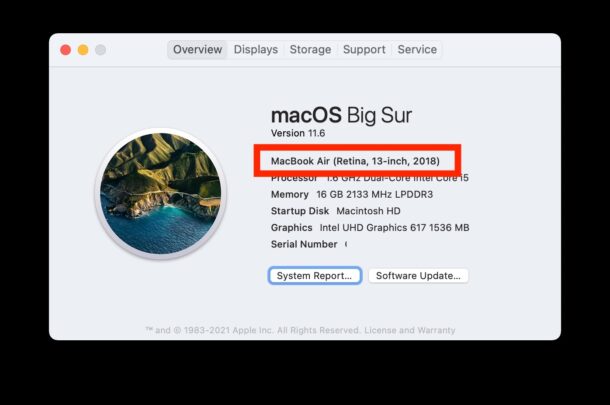
It’s possible that features like Universal Control will have limitations on compatibility, but since it’s not available yet it’s unclear what exactly those will be when finalized. It would be reasonable to expect Universal Control to only work on sharing the keyboard and mouse with other Macs running macOS Monterey, for example.
2: Update Your Apps
Updating your apps for compatibility is important, not only before updating to macOS Monterey, but also in the weeks and months after.
Updating apps from the Mac App Store is easy. Just open the App Store application, and go to the “Updates” tab to find and install available updates.
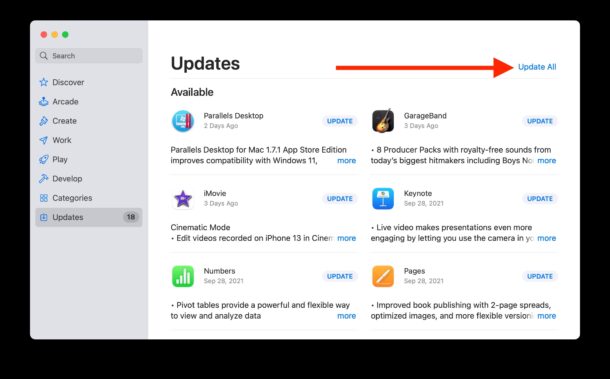
For apps downloaded from outside the App Store, you’ll want to update those manually through the app directly, or through the developers website.
Apps like Chrome for example update automatically, but you can stir an update manually by going to the apps menu and choosing “About Chrome”. Many other apps behave in the same way.
3: Backup the Mac Completely
Arguably the most important thing you can do before installing macOS Monterey is giving yourself a complete backup of the Mac and all files on the computer. Having a backup ensures that you’ll be able to recover your data in the event something goes wrong during the system software update. Backups also allow you to revert and downgrade system software if you choose to later.
By far the simplest approach to backing up a Mac is by using Time Machine.
If you’re unfamiliar with the process you can refer to this guide, you will need a large external hard drive to complete a Time Machine backup.
![]()
4: Consider waiting a day or two? Or for macOS Monterey 12.1, or macOS 12.2, etc?
Some Mac users intentionally delay updating system software, whether by a few days, weeks, or even until later point release updates. This is a reasonable strategy for cautious users, and for anyone who is currently satisfied with their present macOS experience.
Much of the thinking behind waiting a bit is for any initial kinks and issues to be sorted out with the software update. This is not common, but it does happen sometimes.
As for waiting for a point release update, like macOS Monterey 12.1, 12.2, 12.3, etc, the logic behind this is typically that the point release updates will typically include bug fixes, more apps may be fully compatible with Monterey by then.
Also if your primary reason to get macOS Monterey is for a feature like Universal Control, well, it’s not coming on the initial release, so perhaps waiting for macOS Monterey 12.1 or 12.2 or whenever Universal Control is included, is a reasonable approach for you.
There is no harm in waiting to install a major system software update, particularly if your current Mac setup is working fine, and you’re installing available security updates as they become available.
5: All Set? Install MacOS Monterey
If you know your Mac is compatible, you’ve updated your apps, and you’ve backed up your Mac, then you’re ready to install macOS Monterey, whenever you want.
MacOS Monterey is available to download now, so get started if you’re up for it, or wait if you’d like too.
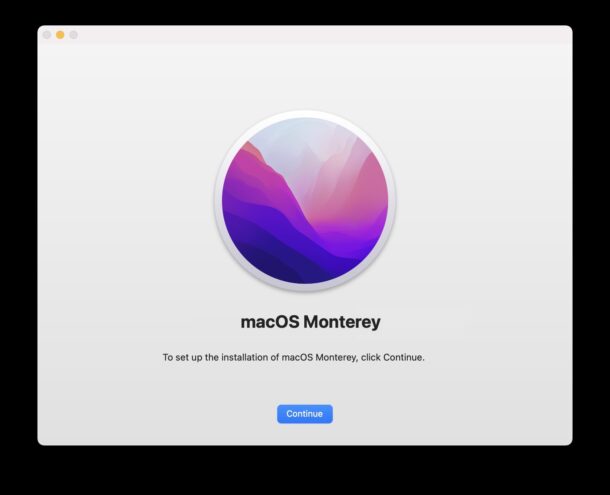
If you’re interested in a walkthrough for installing MacOS Monterey, go here.
Have at it, and let us know how it goes!
–
Do you have any particular approach to installing new major system software releases, like macOS Monterey? Are you installing Monterey right away, or or waiting a bit? Let us know your own experiences and thoughts in the comments.


Well, I’m less than impressed. On my 2017 MacBook Pro (16GB, 4 Thunderbolt ports, touch bar, 1TB) the installation took a while, and notwithstanding some software incompatibilities, I find that the Dock has disappeared, as has Mission Control (no spaces available) and restarting (haven’t tried safe mode, yet) hasn’t cleared these issues up.
I stayed on 10.14.6 (Mojave) because it worked, all my software worked, and it was rock solid. Now, I’ll be fiddling with this machine for hours or days on end trying to make it usable again.
C’mon Apple, this isn’t what you used to be like. I now live in fear of updates and upgrades. For shame!
Is the Dock simply hidden? If so Option+Command+D will hide or show it
If there are problems with the install, sometimes reinstalling macOS over the existing install does the trick to resolve weird quirks with a broken system. Backup the Mac first, but this can be done to only reinstall the OS and without formatting the Mac.
It’s very frustrating when a system update does not go as planned.
Can we have a link to an App compatibility list? Do existing bootcamp installations still work properly? It’s good to know what’s working and what’s boken before upgrading.
The majority of apps compatible with Big Sur and earlier macOS releases are also compatible with macOS Monterey.
There are so many Mac apps available it’s kind of impossible to provide a compatibility list for them all. A better approach is to focus on the third party apps you use for your specific workflow, and check with the developer on their website, app update page, App Store, etc, to see if they have compatibility with MacOS Monterey.
In my personal experience thus far, there have been no app compatibility issues with Monterey if they worked in Big Sur too. But some apps need to update to take advantage of some Monterey features, like SharePlay and Live Text.
Thanks! Of course, it’s kind guesswork at this point for a lot of stuff. I suspect the big changes that killed quite a few apps in Big Sur are already done, a thing of the past, so most stuff that works in Big Sur will still work in Monterey. There are a few “work in progress” type lists of apps, like this one – https://roaringapps.com/apps?platform=osx – which can help a little, but you never know how accurate they are.
Waiting a few months or for the next dot release is a general practice with Windows, and is often recommended by people who have been burned with Microsoft. However, Apple is not Microsoft. There were only two releases of OSX that had problems, and that was at least 10 years ago. Apple repairs problems very swiftly.
I say, update immediately. The risk is minimal.
I always follow OSXdaily tutorials for installing OSX releases using USB sticks. I happen to find this useful.
Is connecting to a SMB file server fixed? 1990s dial-up slow.
Useless article. These are damn basics of using the computer.
Do you think your comment is useful? Are you offering suggestions, more detailed advice, different approaches? Or are you merely criticizing the article and people who are less tech savvy than you are? What have you covered on this subject that is better?
If going through the process of updating everything, backing up, and upgrading system software is basic to you, that’s fantastic, but not everyone has the same level of technical competency. Not all articles will apply to everyone, that’s the nature of knowledge.
I have been using the beta on a 2017 Mac Book Pro for quite a while and now have the full version since Friday. The only inconvenience has been the down time installs. However if your Mac is for work I would hold off it doesn’t have any significant improvements on Catalina or Big Sur.
After decades of using Macs, I switched to Linux after their operating system dropped support for glsl and requires hardware compatibility with their own Metal framework. My expensive Apple computer is aluminum scrap. I was going to switch to Linux after the drop of ppc to Intel. My G5 short lived. I should have switched then. Finally switched to Linux and couldn’t be happier. Not interested in Mac OS Monterey.
Your expensive Apple computer has (or had) a resale value. If you just chucked it away, you wasted a lot of money. 2012 MacBook Pros have been selling on EBay for $200.
$200 for a 2012 MBP is a great price! Those are still great Macs. Upgrade the SSD, run Mojave forever, and enjoy that sweet 32-bit app compatibility plus Boot Camp for Windows/Linux.
Compare to $3800 for a well specced 2022 MacBook Pro with screen Notch… a lot more expensive, can only run MacOS Monterey or newer.
I’ve used Macs since 1988 and updated MacOS numerous times over the years. Apple’s gotten to the point where it’s so simple (and foolproof) that I typically update my iMac within a couple days of the release.