Don’t Use iCloud? How to Remove “Start Using iCloud” Notifications on Mac
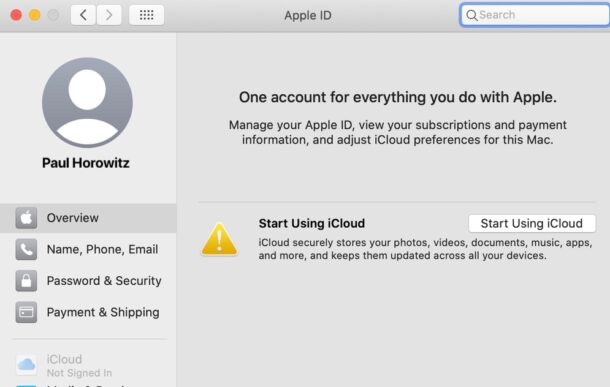
If you’re a Mac user who does not use iCloud, nor do you want to use iCloud, you might be bothered by the “Start Using iCloud” notifications and messages in System Preferences to use the iCloud service.
iCloud is undeniably useful with its syncing capabilities, but if you don’t use it for whatever reason, you might want to get rid of the nagging notifications about using iCloud found in System Preferences and Notifications on the Mac.
Getting rid of the “Start Using iCloud” Message on Mac
If you are currently logged into an iCloud account or Apple ID, you can delete the Apple ID / iCloud account from the Mac and by removing it, you should stop getting any nags or hassles to sign into iCloud (unless trying to use iCloud features).
Another option is to repeatedly choose the “Not Now” option from the notification. That’s not ideal, but it dismisses the Start Using iCloud message for a while, typically until a reboot.
Another option is to permanently enable Do Not Disturb mode which hides all notifications, including iCloud nags and system alert notifications
You can also remove the badge from System Preferences using a defaults write command, which we’ll cover below.
Removing “Sign into iCloud” Notification from System Preferences Completely if you Don’t Use iCloud
Open the Terminal application, found in /Applications/Utilities/, and issue the following commands:
sudo launchctl bootout gui/501/com.apple.followupd
Hit return then issue the following command as well:
sudo launchctl disable gui/501/com.apple.followupd
This should completely remove the Sign Into iCloud notification from System Preferences if you are not using iCloud and do not intend to use iCloud.
Going this route may also lead to other iCloud features not working as expected or at all, and perhaps some other oddities with notifications, so if you intend to use iCloud you will not want to go this approach. Some users report AirDrop not working as expected with this disabled, but YMMV, so proceed as your own discretion.
Thanks to bogdanw for this tip left in comments!
Remove the Start Using iCloud Notification Badge in System Preferences on Mac
Open the Terminal application from /Applications/Utilities/ and issue the following command string:
defaults delete com.apple.systempreferences AttentionPrefBundleIDs
Relaunching System Preferences should cause the red badge to go away.
There are many users who are frustrated by this, and while there aren’t any perfect solutions currently available, the above tricks may work for you.
Thanks to Apple discussion boards and MacRumors forums for the defaults write command.
If you don’t use iCloud, or don’t want to agree to the iCloud terms on a Mac, do you have another method for getting rid of the iCloud nagging notifications on Mac? Share your personal experiences in the comments.


trying to get rid of the ‘Start ICloud’ reminder. in ‘Terminal I’m asked for my password. My normal Imac password doesn’t work.
This is not working:
Aarons-MacBook-Pro:~ aaron$ sudo launchctl bootout gui/501/com.apple.followupd
Password:
Boot-out failed: 150: Unknown error: 150
I’ve got the same error with the `bootout` command. Tried the second command and got a different error:
`Could not disable service: 125: Domain does not support specified action`
Any clues?
Permanent solution
launchctl bootout gui/501/com.apple.followupd
launchctl disable gui/501/com.apple.followupd
Hi,
I asked a question here before, but seems like my questions was deleted for good.
Well, I’ll try again.
Is there any way to remove the upgrade to Catalina notification from Mojave?
Thank you.
There are the two options when that request “pops up”. Choose “later”, the keep exploring options to the next set of questions. You will find an apple menu that allows several options, boxes are Pre checked or boxes are blank.
One box, pre checked is for “auto updates” —> unclick that box (checkmark disappears)…. that one will prevent the auto update request.
Ok
Thank You! This has been Irritating me forever :-)
thanks paul, this was a nubby issue at my house.
i’d be a bit hesitant to use the terminal ‘write’ without the offsetting ‘undo’ being available.
Hi,
Alongside this workaround, is there any similar one that removes Mojave’s “Upgrade to Catalina” notification?
Thank you.