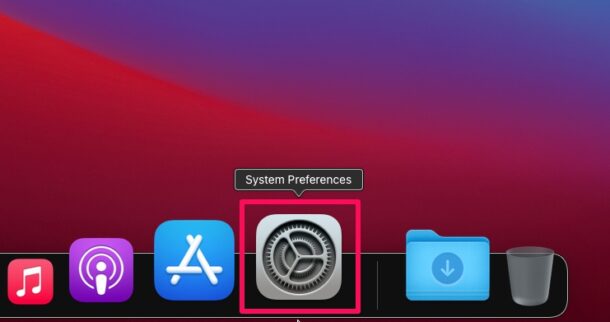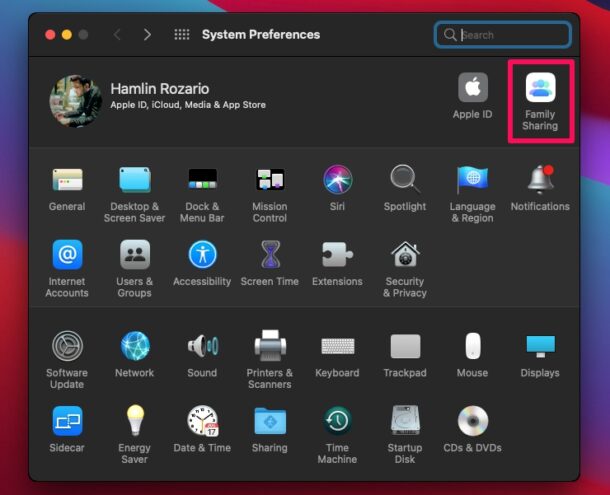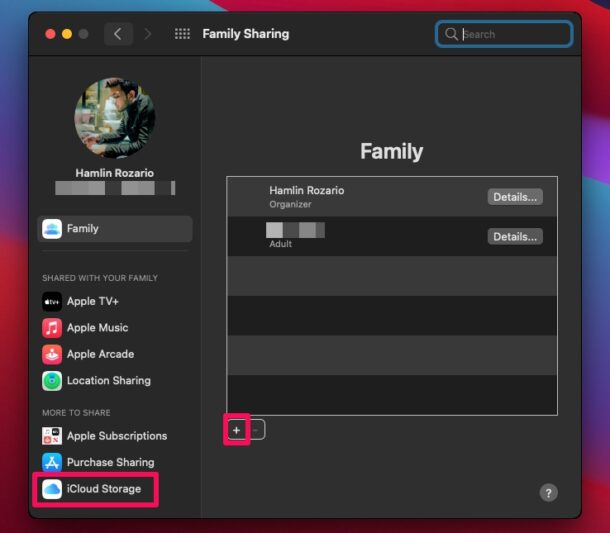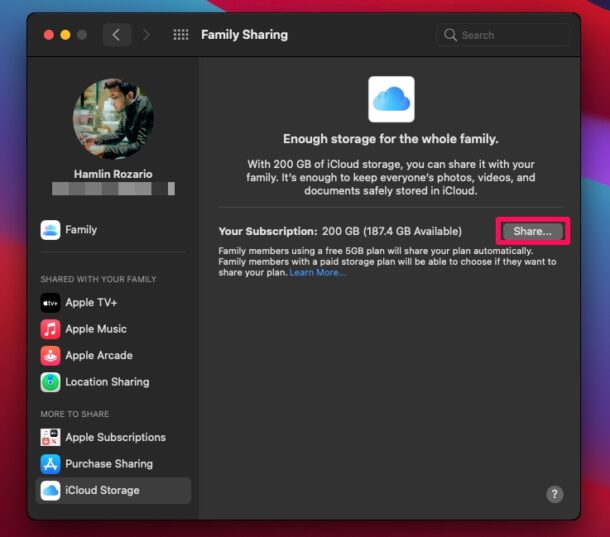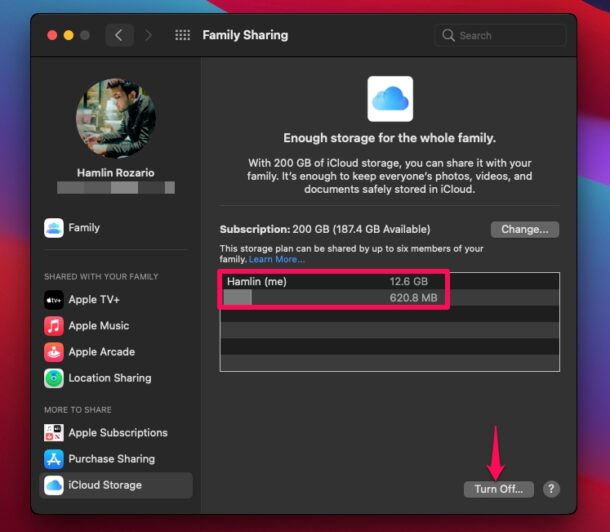How to Share iCloud Storage with Family on Mac
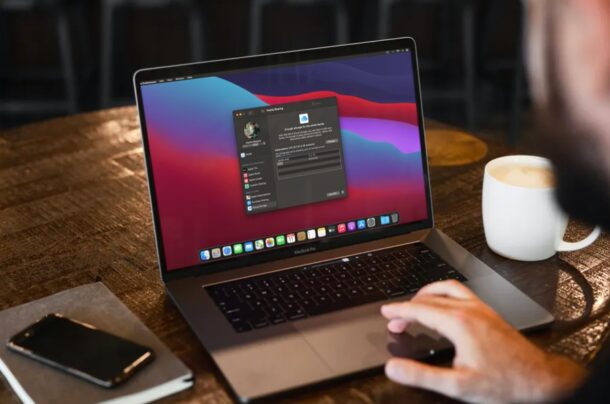
Are you on the larger size iCloud storage plan and want to share it with family? iCloud storage can be shared with family members thanks to Apple’s Family Sharing feature, and this is easy to access on the Mac.
For those who aren’t aware, Family Sharing allows you to share your purchases and subscriptions with other people in your family group. This means that you can share your iCloud subscription as well. While the least expensive 50GB plan may barely be enough for one person, the 200 GB and 2 TB plans can be shared with up to 5 people depending on how much unused space you have. By sharing your storage with a family member, let’s say a kid, you can save some money and you have complete control over their access.
How to Share iCloud Storage Space with Family Sharing from a Mac
Sharing your iCloud storage is actually a pretty simple and straightforward procedure on macOS. The steps are identical regardless of the macOS version your system is currently running. Assuming you’re logged into your Mac with your Apple ID, just follow the steps below.
- Head over to “System Preferences” on your Mac.

- Next, click on the Family Sharing option located at the top-right corner of the window as shown in the screenshot below.

- This will take you to the dedicated Family Sharing section. Here, you’ll need to first add a person to your family group if you haven’t already. You can click on the “+” icon as indicated below to add any one of your contacts. Once you’re done, click on “iCloud Storage” from the left pane to continue.

- Here, you’ll be able to see how much free space you have before you decide on sharing it with someone. Click on “Share” located next to “Your Subscription”.

- Now, you’ll begin sharing your iCloud storage with all the users who you have added to your family group. You’ll be able to see how much storage space they’re using too. If you ever change your mind and want to stop sharing, you can simply click on “Turn Off” located in the same menu.

It’s important to keep in mind that you can only share your iCloud storage space if you’re on an eligible plan that supports Family Sharing. As of right now, you’ll need to be on the 200 GB or 2 TB plan to share your storage. If you’re paying for Apple One, you’ll need to be subscribed to either the Family or Premier plan.
Apple One subscribers who add a new member to their family for sharing iCloud storage will also be sharing other Apple services that come in the bundle like Apple Music, Apple Arcade, Apple TV+, and more. Unfortunately, family access to those services cannot be turned off individually. Likewise, if you’re paying for any other subscription that supports Family Sharing, that’ll be shared as well.
If you use an iPhone or iPad alongside your iPhone, you may also be interested in learning how you can share your iCloud Storage with friends and family members from your iOS or iPadOS device. Don’t forget that you can only share your iCloud storage with up to five people, so if you have a larger family you’ll need an additional iCloud plan.
Do you use iCloud Family Sharing to share iCloud storage or other features? What do you think of it? Let us know in the comments.