How to Download Podcasts to Mac for Offline Listening
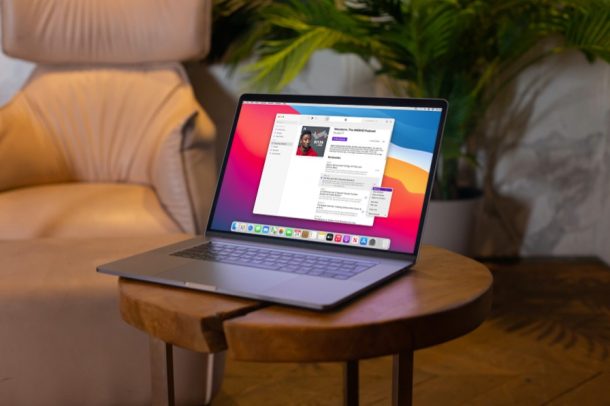
Do you listen to a lot of podcasts? Do you use your Mac sometimes to listen to podcasts too? In that case, you may be interested in downloading podcasts locally to the Mac for offline listening, which can come in handy when you’re traveling or otherwise without an internet connection.
Apple’s Podcasts app gives its users access to thousands of podcasts made by creators from around the globe. All the content that you can access on the app is streamed over the internet just like other music and video streaming platforms. However, when you’re traveling with your Mac, you cannot expect to stay connected to Wi-Fi at all times. This is exactly where the offline listening feature of Podcasts app comes in handy. Sure, many podcasts allow you to download an mp3 file directly, but for those that don’t, you can use the Podcasts offline download feature instead.
How to Download Podcasts Locally for Offline Listening on Mac
As long as your Mac is running macOS Catalina or later, you’ll be able to download Podcasts on your Mac.
- First, launch the Apple Podcasts app on your Mac.

- Next, simply click on the show that you want to listen to offline, as indicated in the screenshot below.

- You’ll see a cloud icon next to each of the episodes except for the latest one indicating that they’re all stored in iCloud. Click on this cloud icon to download the episode to your Mac.

- Just wait a couple of seconds for the download to complete. Note that this varies depending on your internet connection. You’ll be able to cancel the download before it finishes by clicking on the stop icon as shown below.

- Once you’re done listening to the episode, you may want to delete it. This can be done by clicking on the triple-dot icon and choosing “Remove” from the context menu as you can see here.

- You’ll get a confirmation prompt on your screen with the options to either remove the episode from the library or just remove the download. Choose “Remove Download” and you’re good to go.

You can repeat the above steps to download other episodes to your Mac too.
Don’t forget to remove all the podcasts that you listen to offline, as they can pile up over time and eventually take up a chunk of your Mac’s precious storage space.
You may have noticed that the latest episodes for all the shows that you’ve subscribed to don’t have a cloud icon next to them. This is because the Podcasts app automatically makes the latest episode available for offline listening and removed automatically after they’re played. This setting can be changed, however.
If you use an iPhone or an iPad as your primary mobile device, you may also be interested in learning how to download podcasts on iOS and iPadOS devices too. Whether you’re on a flight, train, or you’re just driving somewhere, you don’t have to worry about any interruptions while listening due to the lack of internet connectivity.
Do you listen to podcasts offline with this trick? Do you regularly delete all the downloaded episodes too to free up storage afterwards? Share your thoughts and opinions in the comments.

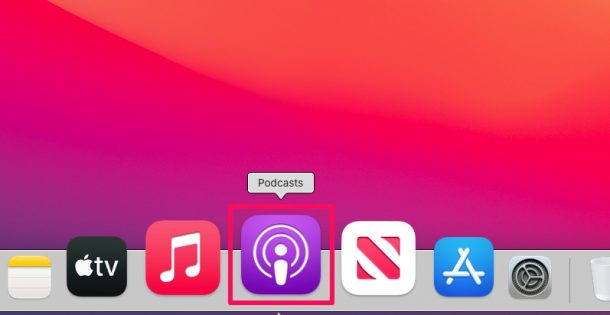
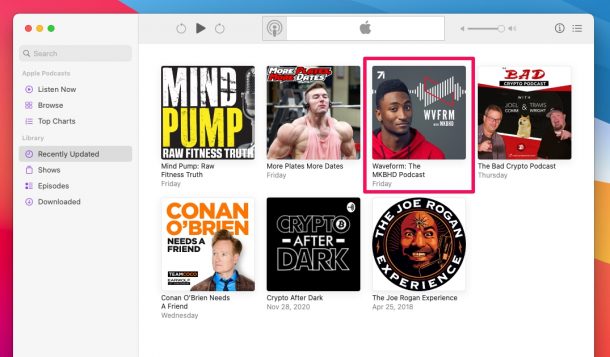
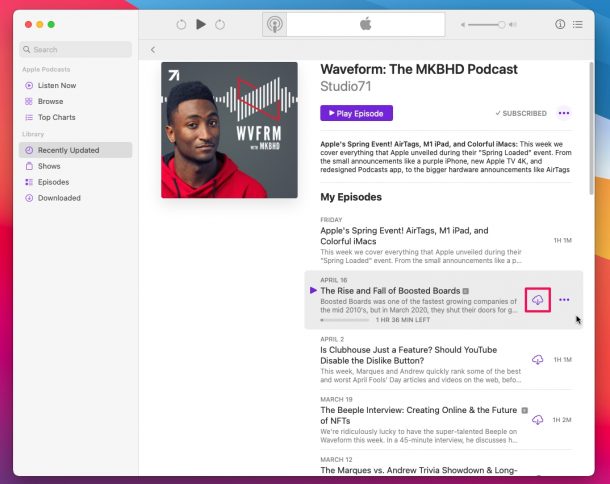
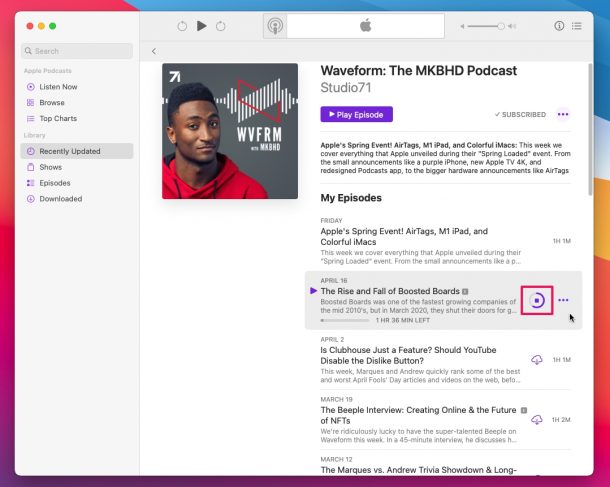
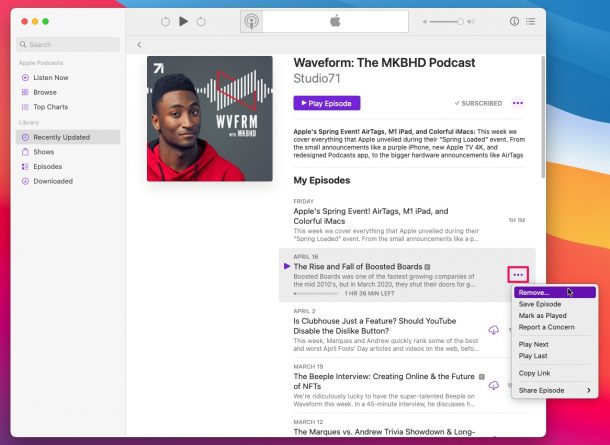
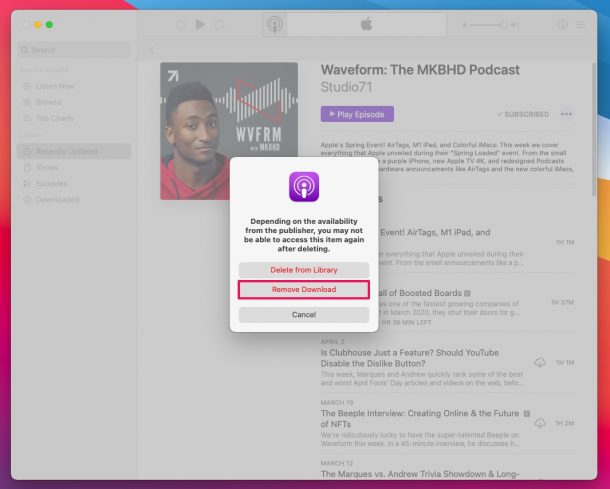

Simply right click on podcast in iTunes, select Podcast Info from the drop-down menu, select Options and change Media Kind to Music. Podcast will now be saved in iTunes as music, just like any other album. Works with Mojave and all earlier versions of MacOS.
Since the latest updates, I have issues with the downloads on my iOS. Either my list disappears or the podcasts repeats itself after it’s done. I’m always having to make sure my list appears correctly when I listen to a podcasts…otherwise, the next podcasts won’t come on or it’ll repeat itself. This never happened before!!!!