8 Useful Zoom Keyboard Shortcuts for iPad
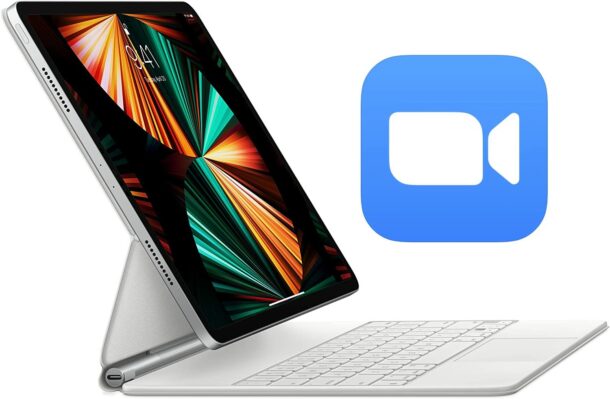
If you use Zoom on an iPad, and you use a keyboard case or external keyboard with your iPad, then you might appreciate learning some useful keyboard shortcuts for Zoom on iPad.
With keyboard shortcuts, you’ll be able to mute and unmute your microphone, start and stop your video, hide and show the chat window and participants list, and more.
And as an added bonus, we’ll include a few gestures for Zoom on iPad too.
iPad Zoom Keyboard Shortcuts
You’ll need a physical keyboard with the iPad to use these keyboard shortcuts:
- Mute / Unmute your microphone audio – Shift + Command + A
- Start / Stop your video feed – Shift + Command + V
- Display / Hide chat window – Shift + Command + H
- Minimize meeting – Shift + Command + M
- Display / hide participants list – Command + U
- Switch to the previous page of meeting participants- left arrow
- Switch to the next page of meeting participants – right arrow
- Close the foremost window – Command + W
These keyboard shortcuts are super useful once you memorize them, particularly if you spend a lot of time in Zoom meetings.
Bonus! 2 Helpful Zoom Screen / Trackpad Gestures for iPad
- Pinch / spread gesture – increase or decrease the number of participants shown on screen in gallery view
- Two-finger swipe left or right – switch between screens of participants
Don’t forget some other neat iOS/iPadOS Zoom tricks too, you can use custom Zoom backgrounds, screen share from iPad or iPhone, spruce up your appearance with a filter, and host your own meetings too.
The key commands and shortcuts mentioned here obviously require a physical keyboard, since the onscreen keyboard can’t be used for keyboard shortcuts (maybe some day?). With that in mind, if you’re a frequent iPad user and you don’t have a physical keyboard, you might want to consider getting an external keyboard to add to the iPad experience. There are many external keyboard options available for iPad, from the iPad Magic Keyboard, iPad Smart Keyboard, the Apple Bluetooth Magic Keyboard, third party keyboard case options, and you can always use any external USB Bluetooth keyboard with an iPad too. You can even setup a cheap iPad desktop setup with an iPad, iPad stand, external keyboard, and a mouse/trackpad.
Do you use Zoom on the iPad? Do you use a hardware keyboard too? Have any interesting insight or tidbits on the combination? Share with us in the comments!
This article uses affiliate links for Amazon, meaning we may get a small commission for purchases made through the links, the proceeds of which help to run this site


Keyboard short cuts don’t seem to work on older 12” iPad using older Logitech keyboard.