How to Add Music to Apple Watch

Did you know you can add music to your Apple Watch, storing the music locally for listening even if the Watch is not connected to your nearby iPhone? This is a useful feature if you often leave your phone sitting aside whether at home while doing chores, or perhaps when you’re out for a jog or walk, but still wear your Apple Watch.
Thanks to the built-in physical storage space, Apple Watch offers the ability to store and access your favorite songs right at the comfort of your wrist. Although you can’t use the internal speakers on the Apple Watch for anything other than phone calls, you can connect it to a pair of Bluetooth headphones like AirPods or AirPods Pro for a seamless music listening experience. So, let’s learn how to store some of your songs and music directly on Apple Watch.
How to Put Music on an Apple Watch
We’ll be making use of the Watch app that’s preinstalled on your paired iPhone to sync music to your Apple Watch.
- Launch the Watch app from the home screen of your iPhone.

- This will take you to the My Watch section. Here, scroll down and tap on the Music app to get started.

- Here, you’ll find the option to sync your music. Tap on “Add Music” as shown in the screenshot below to continue.

- Next, choose “Playlists” to add any of your song playlists. Similarly, you add albums as well, but playlists would be the better option if you’re looking to add a lot of songs.

- Now, you’ll be able to browse through all your playlists on your iPhone. Tap on the playlist that you want to store on your Apple Watch.

- This will show you all the songs that are stored in the playlist. Tap on the “+” icon to add it to your Apple Watch.

There you go, you’ve added music from your iPhone to your Apple Watch. Pretty easy, right?
All the songs stored in the synced playlist will be immediately available for playing and streaming when you open the Music app on your Apple Watch.
Note the music will only be downloaded for offline listening when your Apple Watch is connected to power and placed near your paired iPhone. So if you plan on listening to music on the Watch while out on a jog and without your phone nearby, make sure you take care of that first.
By default, your Apple Watch automatically adds music that you’ve listened to recently on your iPhone. Or if you’re an Apple Music subscriber, recommendations from Apple Music will also be synced without you doing anything.
It’s worth pointing out that there there’s a limit on how many songs can be stored on your Apple Watch. This limit varies depending on the Apple Watch model you own. Typically, Apple Watch allocates 25% of its total storage space for music storage. For example, if you’re using an Apple Watch Series 1 or Series 2 with 8 GB of storage, you’ll be able to store up to 250 songs with 2 GB of allocation for music.
Likewise, you can also sync photos to your Apple Watch and have quick access to your favorite album even when it’s not connected to your iPhone. Regardless of the Apple Watch model you own, you can store a maximum of 500 photos on your wearable, provided you increase the storage limit for photos.
Did you sync some of your music to your Apple Watch? What do you think of this functionality? Share your experiences and thoughts!

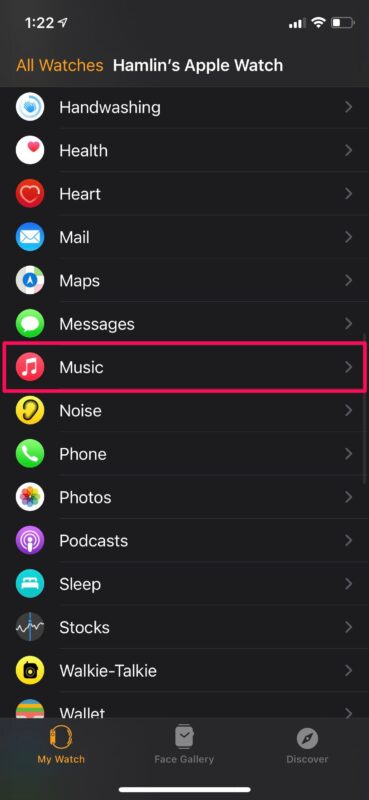
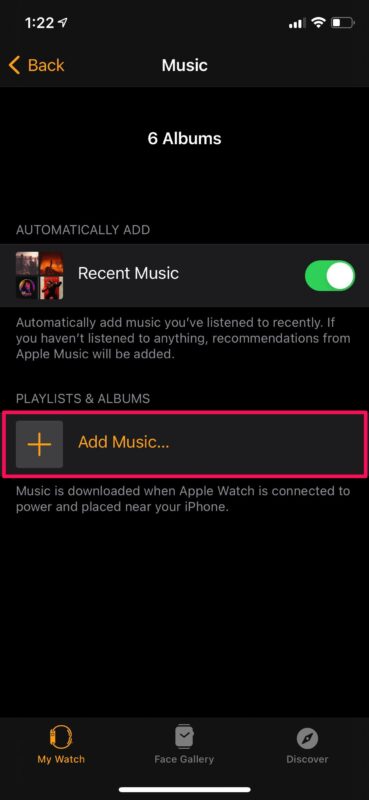
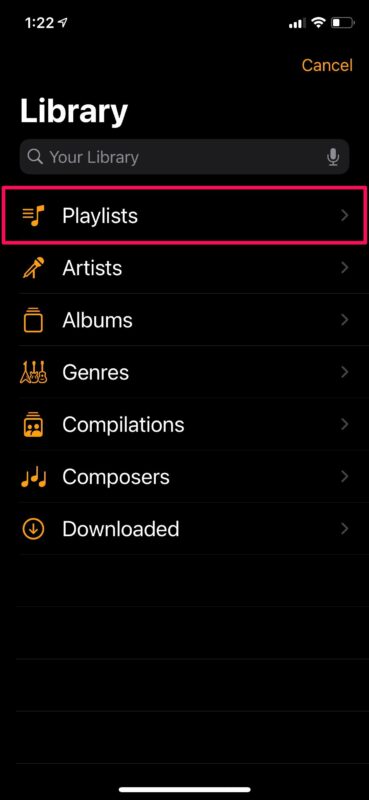
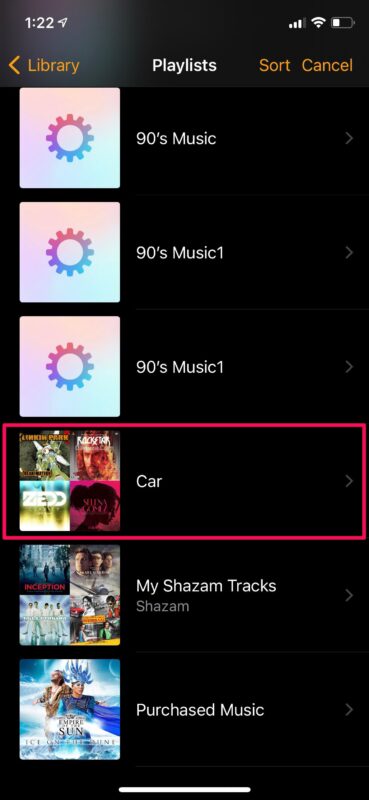
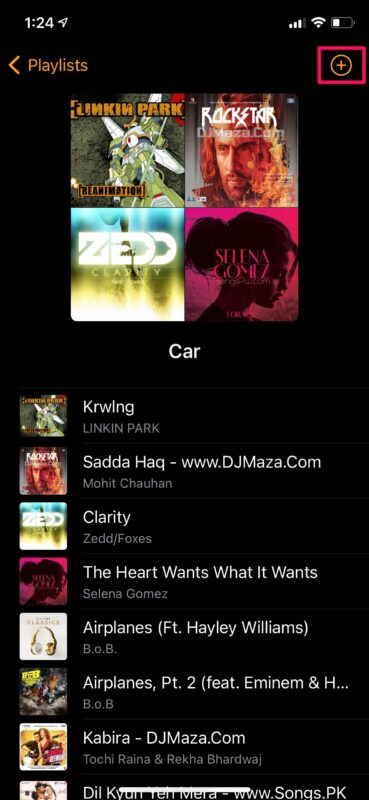

Why is the storage so limited for music? My old iPod has 32gb storage as does my watch (gen5) and can store a lot more music. Why is it so limited on the watch? Can storage allotment be increased like the photos app? Why not? My job doesn’t let me bring my phone in, so I use the watch for music. And, why is music transfer soooooo sloooooooow? Most other data transfer goes so fast these days, but the watch music transfer goes at old school modem speeds, Why?