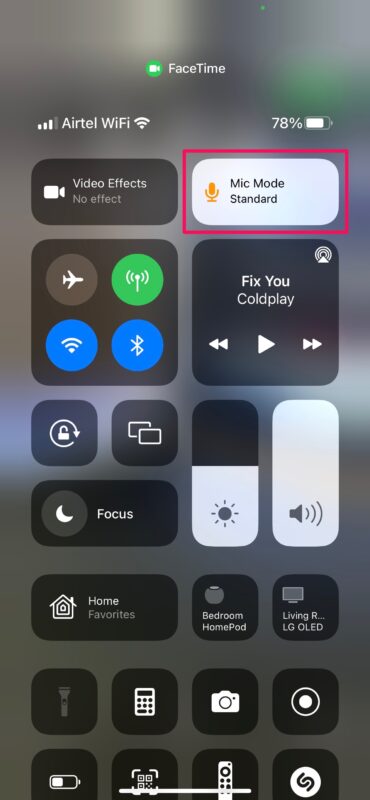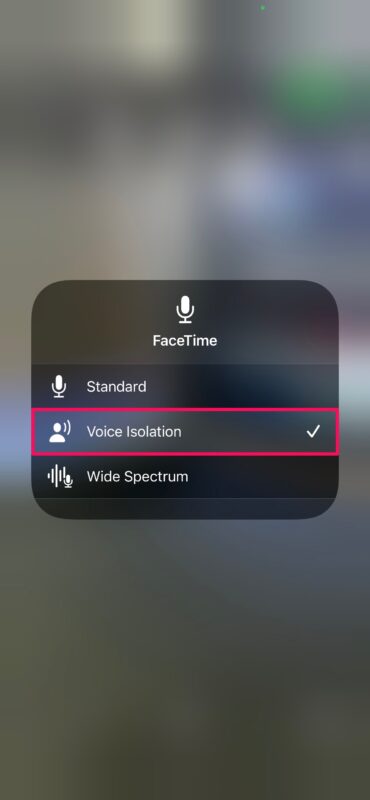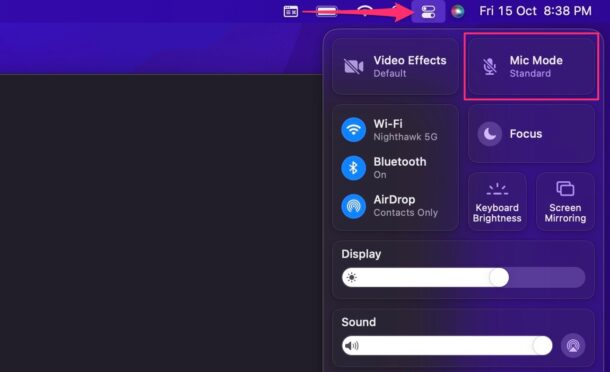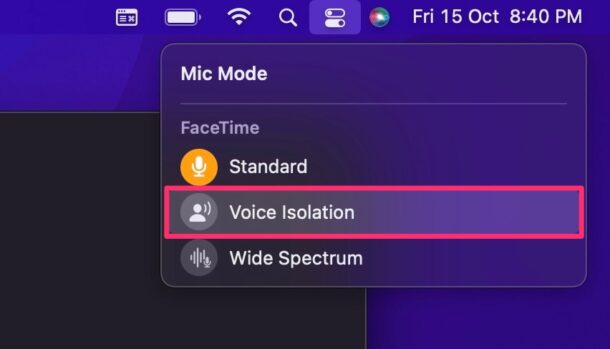How to Remove Background Noise From FaceTime Calls on iPhone, iPad, & Mac
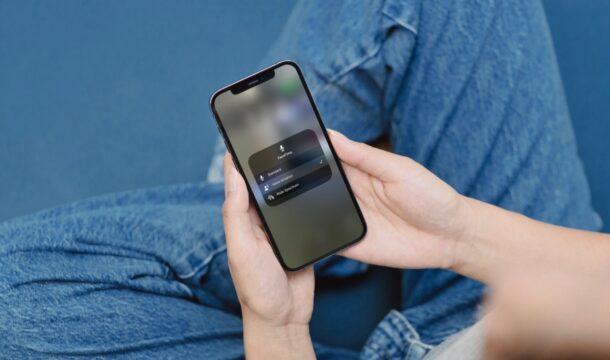
Making FaceTime calls from a noisy room has been challenging for many iPhone, iPad, and Mac users. Thankfully, Apple has implemented a software trick to block out all the ambient noise to improve the audio quality of FaceTime conversations. Read along and we’ll show you how to remove background noise during FaceTime calls on your iPhone, iPad, and Mac.
Apple introduced two new microphone modes for FaceTime with iOS 15 and macOS Monterey, one of which purely focuses on eliminating background noise during audio and video calls. The new Voice Isolation mode uses machine learning to filter out all the noise in the background and prioritizes your voice to make sure it goes through crystal clear.
How to Use Voice Isolation on FaceTime Calls on iPhone & iPad to Remove Background Noise
Before you proceed with the procedure, we want to quickly point out that you’ll need an iPhone with the Apple A12 Bionic chip or later to access these new microphone modes. Also, remember to update your device to iOS 15/iPadOS 15 and then follow the steps below:
- Start or join a FaceTime call and bring up the Control Center by swiping down on the upper-right corner of your screen.

- Next, tap on the “Mic Mode” tile that you see at the top of the Control Center. You’ll see that the Standard mic mode is selected by default.

- Now, select “Voice Isolation” from the three available modes and then exit the Control Center to return to your FaceTime call.

That’s pretty much all you need to do. iOS 15 will use its software prowess to eliminate the background noise as you carry on with the FaceTime call.
How to Remove Background Noise From FaceTime Calls on Mac with Voice Isolation
Using the Voice Isolation mode is equally easy on a Mac, provided it’s at least running macOS Monterey. So, make sure your Mac is updated before you follow these instructions:
- Once you’ve started or joined a FaceTime call, click on the “Control Center” icon from the upper-right corner of the menu bar and then click on “Mic Mode.”

- Next, select “Voice Isolation” from the list of available modes and return to your FaceTime call.

You can now check with your contact to see if your Mac is filtering out the ambient noise as intended.
It’s really that easy to get rid of the annoying background noise during your FaceTime calls. You don’t need to get an external microphone or an expensive pair of headphones just to improve the voice quality.
Likewise, iOS 15 and macOS Monterey can do the exact opposite too with the Wide Spectrum mode. It makes sure every sound around you is audible, which could come in handy if you have multiple people in the room and you want all of them to be heard during the FaceTime call. You can follow the same steps to enable or disable Wide Spectrum at your convenience.
Besides the improvement to audio quality, Apple has used software prowess to improve the video too. If you own a supported iPhone, iPad, or Mac, you can now enable Portrait mode to blur the background during FaceTime video calls. And don’t forget that your friends with Android and Windows devices can now join your calls with FaceTime on the web too.
You can use this when you’re recording FaceTime calls on iPhone or iPad, or Mac too, if you’d like to improve the audio quality of whoever is speaking.
What do you think about this Voice Isolation feature of FaceTime? Do you plan on using it during your FaceTime calls? Let us know your thoughts in the comments.