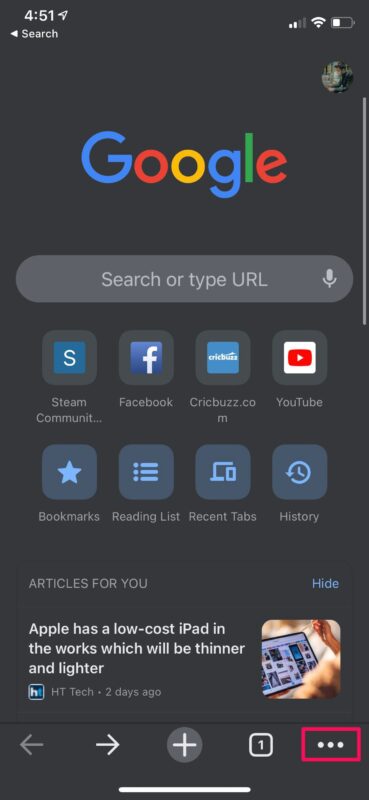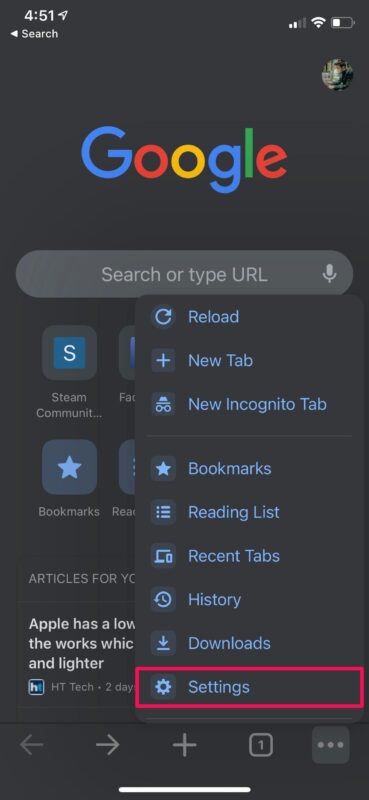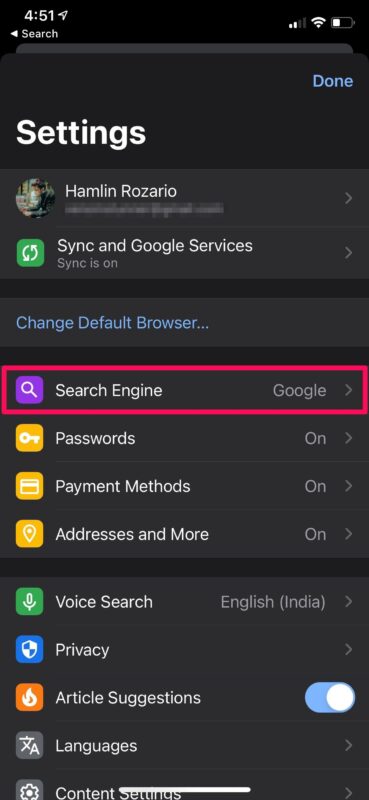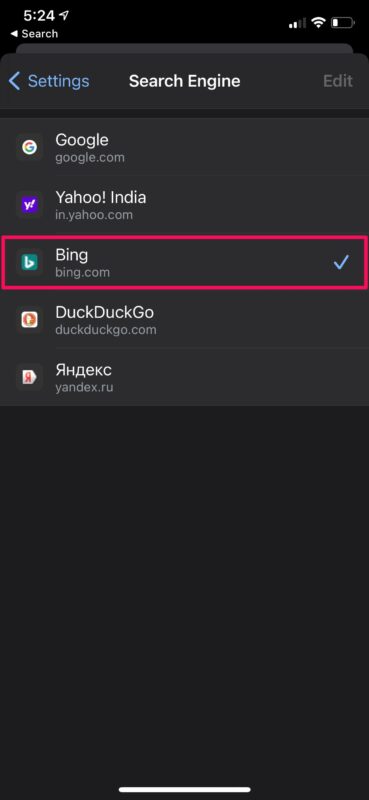How to Change Default Search Engine on Chrome for iPhone & iPad
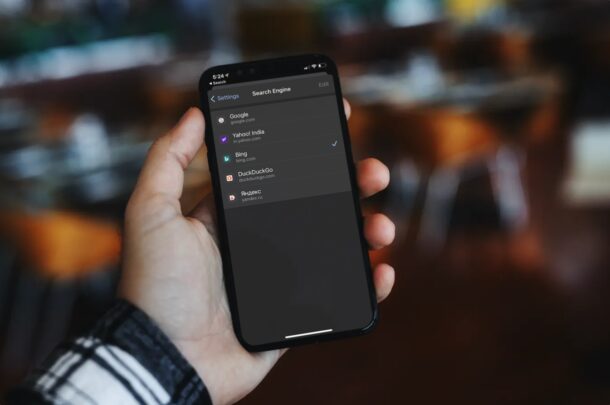
Do you use the Chrome web browser for iPhone or iPad, but want to change the default search engine? Sure, Google is without a doubt the most popular search engine, but that doesn’t mean there aren’t other search engines, and even though Chrome pairs well with Google search, you can change the default search engine in Chrome for iOS and iPadOS if you’d like to. Maybe you prefer the user interface of Chrome, but the search results of DuckDuckGo, Yahoo, or Bing, for example.
How to Change Chrome Default Search Engine on iPhone & iPad
Changing the default search engine from Google to something else is actually pretty straightforward in the Chrome app. If you use Chrome on other devices too, make sure you’re signed in with your Google account to sync your settings.
- Launch the Chrome app on your iPhone or iPad.

- Tap on the triple-dot icon which is located right next to the Tabs option.

- This will give you access to more options. Tap on “Settings” to access your Chrome settings.

- In this menu, select the “Search Engine” option which is set to Google by default.

- Now, you’ll be able to select the search engine of your choice. Apart from Google, there are four other third-party search engines that you can choose from, namely Yahoo, Bing, DuckDuckGo, and Yandex.

That’s how you switch to a different search engine for Chrome on your iPhone and iPad.
Using a different search engine is mostly based on personal preferences. Sometimes, you may be residing in a country where one search engine is just more widely used than the other. For instance, if you live in Russia, Yandex may the search engine you’d want to use since it generates 51.2% of all the search traffic in the country.
Do you use Safari on your iPhone or iPad instead of Chrome? In that case, you may want to learn how you can change the default search engine that’s used by Safari. Although Safari doesn’t offer Yandex as an optional search engine, they did recently add Ecosia to the list of search engines that you can choose from, which is a unique search engine that uses company profits to plant trees.
If you’re signed into Chrome the settings should sync to other signed in devices. And of course you can adjust the Chrome default search engine on the Chrome desktop app for Windows and Mac too. If you use Safari on Mac, you may be interested in learning about switching to a different search engine on Safari for Mac as well.
Chrome is from Google, so using Google search is perhaps best with Chrome, but nonetheless you can make the change to search engine default to fit your preferences. Happy searching!