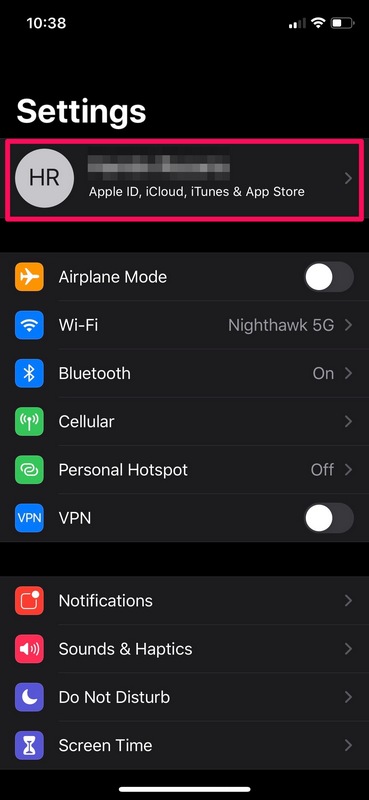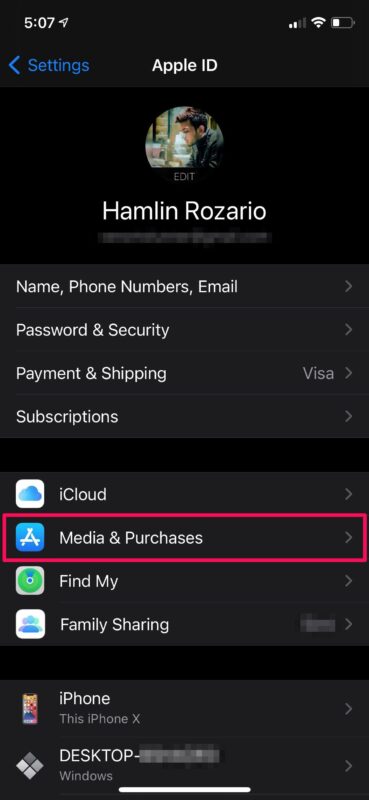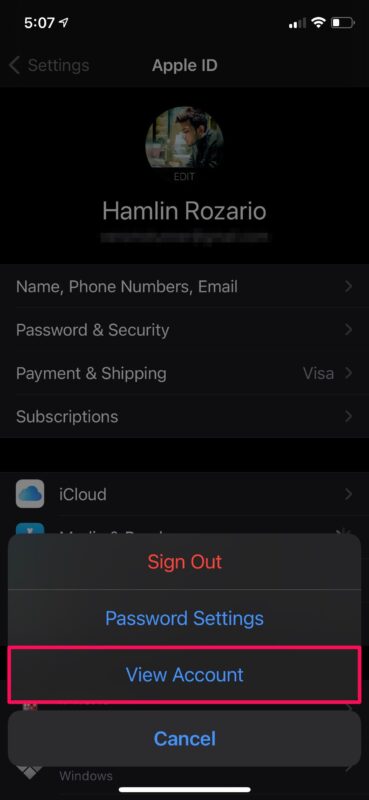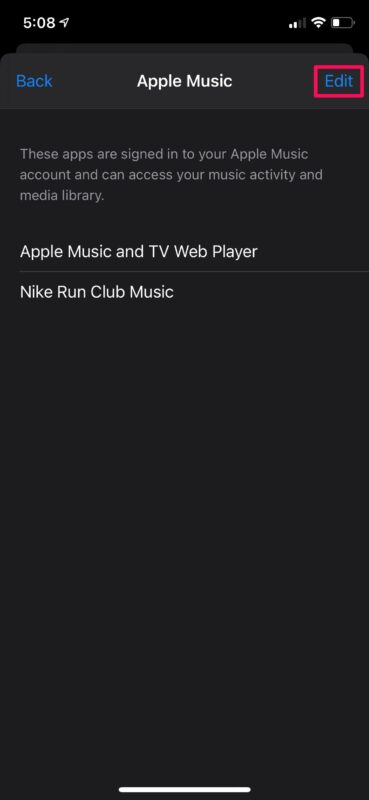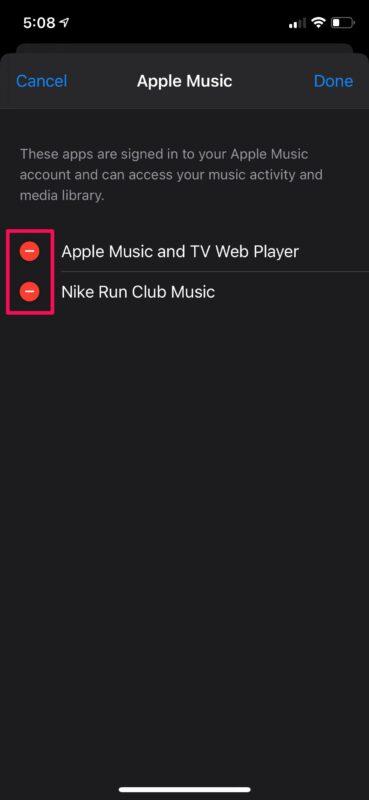How to View & Remove Apps that Can Access Your Apple Music
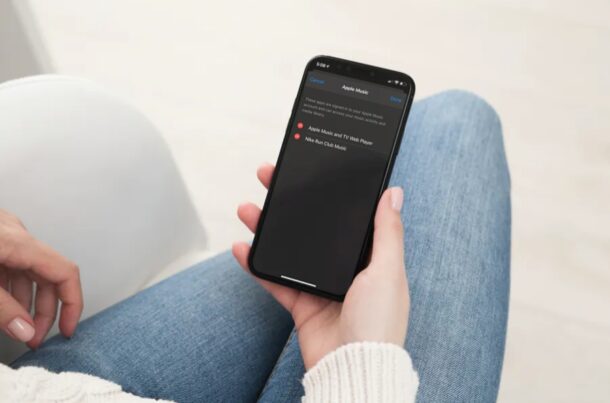
Did you know that some third-party apps installed on your iPhone or iPad can access your Apple Music library? Of course, they can only access it if you granted access for some reason, but you may have forgotten about it. Thankfully, it’s pretty easy to check all the apps that have access to your Apple Music, and if you wish, to remove access for those apps too.
Apple Music is one of the most popular music subscription services out there utilized by millions of iOS, ipadOS, and macOS users. Some apps may request permission to access your Apple Music subscription to integrate the service into the app itself. For instance, the Nike Run Club app integrates Apple Music so that you can listen to your favorite songs while you’re jogging. The Alexa app uses your subscription to play music with your Echo smart speaker.
If you haven’t been keeping a track of the apps that you’ve given permission for integrating Apple Music, you may want to check.
How to View & Remove Apps that Can Access Apple Music on iPhone or iPad
Finding all the third-party apps with access to your Apple Music account is a lot easier than you think. Simply follow the steps below to get started.
- Head over to “Settings” from the home screen of your iPhone or iPad.

- In the settings menu, tap on your Apple ID name located right at the top.

- Here, select “Media & Purchases” located just below iCloud as shown in the screenshot below.

- This will bring up a menu from the bottom of your screen. Select “View Account” to proceed.

- Next, scroll down to the bottom and tap on “Apple Music” under Account Access.

- Now, you’ll be able to see all the apps that can access your subscription. To remove an app, tap on “Edit” at the top-right corner of the menu.

- Tap on the red “-” icon next to each app to remove them and make sure you hit “Done” to save your changes.

There you go. Now you know how to limit the apps that can access your Apple Music library.
There’s no need to worry too much about privacy since you’re basically just giving access to your library and the service for music playback. However, if you’re no longer using a particular app that still has access to your library, you can revoke its Apple Music access using this method.
This is only one way to see all the apps that are accessing your Apple Music account. Alternatively, you can access the same menu by going to Settings -> Privacy -> Media & Apple Music on your iOS/iPadOS device. You can also view the apps from the Music app by heading over to your profile section.
Since Apple Music is also available on Android devices, you may be curious about how you can check this on your Android smartphone if you have one. Just launch the app, tap on the triple-dot More option, and choose “Account”. You’ll find the apps with access when you scroll down here.
We hope you were able to keep a check on all the apps that have access to your Apple Music subscription and remove access for apps you’re not using. How many apps and services have access to your Apple Music currently? What do you use them for? Do share your thoughts and experiences in the comments section down below.