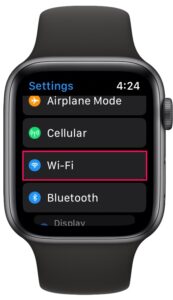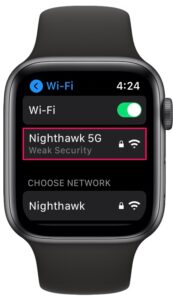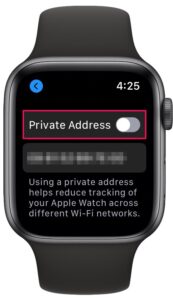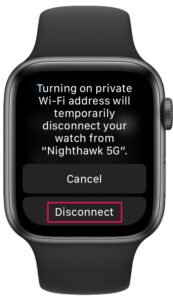How to Use Private MAC Address on Apple Watch

Do you frequently connect to multiple Wi-Fi networks from your Apple Watch, say at work, school, coffee shops, airports, or other networks that aren’t yours? If so, you may want to safeguard your privacy by using private MAC addresses for the public Wi-Fi networks you connect to. Much like you can do so on iPhone and iPad, you can use a feature to randomize the MAC hardware address of your Apple Watch when connecting to wi-fi networks.
For some quick background, when you connect to any Wi-Fi network using any device, the device needs to identify itself to the network using a MAC address. Since the same MAC address is usually used as you switch between different Wi-Fi connections, network operators and observers can easily track your activity and access your location over time. Fortunately, Apple has addressed this issue with their recent major software updates across all their devices including watchOS 7 for Apple Watch.
If you’re a privacy buff, read on to learn how you can enable and use Private Mac Addresses when connecting to Wi-Fi networks from your Apple Watch.
How to Use Private MAC Address on Apple Watch
First of all, you’ll need to make sure that your Apple Watch has been updated to watchOS 7 or later. Additionally, your paired iPhone must also be running iOS 14 or later. Once you’ve checked this, simply follow the steps below.
- Press the Digital Crown on your Apple Watch to access the home screen. Scroll around and find the Settings app. Tap on it to proceed.

- In the settings menu, scroll down and tap on “Wi-Fi” located right below Cellular as you can see here.

- Next, tap on the Wi-Fi network that your Apple Watch is currently connected to.

- Now, if you scroll down to the bottom, you’ll find the Private Address feature. Tap on the toggle to enable it.

- Before your Apple Watch turns on Private Address, you’ll be warned that your device will temporarily disconnect from the Wi-Fi network. Tap on “Disconnect” to confirm.

That’s it. Your Apple Watch will now reconnect to the Wi-Fi network using a new private Wi-Fi address.
It’s worth pointing out that each time you disable and re-enable the Private MAC Address feature, a new Wi-Fi address will be used with the network. This is why you’re prompted to reconnect to the Wi-Fi network. Resetting the network settings on your device will also change the private Wi-Fi address it uses for the connection.
Although Private Addresses greatly reduces user tracking and profiling, you could sometimes face connectivity-related issues on certain Wi-Fi networks. For example, some networks may be unable to identify your device as authorized to join. Or in rare cases, the network that allows you to join with a private address might block you from internet access. You can turn off the feature if that happens.
This is obviously aimed at the Apple Watch, but you can also use the private MAC address feature on iPhone and iPad as well, and given those devices are even more likely to be connecting to public wi-fi networks, it may be extra useful there.
Do you use the private MAC address feature for Apple Watch and your Apple devices? What do you think of this feature? Share your valuable opinions and experiences in the comments section down below.