How to Use Sonos as a Mac Speaker

Want to use a Sonos speaker as your Mac speaker? You can do that, and it’s pretty simple. In fact, if you have a whole Sonos setup with multiple speakers, you can use that entire Sonos sound system as your Mac speaker too.
For example, maybe you want to use the popular Sonos One speaker or set as speakers for your Mac. No sweat! We’ll show you how to do this.
You’ll need an iPhone to get this initially setup, because the Sonos requires using an iPhone (or iPad) app to get configured using Wi-Fi and AirPlay. Once that’s done, as long as your Mac is on the same wi-fi network and supports AirPlay, it’s super simple to use the Sonos speaker(s) as your Mac speaker.
Using a Sonos Speaker as a Mac Speaker
Whether you have a single Sonos or multiple Sonos setup, you can use them as your Mac speakers over wi-fi thanks to AirPlay. Here’s how to get this done:
- Go through the regular Sonos setup with your iPhone (or iPad) as usual using the Sonos app
- Once the Sonos speaker is setup to use with iPhone, and the speaker has a name (“Sonos”, “Office”, “Living Room”, whatever), you’re ready go to the Mac
- On the Mac, start playing any audio, music, sound, video, or any sound
- From macOS, pull down the Sound menu and choose the Sonos speaker name
- Wait a moment and the Mac will connect to the Sonos speaker and continue to play the audio from the Sonos speaker
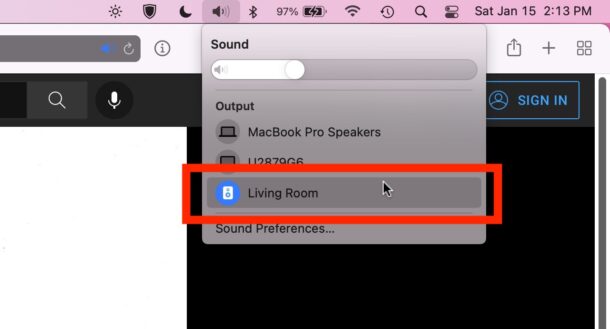
By selecting the Sonos speaker(s) through the Sound menu, you will export all audio on the Mac over to the Sonos speakers, effectively using the Sonos as the Mac speakers. All system audio, music, podcasts, YouTube videos, games, etc, anything with audio will play over the Sonos speakers.
You can also toggle the setting through Sound System Preferences by choosing the Sonos setup in the sound output options, but the Sound menu is faster for most users.
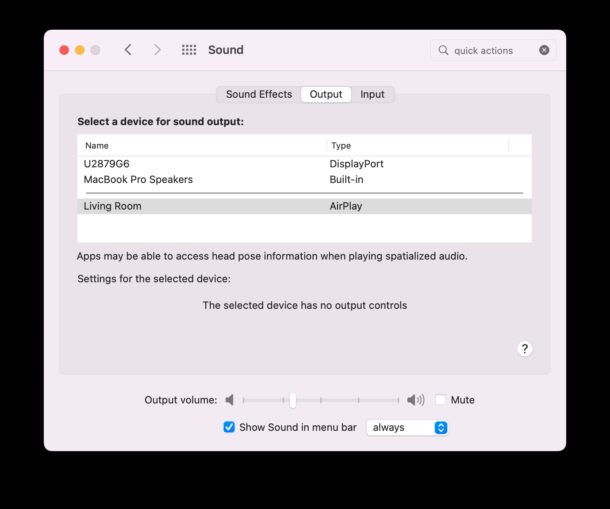
Note that if your Mac is connected to the Sonos speakers as the audio output, you may have issues connecting to the Sonos from the iPhone to export audio. For example, if it’s connected to the Mac but you’re attempting to play Spotify to Sonos from an iPhone, or Pandora, and it times out or does not connect, you’d want to disconnect the Sonos speakers from the Mac by choosing the Mac default speakers from the same Sound menu. This doesn’t always conflict, but if it does it’s a simple solution, and you can always switch back again at any time.
One potential workaround to the aforementioned situation is to keep the Sonos speakers connected to the Mac, but then use the Mac as the AirPlay destination for the audio you want to play via the iPhone. This requires macOS Monterey or later to be used on the Mac, however.
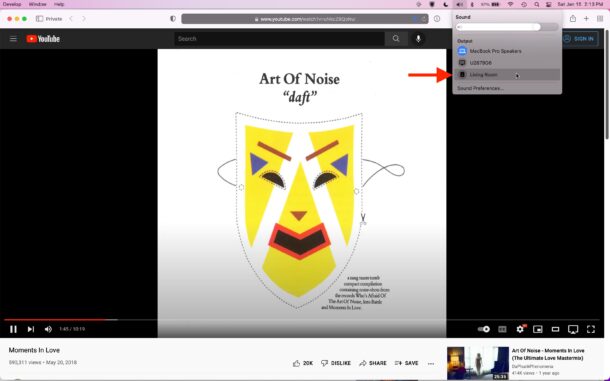
Selecting the Sonos as the audio output on the Mac is arguably easier than doing so on iPhone or iPad, which requires accessing AirPlay audio settings on iPhone via Control Center which is tucked behind the Music toggles.
The Sonos are excellent wi-fi speakers and popular for a reason, it’s easy to add more speakers to your setup and house, and usage is super simple once they’re setup.
Do you use Sonos speakers with your Mac? What do you think of that particular setup? Let us know your thoughts in the comments.
FTC: This article uses affiliate links, which means that if you buy something from the Amazon link we may get a small commission which helps to run the site.


I can get a connection(sonos arc) but the volume is way too low even when at max levels. any ideas? used to work great, not sure if sonos or apple is the cause. thanks
Some of the newer Sonos speakers like the Roam, Roam SL & Move have bluetooth mode also and make them a lot better on macOS vs Airplay due to macOS’s AirPlay 1 limitation and delay issues.
Can I make Sonos the standard speaker of my mac mini, instead of choose this option after a restart etc ?
Thanks.
That sounds wonderfull excempt that in my case I have never been able to see the Sonos device on that output list. I see all other airplay devices, apple tv and so on. But never the sonos. Have gone through resseting, etc. and nothing. It is a Sonos one2 gen.
Also, make sure that your mac is connected to the same wifi network that the speakers are. Simple but not mentioned in any of the online advice I saw today.
What about audio lag when watching video (i.e. lip-sync issues)?
It would be helpful to mention that this does not work with all Sonos speakers – airplay was only incorporated fairly recently from Sonos One versions onwards. Yes they were great but recent ridiculous decisions Sonos have made regarding upgrades and redundancy of products etc. means that I will never add further to this system and would advise considering other systems
I think this does not work with older versions of Sonos speakers, which are not compatible with Airplay.
2-3 seconds audio lag with garageband, setting the sonos roam as audio output or airplay. Is it possible to improve? Using macbook m1 pro
I would love to do this, but I get to a screen that asks me to “Enter the [four digit] AirPlay code for Living Room”. How do I find this code or get past this point?