How to Save Images from Chrome to iPhone or iPad
![]()
If you use the Chrome web browser on iPhone or iPad, you may come to a situation where you want to save an image from the web to your device.
This is super easy, and if you’re familiar with saving images from Safari to your iPhone or iPad you’ll find the procedure is already second nature to you.
Saving Photos, Pictures, & Images from Chrome to iPhone or iPad
Ready to save an image from Chrome to iOS or iPadOS? It’s easy:
- Open Chrome to where the image you want to save is
- Locate the image, photo, or picture that you want to save to your iPhone or iPad
- Tap and hold on the image, then choose “Save Image” from the pop-up menu that appears
- Go to the Photos app on iPhone or iPad to locate the image you saved from Chrome
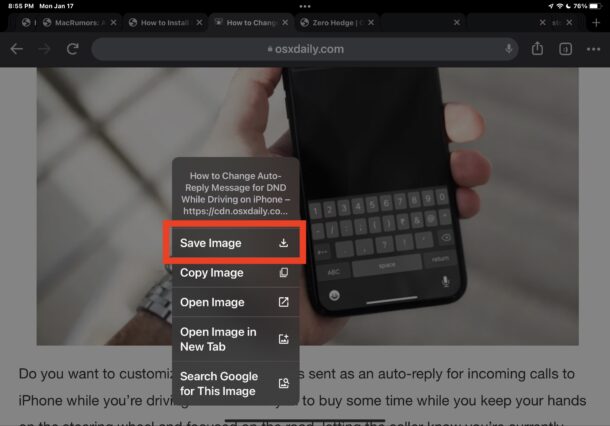
The saved image will be at the very bottom of your camera roll, where the newest photos are stored.
This is basically the same as saving images from Safari to an iPhone or iPad, which is convenient since it prevents having to learn any new tricks or procedures.


OK, but what if the picture you want to save is actually a link to something else?
In this situation I take a screenshot instead, but I would love to know how to save at top resolution!
OK, but what if the picture you want to save is actually a link to something else?
In this situation I take a screenshot instead.