How to Get Universal Control on Mac & iPad Right Now, with Betas

Universal Control, the feature that allows a single Mac to control multiple Macs and iPads by sharing a keyboard and mouse, is surely the most hotly anticipated feature of macOS Monterey. Though it was delayed past the the initial release of Monterey, you don’t have to wait any longer to try out Universal Control and share a keyboard and mouse between a Mac and iPad, because you can get the feature right now.
The caveat here is you must be willing to run macOS Monterey 12.3 and iPadOS 15.4, both of which are currently considered beta system software. Thus, by installing the latest betas you can have access to Universal Control and use it right away. If you aren’t comfortable running beta system software, just wait another month or so for the final versions to be out. If you’re looking to just share a keyboard and mouse between several Macs, or even a Windows PC, you can also try a free third party tool called Barrier.
Requirements
Aside from running macOS Monterey 12.3 or newer, and iPadOS 15.4 or newer, you will also need a newer Mac (any 2016 or later MacBook Pro, or 2018 or later MacBook Air, Mini, or iMac, or Mac Pro), and a newer iPad (any iPad Pro, iPad Air 3rd gen or newer, iPad 6th gen or newer, iPad Mini 5th gen or newer). Any devices looking to use Universal Control will need to be signed into the same Apple ID account with iCloud enabled.
Getting Universal Control on Mac & iPad Right Now with Betas
- Go through the steps to install macOS Monterey beta using the Public Enrollment program at https://beta.apple.com/
- Go through the steps to install iPadOS 15.4 beta onto the iPad through the same public beta program
- After both the Mac and iPad are running the latest beta versions of system software, check settings as follows
- On iPad, confirm Universal Control is enabled by going to Settings > General > Cursor and Keyboard is toggled on
- On Mac, go to Apple menu > System Preferences > Displays, and in the bottom left corner pull down the menu and choose “Add Display”, selecting the Mac or iPad to share the keyboard and mouse with, this will be under a sub-menu titled “Link Keyboard and Mouse”
- You’re now ready to use Universal Control, so drag your cursor from the trackpad or mouse from your Mac, onto an iPad, or to another Mac, and enjoy
There are some advanced settings options available on the Mac by going to System Preferences > Displays > Advanced, where you’ll find:
- Allow your cursor and keyboard to move between any nearby Mac or iPad (this toggles Universal Control off or on)
- Push through the edge of a display to connect to a nearby Mac or iPad
- Automatically reconnect to any nearby Mac or iPad (this reconnects in the event of disconnection or if a device is rebooted or slept)
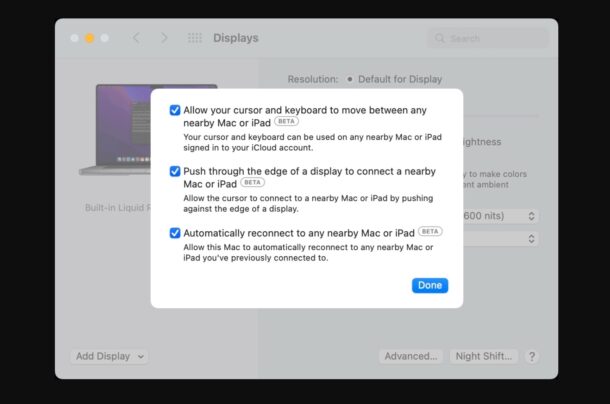
Universal Control works quite well and is a really handy feature. Because the Mac and iPad will also share a clipboard, you copy and paste between the devices and operating systems. You can also easily drag and drop files between the Finder on Mac and Files app on iPad.
Universal Control is obviously an Apple feature, letting you control multiple Macs and iPads from a single keyboard and mouse, and it’s really great. If you’re interested in a similar feature for cross-platform users, allowing multiple Macs and PCs to share a keyboard and mouse, try Barrier, a free third party tool.
Apple Newsroom has a demo video of Universal Control working between a Mac and iPad, if you’re curious how this all works:
Are you using the betas to get Universal Control right away? Are you waiting for the final versions of system software? Let us know your in the comments.

