How to Find Universal Control Settings on MacOS Sonoma & Ventura?
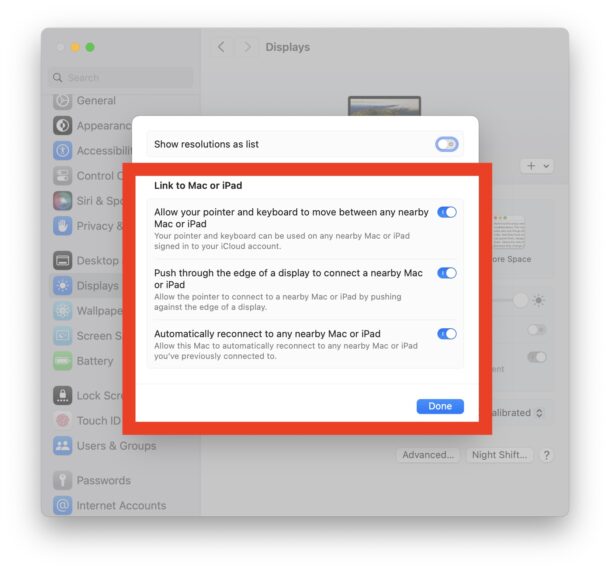
Universal Control is one of the most useful features available for Mac users who have multiple Macs and iPads that they’d like to control with a single mouse and keyboard, it works really well and offers a great experience once it’s setup and working. But, like so many other recent changes to the Mac that arrived with the redesigned System Settings experience, not every Mac user has been able to find the settings for Universal Control since updating MacOS to Sonoma or Ventura.
Where are Universal Control settings in System Settings on MacOS Sonoma and Ventura? How do you find them now? Reasonable questions, and with such a handy feature you’ll want to know how and where to make adjustments. We’ll show you three different ways to get to these now, since they’re a little harder to find than before.
How to Access Universal Control Settings in MacOS Sonoma, Ventura
Universal Control settings are still available and tucked into the Display preferneces of MacOS, but they’re not directly labeled as they were before.
- Go to the Apple menu and choose ‘System Settings’
- Go to “Displays”
- Click on “Advanced”
- Find the settings and toggles for Universal Control here
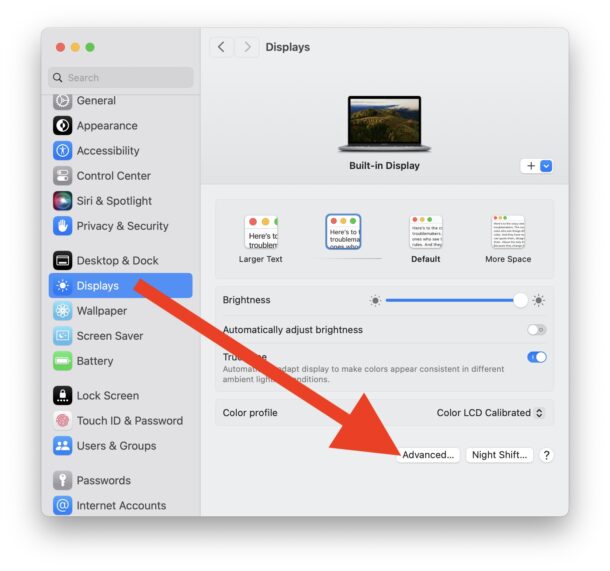
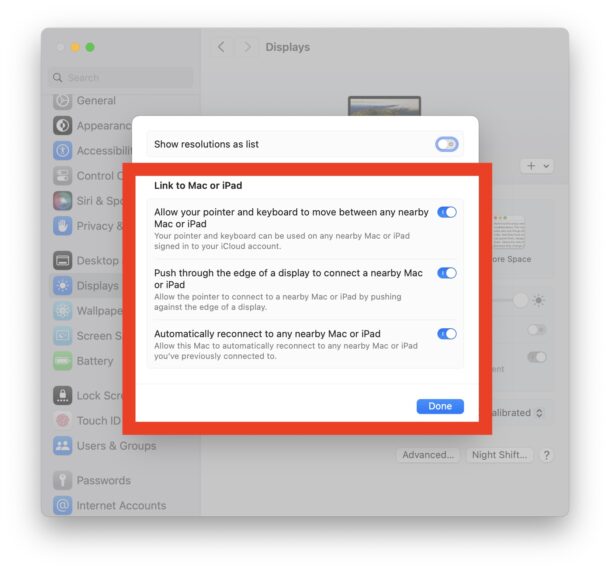
This is the most direct way to access Univeral Control settings in modern MacOS.
Opening Universal Control Preferences by Searching System Settings
You can also use the Search feature of System Settings to access Universal Control toggles and preferences on MacOS.
But, make sure you click on “Universal Control” – which is not the top search result, oddly enough, otherwise you won’t find what you’re looking for.
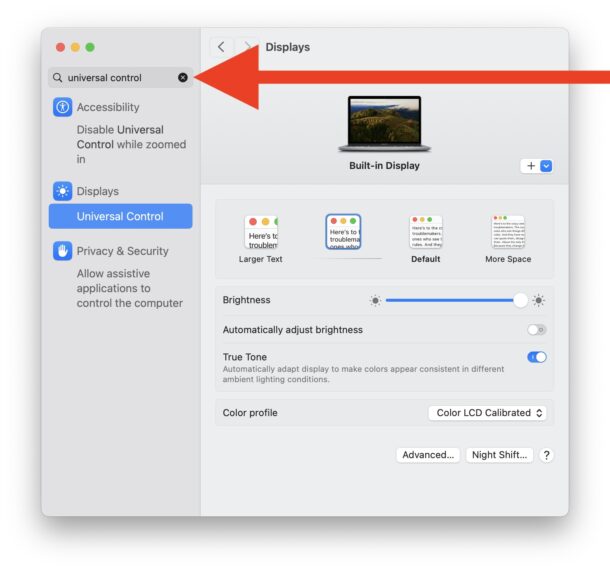
Opening Universal Control Settings via Spotlight on Mac
This is perhaps the simplest way to jump immediately to Universal Control settings from anywhere on the Mac, and if you like to use Spotlight as launcher, you’ll probably really appreciate this particular method.
Hit Command+Spacebar to open Spotlight, type “Universal Control”, then hit return.
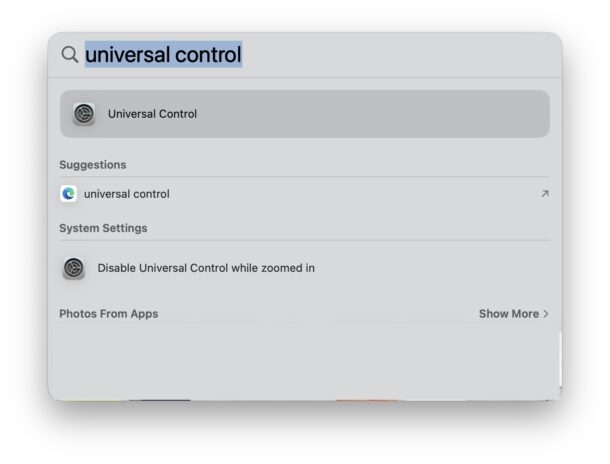
There you go, you’re right into Universal Control settings.
No more guesswork, no more confusion, now you know three different ways to get to Universal Control settings on your Mac with Sonoma, Ventura, and newer macOS versions.


Navigate through System Settings to configure this useful feature, ensuring a smooth user experience.
Hello OSX Daily,
I appreciate your many tips and tricks, especially Universal Control. I was able to follow your instructions in terms of setting up this capability, but there anything else that needs to be done? My 2021 MacBook Pro (primary computer) is right next to my mid-2013 MacBook Air, but the cursor doesn’t flow from the former to the latter. Do they both need to be logged onto iCloud? Any other suggestions.
Thanks,
Joshua Alper
Los Angeles, CA
Universal Control is one of Apple’s neatest ideas, BUT is incredibly buggy. There’s a thread on the Apple Discussion groups with comments about the Universal Control turning itself off randomly, having the mouse cursor sporadically move to the other computer, and other annoyances. I’ve emailed Apple Feedback, but am not holding my breath that they will fix it soon.