How to Use WhatsApp on iPad

WhatsApp is an extremely popular messaging client for users on just about any platform, so if you’re interested in using WhatsApp on iPad you’re certainly not alone. While WhatsApp is actively working on a native client for iPad that isn’t available yet, you can still use WhatsApp on iPad easily.
Setting up WhatsApp on iPad is a matter of linking your WhatsApp number to the web client running on iPad, which may sound complicated but it’s actually quite simple.
Read along to learn how this works, and in no time you’ll be using WhatsApp messenger on iPad.
How to Get WhatsApp on iPad Right Now
Here’s how you can link WhatsApp on iPad to your WhatsApp phone number and app:
- First, pick up the iPhone (or Android) that is already setup to be using WhatsApp
- Tap on the WhatsApp “Settings” tab
- Go to “Linked Devices”
- Tap on the ‘Multi-Device Beta’ option, then tap to join the beta (this is technically optional but provides a better WhatsApp experience)
- Now go back and choose “Link a Device” on the WhatsApp iPhone app
- Next from the iPad that you want to use WhatsApp on, open Safari and go to http://web.whatsapp.com/
- Scan the QR code shown on the screen using the iPhone WhatsApp app to immediately configure WhatsApp in Safari on iPad
- Use WhatsApp on iPad through Safari as usual, full messaging and calling capabilities are available
- Optionally, bookmark WhatsApp web on the iPad into Safari, or add it to Home Screen for quick access
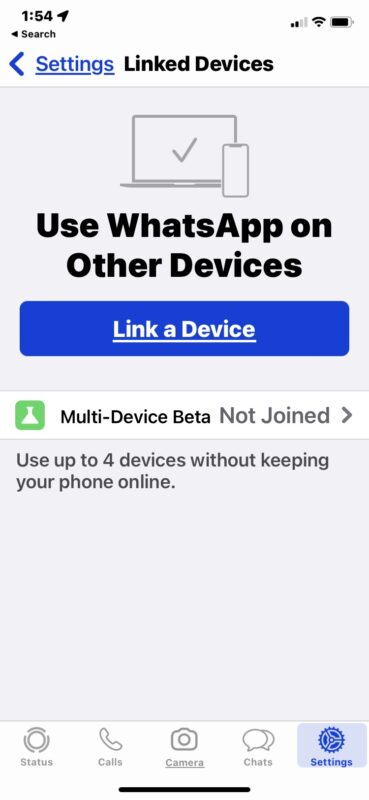
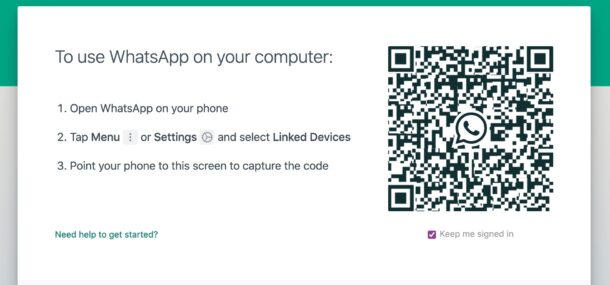
There you go, nice and easy. Now you can use WhatsApp from your iPad any time.
If you went ahead with the multi-device beta, you’ll have an even better experience because the WhatsApp web client will sync regardless of whether or not your iPhone with WhatsApp is online or available – meaning you can turn off the iPhone, install updates on iPhone requiring reboots, or it can lose battery or be in AirPlane mode, and you’ll still have a functional WhatsApp on iPad.
This same approach can use WhatsApp on basically anything that doesn’t have a native client, as long as it has a modern web browser.
For what it’s worth, the QR code scanning approach is how you setup WhatsApp with other devices, including using WhatsApp on Mac and Windows, and will likely be the case with the official Whatsapp iPad app too.
Eventually a full fledged WhatsApp for iPad app will become available, though it’s seemingly taking a while for Meta / FaceBook / WhatsApp to get there, at least to the impatient iPad users who want the native messaging experience in an app form. Until then, use this web trick, it works!
Don’t forget to check out more WhatsApp tips and tricks if you’re a heavy user of the app.


The article says “8 Use WhatsApp on iPad through Safari as usual, full messaging and calling capabilities are available”. My experience of setting it up the other day for someone, is that you can only do text and voice messaging. There weren’t any audio or video call icons. I’ve just checked it on the web interface using Chrome on a Chromebook.
On my iPad mini 6 ios15.4:
Only Firefox works!
Safari, Chrome and Edge will redirect to www site.
Hi I have wanted to use Whatsapp on my IPad Mini 3 forever but have not been able to and thought this would at last achieve it. Alas the process is not as you describe – or at least not for me.
Got to the point “Scan the QR code shown on the screen using the iPhone WhatsApp app to immediately configure WhatsApp in Safari on iPad” but no QR code shown. I am using a Redmi 9 Pro by the way. Any tips would be very helpful. Thanks
The problem is that the WhatsApp messages do not get deleted on the iPhone if you delete them on the iPad.
Also the moment you clear history on the iPad you require to go through the whole process again, even if you have saved it under bookmarks.
Dear team
Please advise how to make calls on iPad after install and complete the process
Because I am not able to make and receive calls
Earnest thanks here, this may prove very useful in my day job!
The link to the address http://web.whatsapp.com/ doesn’t work!! It takes me to https://whatsapp.com instead!!
https://web.whatsapp.com is the URL for the WhatsApp web client. It does not redirect for me in any of my tests, what browser are you using?
You can also click the “WhatsApp Web” link at the top of the primary WhatsApp webpage.
Firefox works on my iPad mini 6 Ios15.4.
None of others.