How to Hide / Blur Your Home on Google Maps & Apple Maps

If you’re creeped out or bothered by the Street View cameras for Google Maps and Apple Maps taking pictures of your house, you can request for Google Maps or Apple Maps to hide, blur, and censor the address. When the request has been approved, the home address gets pixelated or blurred, effectively blocking any identifying imagery of the house.
How to Hide / Blur Home on Google Maps
Here’s how you can censor your home address on Google Maps:
- Go to Google Maps at maps.google.com
- Enter your Home Address, then enter into Street View by dragging the little yellow person icon from the corner of the screen into the street
- Locate your house by ‘driving’ to it with Street View
- Click on “Report a problem” text in the bottom right corner
- At the ‘Maps Report Inappropriate Street View’ screen, choose that you wish to blur your home and provide the home address
- Fill in your email address and submit the request
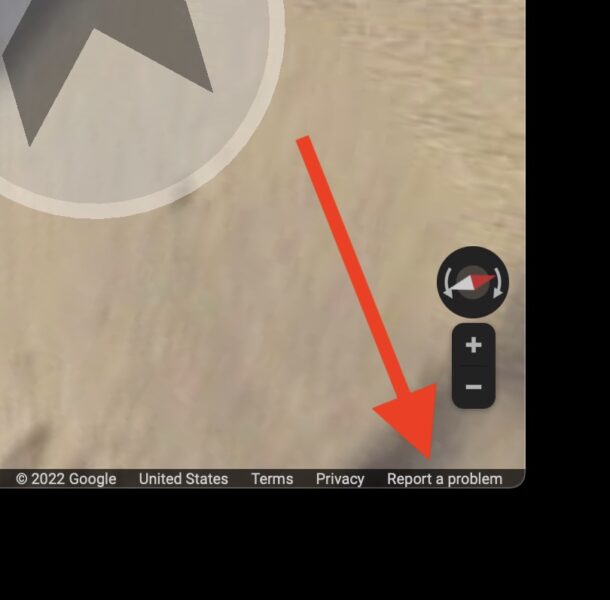
When the request has been fulfilled, the home will be blurred and not visible on Street View.
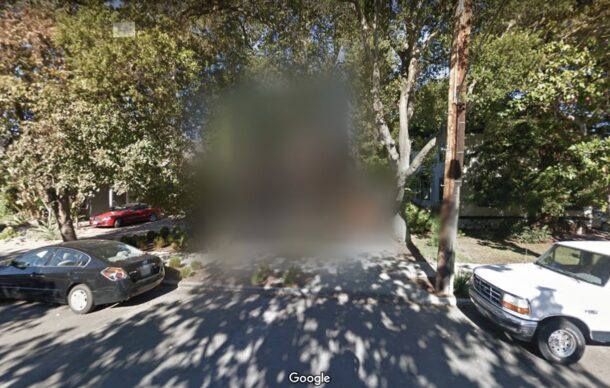
These are the official instructions from Google support, and they do fulfill the requests.
Note that blurring an address is permanent, and there does not appear to be a way to undo the blur.
You can also request to blur a face, car, or license plate on a car, but for our purposes here we are focused on blurring and hiding the home address.
How to Hide / Blur Home on Apple Maps
Blurring and censoring a home address on Apple Maps is done through email:
- Send an email to MapsImageCollection@apple.com and request to censor and hide your home, provide the home address and any other information they’d need to locate the property
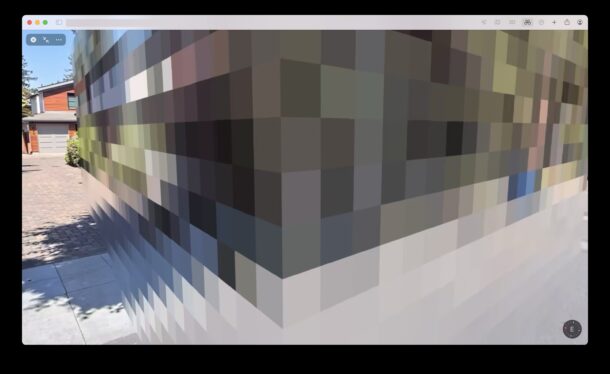
The Apple Maps approach is a little different requiring the email directly to Apple, and the Apple home censoring is a little more complex too, forming a large pixelated wall.
You can get more information about the process and image collection behavior of Apple Maps from Apple if interested.
Whether you’re censoring your home address and home imagery through Google Maps or Apple Maps, or both of them, is up to you as the home resident.
This is an interesting capability that is probably mostly used by celebrities, executives, political figures, and others, but since it’s open to everyone, anyone can blur their address if you’d like to.
Thanks to CultofMac for pointing this capability out in an article about Apple CEO Tim Cook, and how his house was hidden on both the Google Maps and Apple Maps services by using this feature. So, why not get the same digital security and privacy as Tim Cook? Blur your own house if you feel like it.


Many couriers and delivery drivers rely on street view. It might not be a good idea if you want your packages.
True story. Incidentally, the irony of the legal filing counterintuitively causing exponentially more exposure by raising the subject’s profile has lead to all subsequent situations becoming colloquially referred to as a “Streisand Phenomenon.”
Fair point but as long as the case doesn’t go to court or viral, people will be safe from exposure, most requests made to google are confidential and secure.
Sometimes it’s best to not draw attention.
Remember when Barbara Streisand filed a lawsuit against Google for showing her beachfront home? Her lawyers filed an information request and found out there were 7 views, and admitted two of them where from their office. Within days of the lawsuit going public there were millions of views of her property.
Might be best to not make people wonder what you might be hiding.