macOS Monterey 12.3 with Universal Control Released, Download Now

Apple has released macOS Monterey 12.3 to Mac users running the Monterey operating system.
Notably, macOS Monterey 12.3 includes support for Universal Control, the hotly anticipated feature that allows a single mouse and keyboard to to control multiple Macs and iPads. To use Universal Control with macOS Monterey and iPad, all connected devices must be running macOS 12.3 or later, and iPadOS 15.4 or later. The feature is enabled by default.
MacOS Monterey 12.3 also includes other small refinements, dozens of new Emoji icons, and bug fixes, making it recommended for all Mac users running the macOS Monterey operating system. Note that macOS Monterey 12.3 removes Python 2 from macOS, so you’ll want to make Python 3 the default or find an alternative solution if you rely on python.
Separately, Apple released iPadOS 15.4 for iPad, iOS 15.4 for iPhone, tvOS 15.4 for Apple TV, and watchOS 8.5 for Apple Watch.
How to Download MacOS Monterey 12.3 Update
Always backup the Mac with Time Machine before starting any system software update.
- From the Apple menu, go to “System Preferences”
- Choose the “Software Update” control panel
- Select to “Update Now” when macOS Monterey 12.3 update shows available to download
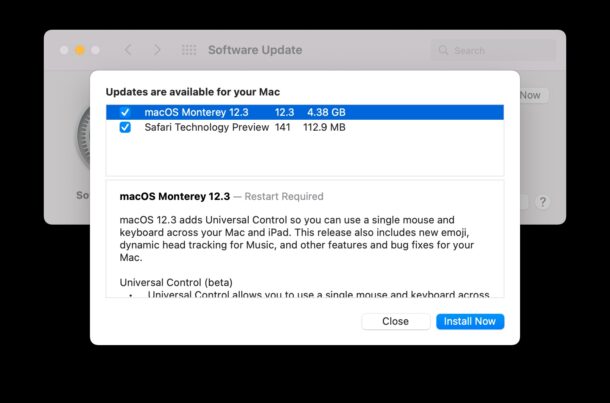
Mac users not yet running Monterey but instead running a prior version of system software like Big Sur or Catalina will find a security update and Safari updates available.
macOS Big Sur 11.6.5 will be available to macOS Big Sur suers, whereas Security Update 2022-003 Catalina will show for macOS Catalina users.
macOS Monterey 12.3 Direct Download Link
Mac users can download the full macOS Monterey 12.3 installer directly from Apple, if they so choose:
Note the complete package installer is not a combo update or delta update, which have apparently been deprecated with Monterey.
macOS Monterey 12.3 Release Notes
Release notes attached to the update are as follows.
macOS 12.3 adds Universal Control so you can use a single mouse and keyboard across your Mac and iPad. This release also includes new emoji, dynamic head tracking for Music, and other features and bug fixes for your Mac.
Universal Control (beta)
* Universal Control allows you to use a single mouse and keyboard across iPad and Mac
* Text can be typed on either Mac or iPad and you can drag and drop files between themSpatial Audio
* Dynamic head tracking is available in Music with supported AirPods on Mac computers with the M1 chip
* Customizable spatial audio settings for Off, Fixed, and Head Tracked are now in Control Center with supported AirPods on Mac computers with the M1 chipEmoji
* New emoji including faces, hand gestures, and household objects are available in emoji keyboard
* Handshake emoji allows you to choose separate skin tones for each handThis release also includes the following enhancements for your Mac:
* Siri now includes an additional voice, expanding the diversity of options
* Podcasts app adds episode filter for seasons, played, unplayed, saved, or downloaded episodes
* Safari webpage translation adds support for Italian and Chinese (Traditional)
* Shortcuts now supports adding, removing, or querying tags with Reminders
* Saved passwords can now include your own notes
* Battery capacity readings have improved accuracyThis release also includes bug fixes for your Mac:
* News widgets in Today View may not open articles when clicked
* Audio may sound distorted while watching video in the Apple TV app
* Some photos and videos may be unintentionally moved when organizing albums in Photos
How do I enable Universal Control?
On macOS, Universal Control can be turned on by going to Apple menu > System Preferences > Displays > Universal Control > and checking the box for “Allow your cursor and keyboard to move between any nearby Mac or iPad”.
Universal Control is enabled by default on the iPad, but the settings toggle can be found in Settings > General > Airplay & Handoff > ‘Cursor and Keyboard (beta)’.
Remember, Universal Control requires all eligible devices to be running macOS 12.3 or later, or iPadOS 15.4 or later.
Assuming all devices are running the latest versions of system software, you will find the Universal Control settings on the Mac in System Preferences > Displays, where you can adjust the features settings, as well as the orientation of the displays.
Separately, Apple released iOS 15.4 for iPhone, iPadOS 15.4 for iPad, along with updates for watchOS and tvOS.


You may run into a problem with the upgrade. My experience had a hiccup. The upgrade hung, and after reboot, the Window Manager seemed to hang with a spinning beach ball.
The fix: shutdown and reboot with an SMC Reset. After the SMC reset the MBP 2019 16″ statrted normally.