How to Use Fast User Switching on Mac

Do you have multiple user accounts on your Mac? Perhaps you have separate accounts for personal and for professional use, or a Guest account for others to use? In that case, you may be interested in taking advantage of a nifty hidden feature called Fast User Switching.
As the name suggests, Fast User Switching it allows you to switch between Mac user accounts considerably faster. This is also great for family Macs, where multiple user accounts use the same machine. Typically, in order to switch to a different user account on your Mac, you have to manually sign out and log back in from the Apple menu. With Fast User Switching, it feels like you’re toggling between different accounts. The feature combines the logout and login actions using a single click.
Fast User Switching will need at least two user accounts on the Mac to be put to use (you can add a new one if needed, or setup the guest account) if you just want to try the feature out), and the toggle can be added to either your menu bar, or the Control Center on your Mac, provided you’re running macOS Big Sur, Monterey, or newer, for the latter option anyway. So let’s take a look at how this works.
How to Use Fast User Switching on Mac from Menu Bar
Although Fast User Switching is a feature that’s available on older versions of macOS, it has been updated in more modern MacOS versions. So, make sure your Mac is running macOS Big Sur or later before going ahead with the following steps.
- Click on the Apple menu from the top-left corner and choose “System Preferences” from the dropdown menu.

- Once the System Preferences panel opens up, click on “Dock & Menu Bar” as shown below.

- Here, scroll down in the left pane. Below the Control Center items, you’ll find “Fast User Switching” under Other Modules. Select this option.

- Now, check the box next to “Show in Menu Bar”.

- You’ll notice the icon for Fast User Switching show up at the top-right corner of your menu bar. Click on it to access available options.

- Now, simply click on the user account that you want to switch to.

This will take you to the login screen and you’ll be automatically logged in to the other account.
You can have further control over this feature by accessing Users & Groups Preferences from the Fast User Switching menu. We covered how you can add the feature to the menu bar, but you can choose to add the toggle to the customized MacOS Control Center as well. However, accessing it from the menu bar will be slightly faster and more convenient for many users, if you don’t mind the additional menu bar item anyway.
Fast User Switching is just one of the many features that can be added to the menu bar for quick access. For instance, if you use a MacBook, you may have noticed that your battery percentage is missing after updating to modern macOS versions. To bring that back, you can head over to the Battery module from the Dock & Menu bar settings and set it to show percentage. The steps are fairly similar, but if you’re interested, you can learn more about enabling battery percentage in macOS Big Sur here.
Do you use Fast User Switching on Mac to easily switch between accounts? What do you think of the feature? Share your experiences and voice your opinions in the comments section.

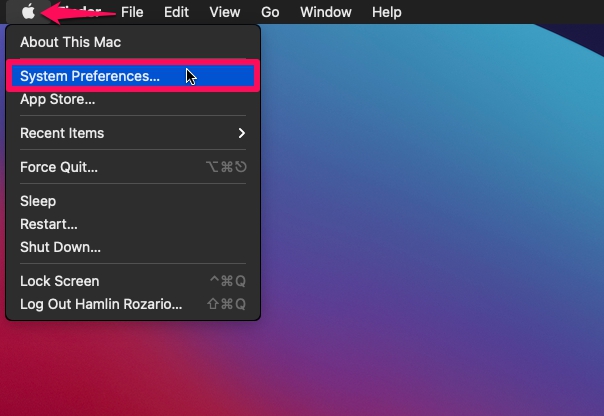
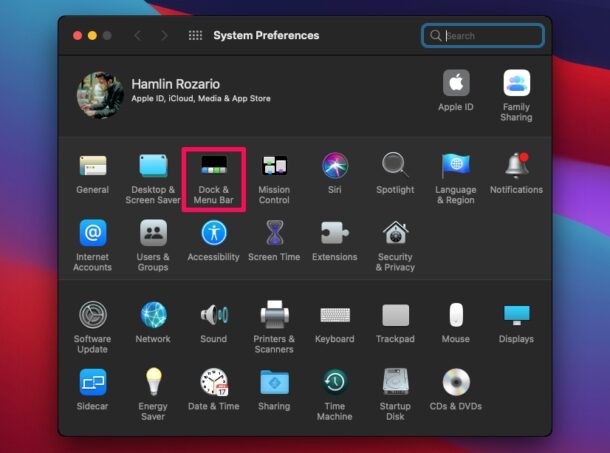
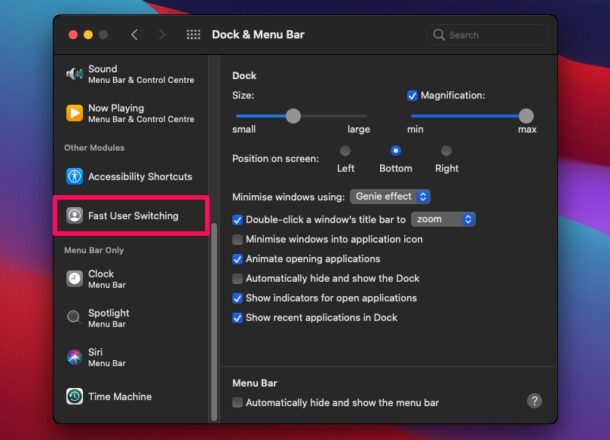
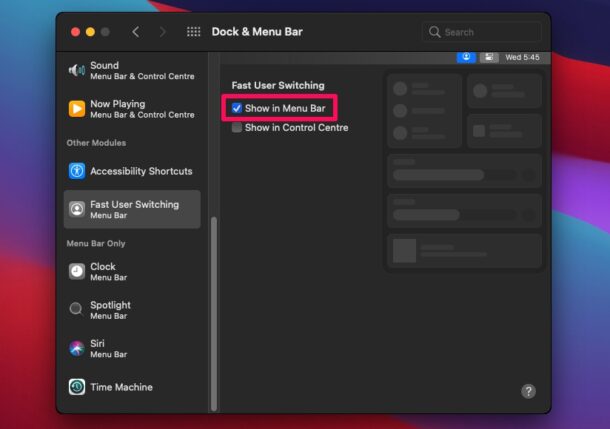
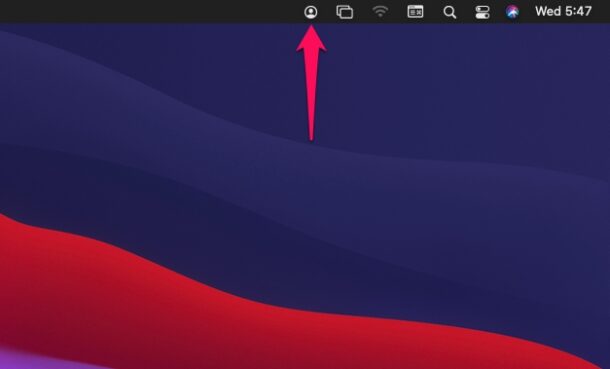
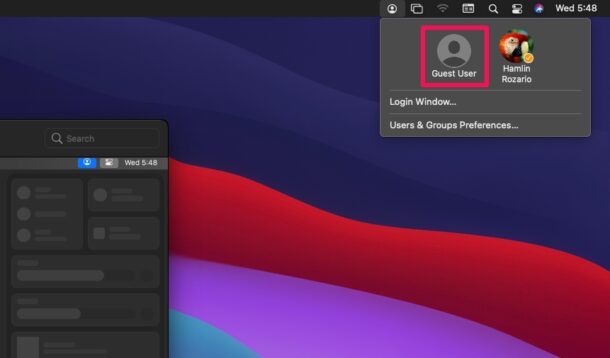

using macOS Monterey 12.3.1:
clicked on head in a circle, than clicked on login name and the page continuously spins; had to force quit.
I followed your instructions and obtained different results than you described. Instead of a “head in a circle” in the menu bar, I see the user login name. If I click on it, I see a menu to switch users, but the switch still wants me to log in with a password.