How to Create Local Backups of Notes on Mac
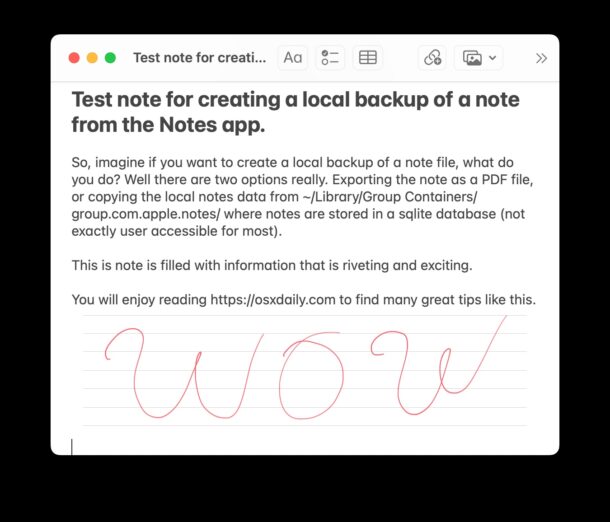
The Notes app is popular for keeping bits of data, jotting down information, maintaining lists, storing text, photos, and so much more. It’s completely reasonable to want to create a local backup of notes from the Notes app, but you may be unsure of how to accomplish that.
We’ll discuss a few ways to backup Notes on the Mac, from using iCloud, to exporting the notes as a PDF file, to getting the notes data into a more broadly compatible file format, to creating local backups of the Notes SQL database.
Use iCloud Notes for Notes Backups
If you use iCloud Notes, all notes will be backed up automatically to iCloud, and sync to other devices using the same Apple ID. This functions as a form of backup, but because it’s dependent on iCloud, the notes are not considered local, beyond their cache anyway.
This option is what most iCloud users will rely on, and letting iCloud store your notes is a perfectly reasonable solution for many users.
Create Local Backups of Notes by Exporting as PDF on Mac
One of the recommended approaches to creating a local backup of Notes is actually to export the individual notes as PDF files. This allows the note to be preserved in its current state as a PDF file.
Here’s how you can create a local PDF file backup of a note on the Mac:
- Open the Notes app if you haven’t done so already
- Open the note(s) you want to backup
- Pull down the “File” menu, then choose “Export as PDF”
- Name the note file and choose a backup destination, then click ‘Save’ to finish exporting the note as a PDF file
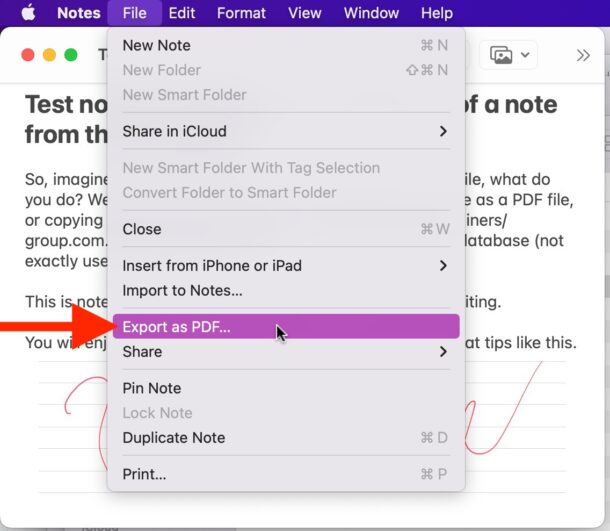
The exported note PDF is just like any other PDF file.
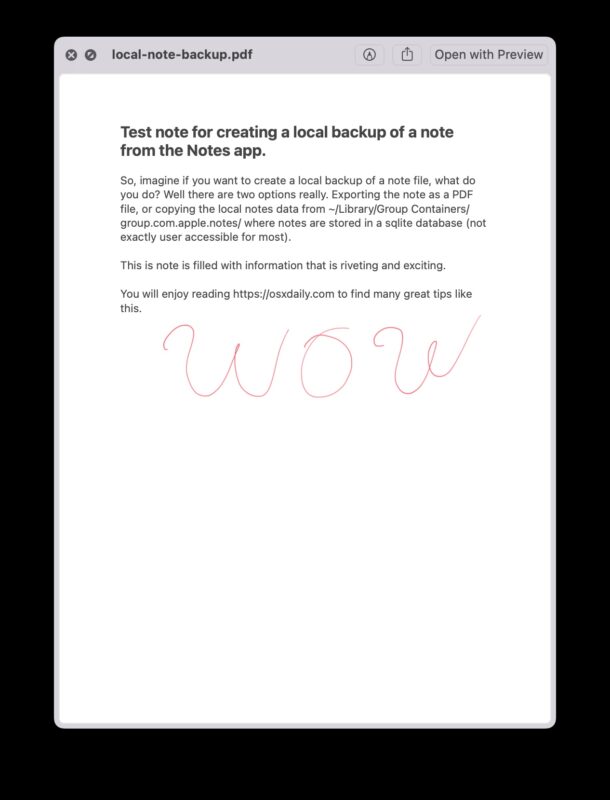
The downside to using PDF notes exports as a backup method is that they can not be edited through the Notes app in the future. Thus while this method backs up the notes content including text, drawings, and photos, it does not backup the Notes files themselves.
Copying & Pasting Content of Notes into RTF Documents
A very low-tech method of backing up notes (while maintaining the ability for notes to be edited in the future), is to simply select all data from the note in question within the Notes app, copy it, then paste it into a fresh new rich text document in TextEdit and save it locally as an RTF file.
The advantages to this method is that RTF files are broadly readable by any text editor, you preserve the ability for the notes to be edited, and the content in the RTF file can always be copied and pasted back into the Notes app if you want to.
The disadvantages are fairly obvious, it’s a bit of a chore, and simply copying/pasting data from one app to another is not exactly a technically ideal method to backup notes, or anything else for that matter, but it does work.
Create Local Backup of Notes by Copying Notes Library Directory on Mac
If you wish to create a backup of notes in such a way that Notes app continues to have the ability to edit the notes, and you don’t want to use iCloud, you can copy the entire notes library directory and SQL file.
To do this, visit the location of Notes storage in the Mac file system, and make a backup of all of these files. The notes themselves are stored in a sqlite database, which does not offer simple access to an average user, so if you were hoping for a bunch of text files you will be disappointed.
~/Library/Group Containers/group.com.apple.notes/
You will want to copy the entire directory named ‘group.com.apple.notes’ and everything in it.
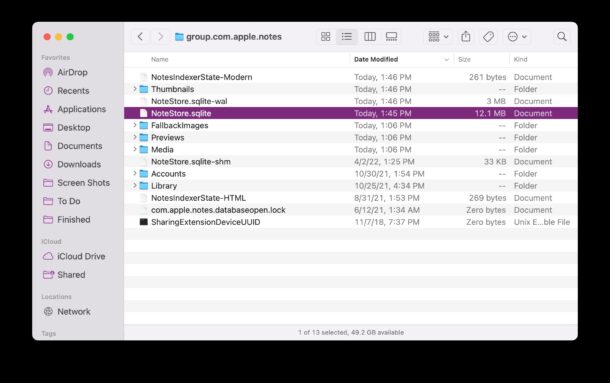
By copying that full directory, you can drop it into the same directory location and load all the notes you had before, but keep in mind this is basically a snapshot of where the notes were at the time of the backup. Any changes made to the notes after you copied this folder will not be included, unless you copy the folder again.
You’ll still need to use the same Apple ID to access some of the notes using this method and to avoid any issues.
For what it’s worth, if you use Time Machine to backup the Mac, this directory should be backed up automatically to your Time Machine backups, and thus if you restore from a TM backup you will have this data restored during that process.
Advanced users who are familiar with SQL can also query the Notes app SQL database directly, and dump txt directly from the database, but that is not a reasonable method for most users.
–
Did you backup your notes locally on the Mac? Do you have another method or approach to backing up your Notes app notes? Which method do you use? Let us know in the comments.


I had my iCloud account recently hacked – all Apple Notes deleted permanently and all iCloud backups deleted. I was able to access the old .sqlite files through Time Machine, but here’s where it gets weird. When I replace my current notes database files with the restored .sqlite files, the notes show up but then vanish almost immediately. It does this even with iCloud turned off. The only thing that changes it is if I have my WiFi turned off. Then the notes stay, but they vanish as soon as I turn it back on. Any idea what’s going on? Thank you!!!
I keep my notes in iCloud but create a local backup every month, as iCloud has not been reliable enough for me to trust it completely. I use the Exporter app from the MAS to export notes as HTML. Exporter creates a folder hierarchy that replicate the folders in Notes, saves each note as an HTML document, and saves attachments (images, PDFs, web links, audio and video files) in a separate folder.
The only downside is that embedded hyperlinks (created with Cmd-K) aren’t preserved in the exported HTML. It’s apparently an Apple bug, not Exporter’s fault. As a result I generally avoid embedding hyperlinks in notes. In the few cases where I have a note with a lot of hyperlinks that I don’t want to lose (usually an older note that I imported from Evernote), I also export the note as a PDF, which preserves the hyperlink.
You cannot read anything but the titles of notes in the SQL database because the data are encrypted.
There are apps on the app store which export notes to other formats.
I always make a duplicate of any notes i use on the go where accidental deletions are possible (this can easily happen in notes). Just select a note, ctrl-click, and select Duplicate Note from the popup menu. Drag the note to a different folder previously created and you have a perfect,editable copy.
Ctrl-click will not work for Notes that are locked even in the unlocked state. and those are the Notes that I really want to backup.
I don’t recommend conflating “backup” with exporting. If it’s local, it’s not really a backup…just saying
If someone has a use for local exports, fine. It shouldn’t be considered a backup though
If you use the paid app Imazing, you can export Notes to plain text. You can select multiple notes and export them all at once to individual text files. I originally got it because I needed to export and save Messages.
Wow!! This is EXACTLY what I wanted to do.
I already have Imazing and it is Imazing for what I already do with it.
Now I can use an app I already have and love, to do something I want to do? Epic.
Thank you Dot!!
Another feature, just export the documents to either plain text or to a markup file — oops, Apple doesn’t do this, because… it’s Apple. lol