How to Get the Older Style MacOS Alert Dialog Back
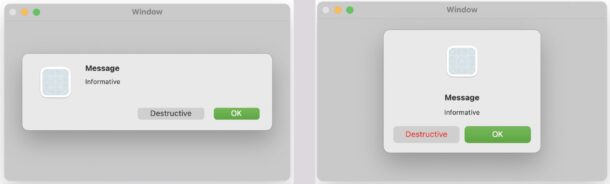
MacOS Monterey and MacOS Big Sur introduced a new style to the MacOS alert dialog boxes, which look more like something you’d see in iOS than MacOS. In the new design style for MacOS alert dialog windows, everything is centered with the app icon on the top and the alert messages below, whereas the older traditional style of MacOS alert dialog boxes has always shown an icon on the far left, with the alert information to the right of that.
If you’d like to return to the older traditional style of MacOS alert dialog boxes and windows, you can do so with the help of a defaults write command.
How to Change MacOS Alert Dialog Box Style to Old Design
Open the Terminal application to get started, then enter the following command string:
defaults write -g NSAlertMetricsGatheringEnabled -bool false
Hit return.
You’ll want to reboot the Mac for every app, Finder, and the entire system to be aware of the change (you can also log out and back in, but rebooting the Mac periodically is not a bad idea anyway for people like myself who reboot a few times a year only when installing system updates).
Now your alert dialog boxes on the Mac will look like the older classic style, rather than the new design style.
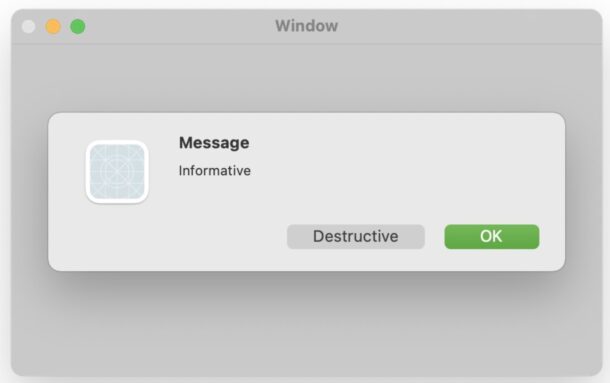
How to Return MacOS Alert Dialog Box Style Back to Modern Default
If you wish to revert the change and get the modern alert dialog box style back in macOS Monterey and Big Sur or later, go back to the Terminal and enter the following command:
defaults delete -g NSAlertMetricsGatheringEnabled
Again reboot the Mac, or log out and back in again for the new default style to be restored.
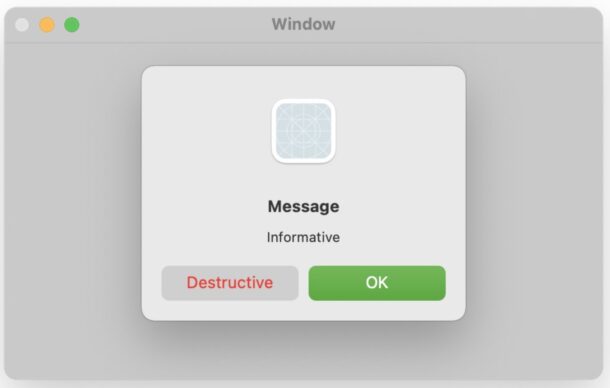
Thanks to @LeoNatan on Twitter for the discovery of this handy defaults command, and the screenshots which came from their tweet on the subject (embedded below).
Do you prefer the old style macOS alerts? There is a way to get them globally for AppKit in Big Sur and Monterey:
defaults write -g NSAlertMetricsGatheringEnabled -bool false pic.twitter.com/7QZzvhbcoU
— Léo Natan (@LeoNatan) December 3, 2021
What do you think? Do you care for one particular MacOS alert dialog style over the other? Did you make a change? This is just one of many defaults commands available to the Mac, which are able to adjust settings and options beyond what is available easily to the user via system preferences and the GUI.


Thank you!