Create Quick Notes on iPad from Anywhere with a Swipe Gesture
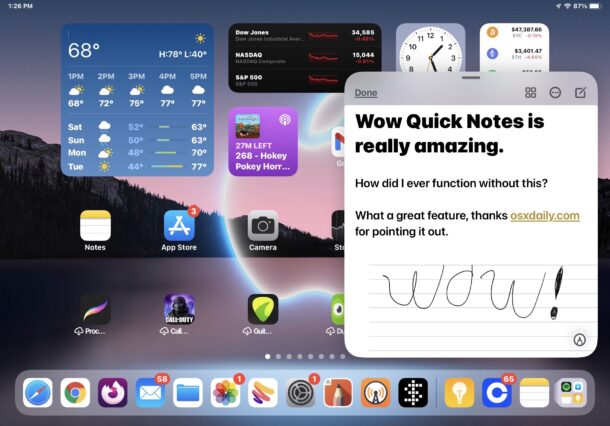
The iPad has a great feature called Quick Notes that allows you to instantly create a new note on the iPad from anywhere, with just a swipe gesture.
You can use the Quick Note gesture with a finger, or with Apple Pencil. And it works with any iPad running iPadOS 15 or later. If you haven’t tried out Quick Note yet, it’s super easy to use and very convenient, so let’s check out how this works.
How to Use Quick Notes on iPad with a Swipe
- From anywhere on iPad, swipe inward from the bottom right corner to open a Quick Note
- When finished with the Quick Note tap “Done”, or dismiss with a swipe back down and to the right, it will save automatically to your Notes app
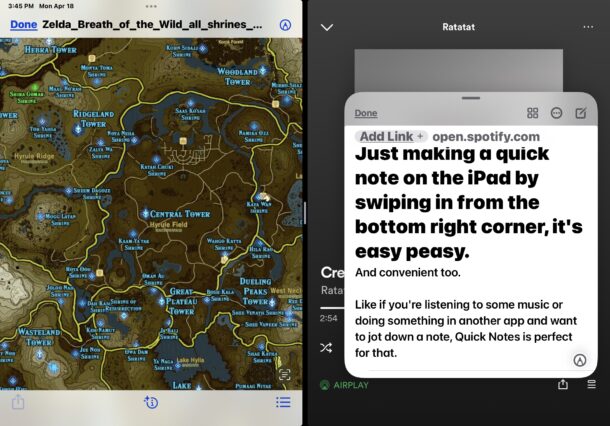
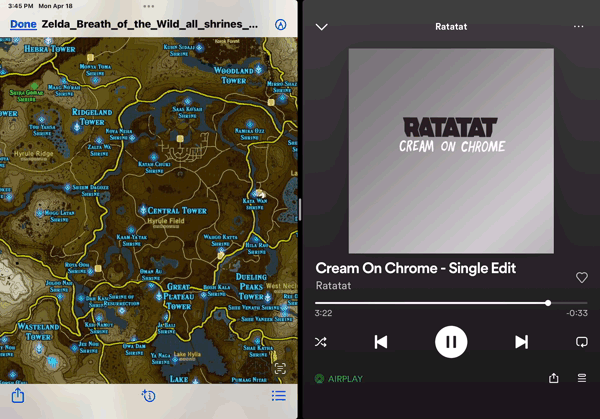
You can write in the Quick Note with Apple Pencil or the iPad keyboard, you can copy and paste into it, you can even drag and drop text, images, photos, and other data into the Quick Note.
Additionally, you may notice that some apps interact with Quick Note too, for example Apple Music and Spotify will offer to insert a link to the currently playing song if you open Quick Note while those apps are open.
If you’re having difficulty opening a Quick Note on iPad with the swipe gesture, try placing your finger on the black bezel right outside the bottom of the iPad display, then swipe inward towards the center of the screen. Once you get the hang of it, you’ll see just how easy it is.
The swipe gesture may be the easiest way to open Quick Note for many users, but you can also open Quick Notes on iPad from a keyboard shortcut by hitting Globe+Q if you’d like to. Similarly, for Mac users a keystroke is available for accessing the feature, and if you like the iPad feature that allows you to open Quick Notes from a corner, you can imitate that feature by assigning Quick Notes to a hot corner on the Mac.
The only requirement to use this feature is iPadOS 15 or newer, otherwise it works on any iPad model except the iPad Air 2 and iPad mini 4 (it’s unclear why those devices are not supported). This feature is useful enough on iPad that perhaps one day we’ll see it on iPhone too.
Apple Support put together a handy video that you may find useful if you want to see a video walkthrough of how Quick Notes on iPad works.
What do you think of the Quick Notes feature on iPad? Do you appreciate accessing Quick Notes via swipe with Apple Pencil, a finger, or a stylus? Let us know your thoughts in the comments, and don’t forget there are many other ways to create a new note on the iPhone and iPad as well.


Chuck,
This feature works in 15.5
The update is safe…..so far!
Try as I might, no matter how I do it, I cannot activate “Quick Note” feature on iPad Air2 iOS15.4. Screen content swipes off, or an open app closes and minimizes to dock, or other “normal” swiping behavior.