Open Quick Note on iPad with Keyboard Shortcut Globe+Q
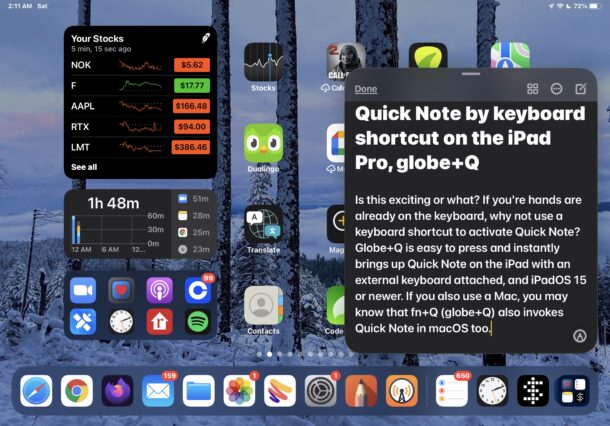
iPad users with a Magic Keyboard, Smart Keyboard, or external keyboard can use a keyboard shortcut to launch Quick Notes on the iPad from anywhere. This may be preferable to some users than using the swipe gesture to use Quick Notes on the iPad.
If you’re familiar with using the fn+Q keyboard shortcut to summon Quick Notes on the Mac, then you’ll find this iPad trick to be familiar and easy, except you use the Globe key and Q key on the iPad.
To open Quick Notes on iPad Pro with Magic Keyboard, hit Globe+Q
The Globe+Q trick also works with all iPad models that are using a Smart Keyboard to summon a Quick Note.
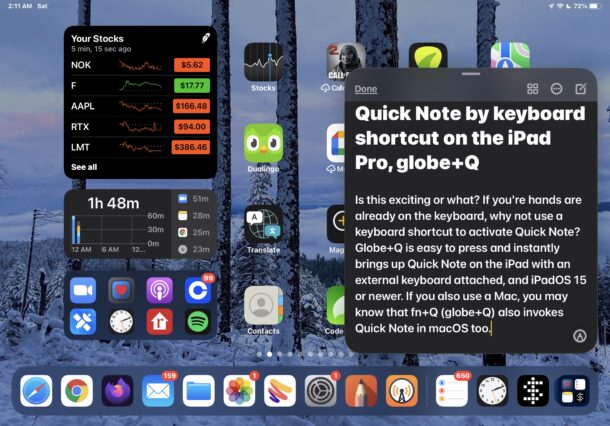
The Globe key is in the bottom left corner of the iPad keyboard, it looks like a globe with latitude and longitude lines on it.
For other external iPad keyboards, fn+Q should bring up Quick Notes. For example, if you’re using a Bluetooth keyboard that does not have the Globe key, then fn+Q will do the trick instead.
You can be at the Home Screen or within an app to activate Quick Notes with Globe+Q, where the Quick Note will instantly hover above the screen, ready to accept your typing, doodling, images, clipboard data, or whatever else you use notes for.
Like any other note, Quick Notes can be shared or locked, and the other Notes app capabilities apply too of course.
So, if you like the Quick Notes feature on the iPad or Mac, and you use a physical keyboard with the iPad, you’ll be pleased to know you can use what amounts to the same keyboard shortcut to launch Quick Notes on iPad as you can on the Mac. Globe+Q for Quick Notes, and away you go.
If you’re hands are already on the keyboard, why not use a keyboard shortcut to activate Quick Note? Globe+Q is easy to press and instantly brings up Quick Note on the iPad with an external keyboard attached, as long as it’s running iPadOS 15 or newer. If you also use a Mac, you may know that fn+Q (globe+Q) also invokes Quick Note in macOS too (with Monterey and later), so this adds more consistency across the two platforms.
Of course the iPad can also launch Quick Notes by swiping up from the bottom right corner of the device screen, either with your finger or Apple Pencil. But if your hands are still on the keyboard and trackpad, this keyboard shortcut offers another great way to launch the handy feature on your iPad.
We’re emphasizing iPad Pro with Magic Keyboard, but this works also with the iPad Air and Magic Keyboard, or any iPad model with a Smart Keyboard, or any iPad with any keyboard attached for that matter (when using fn+Q anyway).
If you have any insight or experiences with Quick Notes on the iPad, let us know is the comments.


Well, I got suckered into this one. The wireless keyboard I use (Anker) does not work with fn+Q, although all other keyboard shortcuts do work for everything else. I’m using a 2017 iPad Pro, and iPadOS 15.5. Caveat Emptor.
Works with my Bluetooth external keyboard on iPad with fn+Q, and it also works with my Magic Keyboard
Apple BT keyboard works fine, but I don’t travel with that. Hopefully the K6 will handle this.
This is awesome. Doing research daily, I have to make frequent notes. Because of the length of notes and/or documents in Pages, I use an external Bluetooth keyboard (Anker A7221). This will save me time & aggravation. I’m shortly moving to a Keychron K6, and hopefully it will be a smooth transition. I also use a “ cheat sheet” for all the keyboard shortcuts.