How to Stop iPhone Screen from Locking Automatically
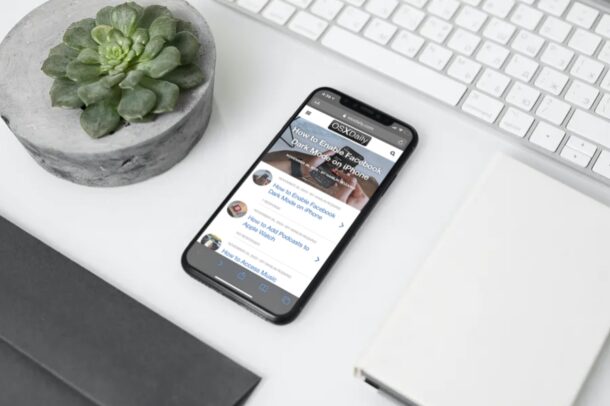
If you read a lot of content on your iPhone, especially our vast array of helpful articles, you may have sometimes noticed that your screen dims, turns off, and locks automatically. However, this can be avoided by changing how long your iPhone screen takes to lock or turn off due to inactivity.
By default, the screen Auto-Lock feature on iOS devices will turn off the display after 30 seconds of inactivity in order to preserve the battery. Every time this happens, you’ll need to unlock your iPhone again to continue interacting with the phone, whether that’s reading or doing whatever else, which can be annoying. This issue is often observed by readers who stare at their iPhones without touching the screen, for example maybe you’re following a recipe or reading instructions.
If this is an issue that bothers you while reading, you may want to prolong how long your iPhone display stays active. Let’s review how you can prevent your iPhone’s screen from dimming and locking automatically.
How to Stop iPhone Screen from Turning Off Automatically
You can stop your iPhone display from turning off by changing the Auto-Lock duration. This is actually pretty easy to do. So, without further ado, let’s take a look at the necessary steps.
- Head over to “Settings” from the home screen of your iPhone.

- In the settings menu, scroll down and tap on “Display & Brightness” to change your screen settings.

- Here, you’ll find the Auto-Lock option located right below the Night Shift feature, as shown in the screenshot below. Tap on it to proceed.

- Now, simply select “Never” if you don’t want your iPhone to turn off the screen and lock automatically again.

That’s pretty much all you need to do. Your iPhone will no longer turn off the screen automatically while you’re reading stuff.
Although we were focusing primarily on the iPhones in this article, you can follow the exact same steps to disable Auto-Lock on your iPad too, if you have one.
Due to security concerns, some people may not want to completely prevent their iPhones from locking automatically. This is because it’d allow anyone to access the device if the user forgot to manually lock it by pressing the side power/lock button. In such cases, you can prolong the Auto-Lock duration by setting a value like 4 or 5 minutes, which should be sufficient enough for most readers.
If your iPhone display is still dimming automatically, then it may be due to something that’s not related to Auto-Lock. Keep in mind that iPhones have auto-brightness enabled by default and thus the screen brightness constantly changes depending on the lighting in your environment. However, you can disable auto-brightness on your iPhone from the Accessibility settings and check if that resolves your issue. It’d be nice if the Auto-Brightness setting was in the Display & Brightness section of Settings, but alas for now it remains in Accessibility’s Display settings.
We hope you were able to learn how to stop your iPhone’s display from turning off automatically while you’re browsing or reading content. What Auto-Lock duration did you set for your iPhone screen? Are you concerned about potential security issues? Share your valuable opinions and experiences in the comments section down below.

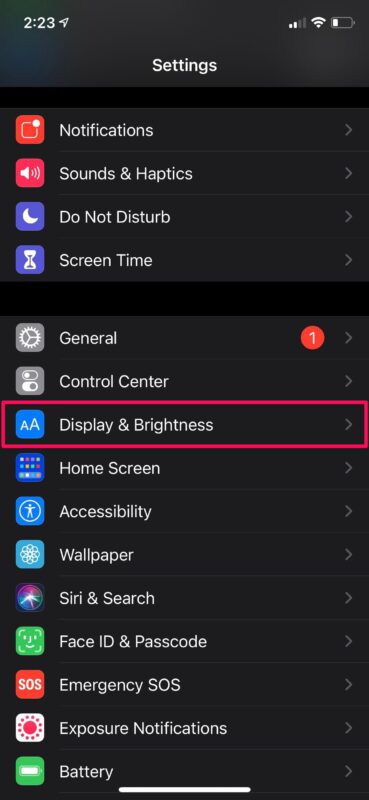
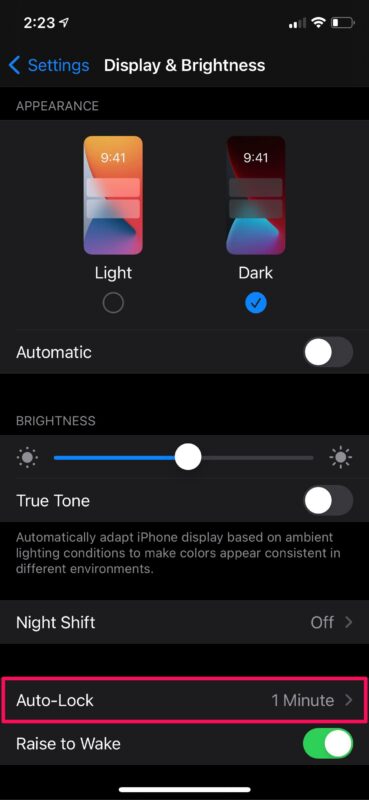
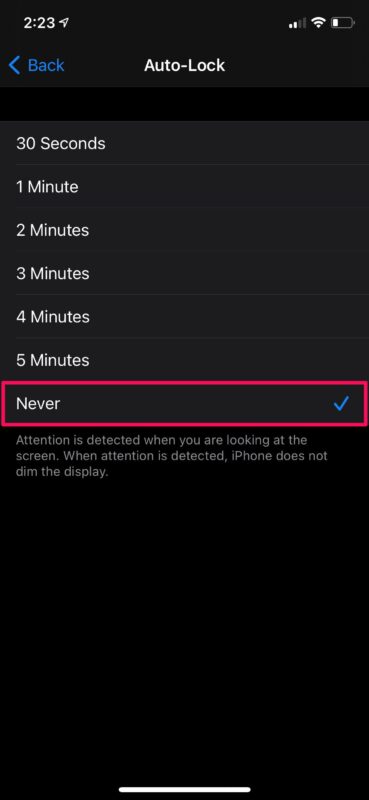

Nope. No option for “never”…
I wished that they would give us back the 5 hour time. I work maintenance and having to unlock the phone every time I need to do something is not fun with gloves. But I also worry about a phone that has been left somewhere and have it not locked. Catch 22. Dammed if you do and dammed if you don’t.
Wake up Apple and give us back the 5 hour option.
Now if we could just get Maps to not go to sleep while we’re actively using it…