How to Enable Tap to Click on Trackpad with iPad

You can enable Tap-to-Click on the iPad if you use a trackpad with the device, whether it’s with a Magic Keyboard, a Magic Trackpad, or any other external trackpad device.
Tap to Click is a popular feature for trackpads that allows a simple tap on the trackpad to register as a click. For many iPad users, they may like this setting since it has familiarity to tapping on the devices touch screen. Additionally, many PC laptops use tap-to-click by default, so if you’re coming to the iPad from another platform you may appreciate the familiarity of using tap to click on the iPad as well.
How to Turn On Tap to Click on iPad Trackpad
Turning on Tap-to-click on iPad is super easy, here’s all you need to do:
- Open the Settings app on iPad
- Go to “General” then go to “Trackpad”
- Look for “Tap to Click” and toggle that switch to the ON position
- Tap to Click is immediately enabled, exit out of Settings and use the iPad as usual
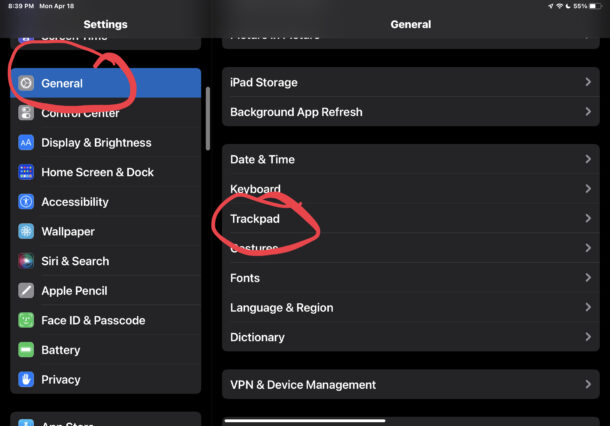
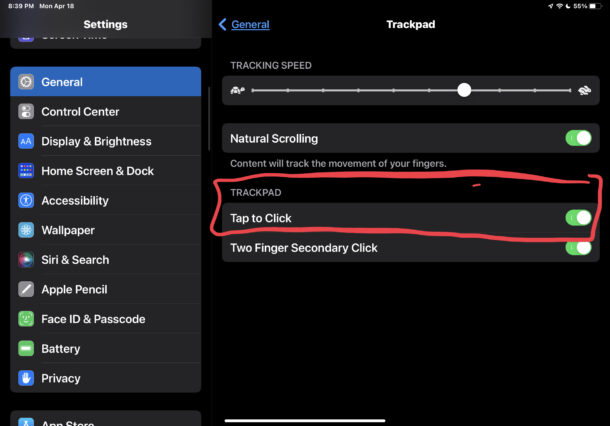
Now you don’t need to click at all on the trackpad if you don’t want to.
Using Tap to Click is simple; instead of pressing firmly to click on the iPad trackpad, now you just need to lightly tap on the trackpad. Try it out, it’s super easy, intuitive, and you’ll get the hang of it quickly.
How to Disable Tap to Click on iPad Trackpad
If you don’t want to use tap-to-click on iPad, you can also turn it off easily:
- Open the Settings app on iPad
- Go to “General” then go to “Trackpad”
- Toggle the switch for ‘Tap to Click’ to the OFF position
Turning off tap to click is just as easy as turning it on again.
Whether enabling or disabling tap to click, this works the same with the iPad Pro and iPad Air with Magic Keyboard, and any iPad paired with a Magic Trackpad , or another Bluetooth trackpad.
While we’re obviously covering the iPad here, you can also use tap-to-click on a Mac, whether it’s a MacBook laptop or a Mac with a trackpad. The feature works the same on the Mac.
Do you use tap-to-click on your iPad? Do you prefer to physically click the trackpad? Let us know your thoughts.

