How to Search Messages on Mac
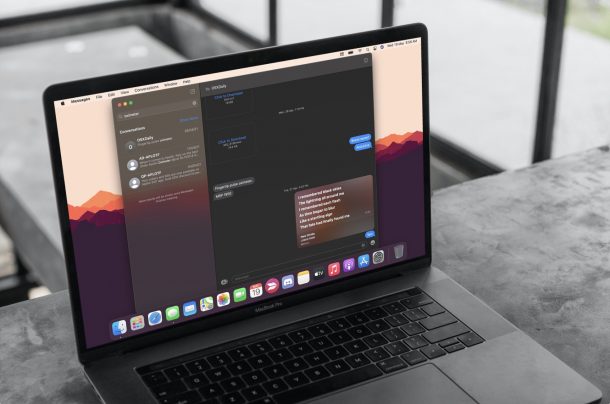
If you use Messages app on your Mac, you may frequently arrive at a situation where you’d like to search and filter the content of your messages and conversations for a match, or a particular word, or topic. Fortunately, the Messages for Mac app has a nice and easy message search feature.
Not sure where to get started with message search? We’re here to help walk you through the process of finding and searching for keyword matches in the Mac Messages application.
How to Search Messages & Conversations on Mac for Keywords
If you haven’t noticed the search functionality in the Messages app, it’s likely that your Mac is running an older version of macOS. So, you need to first check whether your system is running macOS Big Sur or later before going ahead with these steps:
- Launch the built-in Messages app on your Mac from the Dock.

- You’ll find the search field located right above the list of conversations on the left pane. Click on it and enter the keyword that you’d like to use for searching messages.

- Now, all the conversations that contain the specific keyword you searched for will show up in the results. Click on the thread that you want to view.

- Upon opening the conversation, you’ll immediately be taken to that specific message in the thread no matter how old it is.

- Likewise, if you search for a contact’s name, you’ll be able to see the private thread, group threads, and all the attachments that you’ve shared with them.

That’s everything you needed to learn about searching messages in macOS Big Sur.
If you just finished updating your Mac, make sure you give the Messages app some time to finish indexing, or otherwise, it may fail to fetch all the results.
Prior to the release of macOS Big Sur, due to the lack of a search function, Mac users had to manually scroll through hundreds of messages just to find what they’re looking for. However, iPhone and iPad users have had access to the search functionality since iOS 10.
This just one of the new changes that you’ll find in the updated Messages app upon digging in. If you’re a regular use of iMessage, you may also be interested in taking advantage of cool features such as Message effects and Memoji stickers. Obviously, if you use an iPhone or iPad, you may be familiar with them already and you should have no trouble getting a hang of all the changes.
Earlier MacOS versions of the Messages app had lagged behind its iOS/iPadOS counterpart missing out on key features like message search, Memojis, message effects, and more. Thankfully, the macOS Big Sur onward has provided the Messages app with a much-needed facelift to bring it on par with the iPhone and iPad versions.
We hope you’re able to take full advantage of the new search feature to easily find specific messages in a thread. How often do you see yourself using this feature on your Mac Messages app? Let us know about your experiences, and leave your personal feedback down in the comments.

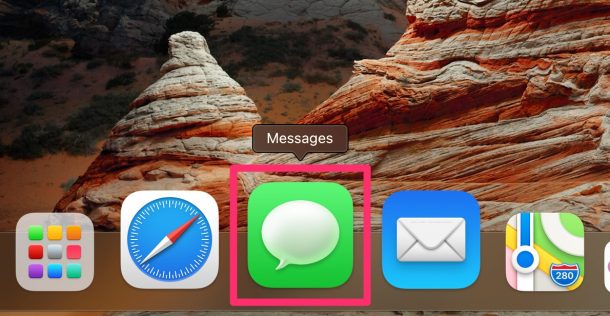
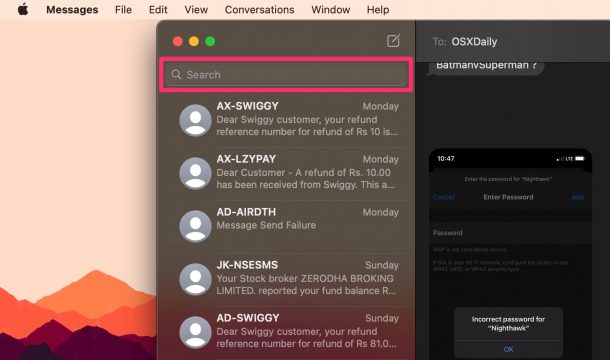
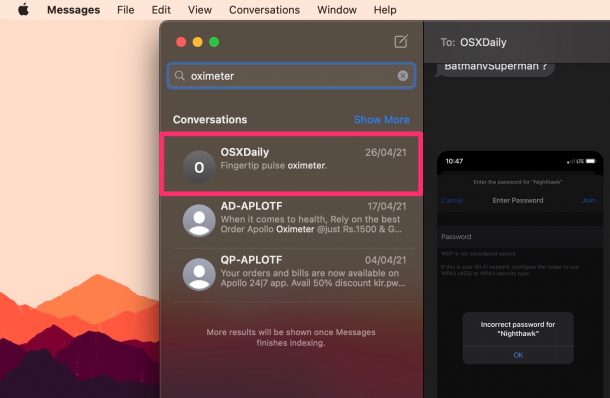
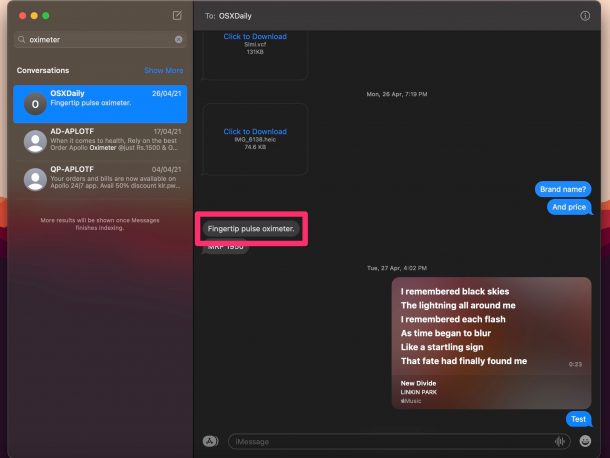
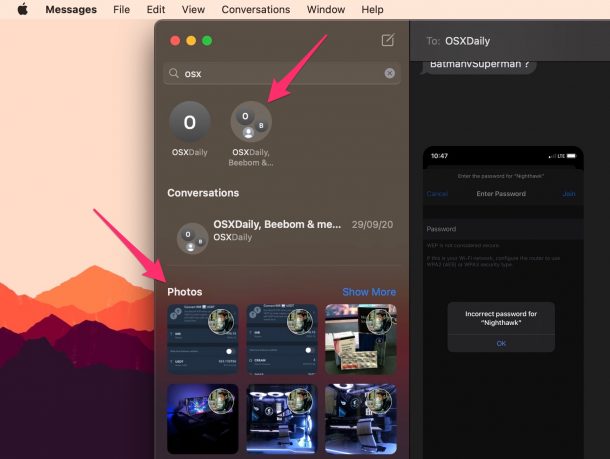

Okay, reset my password from Messages.app, and now I have an infinitely spinning (well, ten minutes now) beachball.
I swear, doesn’t anyone test this stuff?
I despise AppleID!
It seems every time I go to use it, I have to reset my password.
This is about the ONLY user/pass combo that Apple does not fill in for me, automagically!
Why, Apple? Why?