How to Unlock iPhone With Your Voice

Have you ever wanted to unlock your iPhone with just your voice? In that case, you may be excited to learn that it’s possible to do that, thanks to a little known Accessibility feature.
You may already be familiar with the Voice Control functionality that has been around for years. For those who aren’t aware, it can be used to perform a lot of different operations on your iPhone with just your voice. The feature had its limitations until now, however. For instance, you could not use it when you’re on the lock screen, meaning it wasn’t possible to enter the passcode and unlock your iPhone. But from iOS 14.6 onward, Apple is bringing Voice Control to the lock screen too. If you’re interested to use it, just read along to learn how to unlock your iPhone with your voice.
How to Unlock iPhone Using Voice Control
It’s obvious that your device has to be running be iOS 14.6 or later to use this functionality. So, make sure your device is updated before you proceed with the steps below:
- You need to enable Voice Control first on your iPhone. To do this, go to “Settings” on your iPhone.

- In the settings menu, scroll down and tap on “Accessibility” to proceed.

- Now, you’ll find the Voice Control option under the Physical and Motor section. Tap on it to continue to the next step.

- Here, at the top of the menu, you’ll find the toggle to enable or disable Voice Control. Turn the feature on and lock your iPhone.

- While you’re on the lock screen, say the voice command “Go Home” to unlock your iPhone with Face ID. However, if the authentication fails and you’re prompted to enter the passcode, check out the next step.

- You’ll need to enter the passcode using your voice now. You can say “Tap 1” to hit the 1 key on the keypad with your voice. Do the same for all the 6 digits in your passcode and your iPhone will unlock.

There you go. Now, you know exactly how to unlock your iPhone with just your voice and nothing else.
And yes this works the same on iPad, but obviously we’re demonstrating it here on iPhone.
This feature might be most useful when you restart your iPhone and you have to enter your password to unlock it and get to the home screen, or if your iPhone is sitting on the desk and you want to unlock it without using Face ID or a manual passcode entry.
Note that on some versions of iOS, when you lock an iPhone with Voice Control enabled, you get indicated that Voice Control is no longer listening. However, that’s really not the case since the voice commands work just fine as you can see from the screenshots above.
Voice Control can be used to do other cool things on your iPhone too. For example, you can use it to send iMessage effects on your iPhone and iPad.
Perhaps one day you’ll be able to use a voice phrase to authenticate and unlock iPhone or iPad too, as some other services out there offer voice as a biometric authentication, but for now this is what is available to iOS and iPadOS.
Did you set up your iPhone to unlock with Voice Control? What do you think of this feature? Let us know what you think and share your opinions in the comments section down below.

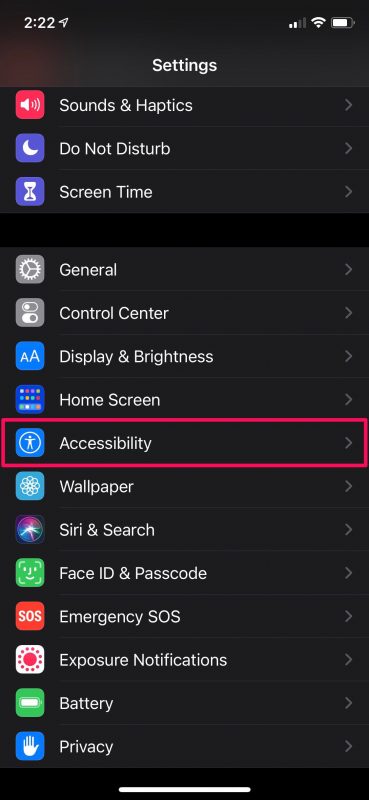
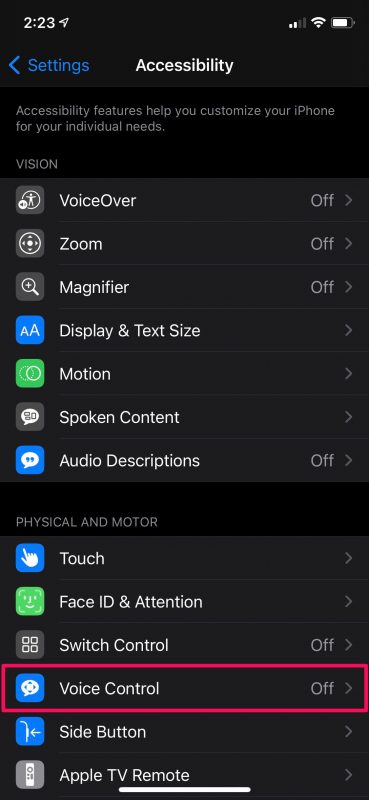
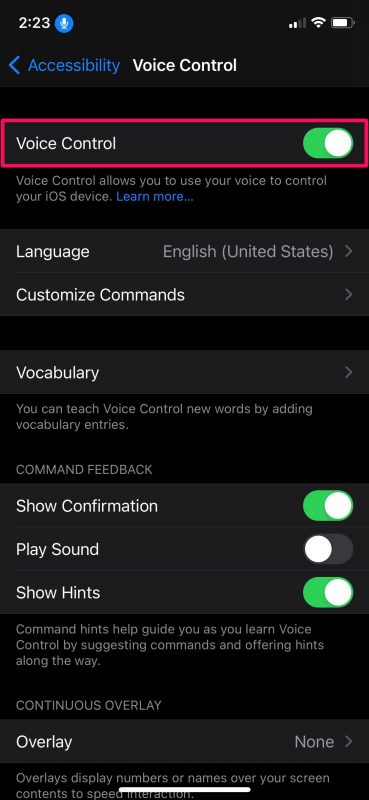

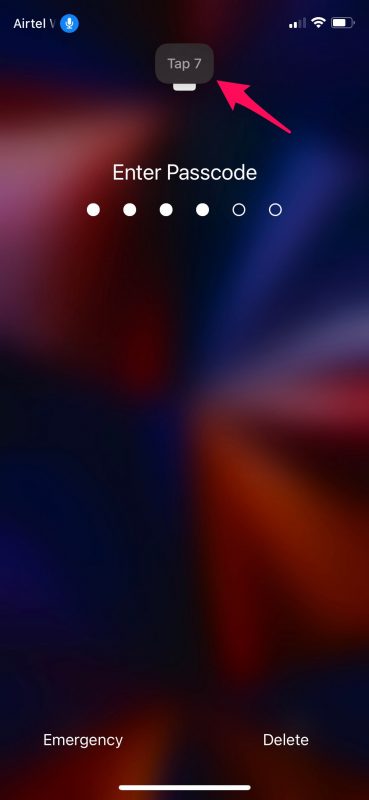

I am not particularly tech savvy, so that may be my real problem here, but I could not get this to work at all. “Go Home” did absolutely nothing, and Siri also stopped responding. A few notification messages popped up about Voice Command being unable to use the mic because something else was using it. Anyway, I promptly turned it off, so now at least Siri works again, even if she won’t unlock my phone for me. I guess I’ll need the Genius Bar if I want to add this functionality to my life. Thanks for trying, though!
One HUGE drawback if this is used: I had iMessages open while watching TV and it started to fill in the message with all the TV sounds! Other times it picked up sounds/speecch around me on its own. Finally turned it off as the minor convenience wasn’t worth the major inconvenience.
Hi:
the feature seems cool, but is not as easy to understand: basically, once activated and the locked screen is on, by saying ‘go home’ and showing your face the phone will unlock. Now that it is activated, an annoying fluorescent, blue square highlights sequentially all the squares of the iPhone screen, tried to turn off the feature or restarting the phone and it still persists; however, it goes away after 20 secs or so. Also, the feature seems not to work when the device is locked and the screen is black; you need to tap on the screen, the wall paper must appear, THEN by saying ‘go home’ comand AND showing your face, the phone unlocks. Hummmm…. The iPhone still unlocks by tapping on the locked screen and showing my face…. confusing….to say the least. I do not understand the use of such a feature.
So i have to speak out loud ny personale passcode ,so everybody Can hear it , that doesn’t Sound safe to me!
I’ve been looking for a way to unlock my phone while driving (alone) without taking my eyes off the road so I can play the next podcast . This might fit the bill. However I note under “Customise Commands” the default is all commands enabled, and I have to disable then one-by-one. It would be better if I could have default deny and then allow only the commands I wish.
Is it safe?
If voice control is on, then anyone can get into the phone with ease, surely?