Convert WEBP to JPG on Mac from Finder with a Quick Action
![]()
Did you know you can quickly convert a webp image file to JPG, right from the Mac Finder? Thanks to Quick Actions, this is by far the simplest and fastest way to convert webp files to JPEG format on the Mac.
Modern versions of MacOS system software support the excellent Quick Actions feature, that offer handy image editing and management features like rotating pictures or converting image file types to JPG or others, and that includes converting webp images. Not only does the Quick Action allow you to convert a single webp image, but you can also batch convert webp images from Quick Actions simply by selecting all of the webp files you want to convert to JPEG format.
Sound good? It’s super easy, here’s all you need to do:
How to Convert webp to JPG on Mac with Finder Quick Actions
- From the Mac Finder, locate the webp image file(s) you wish to convert to JPG format
- Right-click on the image(s) and go to “Quick Actions” and then choose “Convert to JPEG”
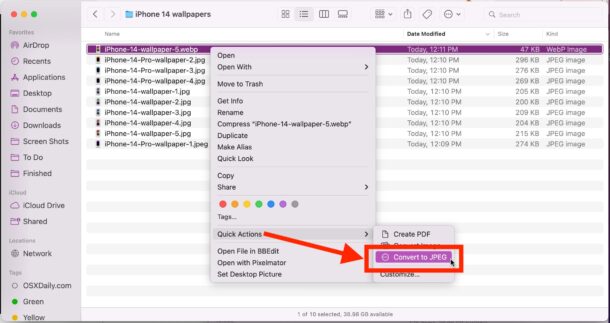
The image conversion is very fast, and soon the webp file(s) will have converted over to JPEG file format, all within the background and without having to launch into any other applications on the Mac.
This is all handled directly in the Finder, thanks to the handy Quick Actions feature.
Support for converting webp images to JPEG images via Finder is available on modern MacOS versions, including MacOS Monterey, MacOS Ventura, and newer releases. Earlier versions of macOS had Quick Actions but may not have supported the webp format.
You can also choose to convert webp images to JPG using Preview on the Mac, which also allows for batch converting webp images rather easily too, but if you’re on a MacOS version that supports the Quick Actions method covered here in this article, it’s simply much faster, and easier, to convert them directly in the Finder.


Paul,
What purpose does it serve to convert WebP images to JPEG? Lossless WebP images can be created that are more compact than the lossy JPEGs.
If the goal is just to move the image to a more familiar format I think PNG would be a better choice. It is widely supported and, again, less lossy than JPEG.
Sometimes the goal is to create the most compact image file. JPEG would obviously be the choice for that.
Many images may be re-edited and re-used several times. If each successive iteration is rendered in the JPEG format there will be multi generational loss, soon rendering undesirable images. I question beginning with a lossy format if the actual goal is not compactness. The TIFF format using LZW compression is an excellent choice for first generation image archives.
I hardly ever toot Google’s horn, but their WebP image format can be both lossless and compact, and it’s gaining traction. It’s a good option. Ignoring it will not aid its acceptance and, therefore, its usefulness for everyone.
My guess is mostly for compatibility reasons since JPG is more widely adopted and accepted than WEBP, even beyond the web.
What purpose does it serve to convert webp images to jpg? Lossless webp images can be created that are more compact than the lossy jpgs.
Lol… Excuse me, but what purpose does webp serve? It’s not even good.