Change the Photo Booth Camera on Mac to iPhone
![]()
How’d you like to use the fantastic camera on your iPhone for Photo Booth on your Mac? You can do that!
If your Mac is running the latest macOS version and your iPhone is running the latest iOS version, you can use your iPhone as the camera for Photo Booth on the Mac. This offers a much higher resolution camera than the built-in cameras on Macs, thanks to the excellent iPhone camera, and allows for high definition pictures or videos for Photo Booth on the Mac with all it’s fun.
How to Switch Camera in Photo Booth on Mac
You will need to make sure the iPhone is nearby so that the Continuity Camera feature works, the rest is just as simple:
- Open Photo Booth on the Mac
- Pull down the “Camera” menu and choose your iPhone
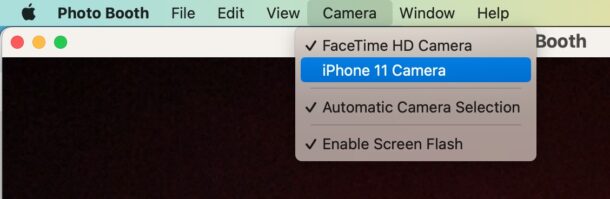
Now that the iPhone camera is used, you should immediately notice the resolution difference, given modern iPhone cameras are 12mp, while the internal webcam/FaceTime camera on Macs are often comically low resolution even on modern hardware. The images captured by Photo Booth don’t appear to be full 12mp resolution however, but they’re still much better and sharper than what is captured on any built-in camera, so if you’re looking to take pictures with the camera on a Mac, this is a better way to go.
To be clear, you need to have macOS Ventura 13 or newer on the Mac, and iOS 16 or newer on the iPhone for this feature to be available. Continuity Camera is just one of the many great new capabilities available to these devices when used together with the latest system software.


Hi. Love the tips.
Might make it easier since so many of us use older macs and have not upgraded to list or denote the macOS or iOS
after the title.
E.g.,
….To IPhone
macOS 13
iOS 16
In smaller font size of course. But thank you so much.