How to See All Significant Locations on iPhone
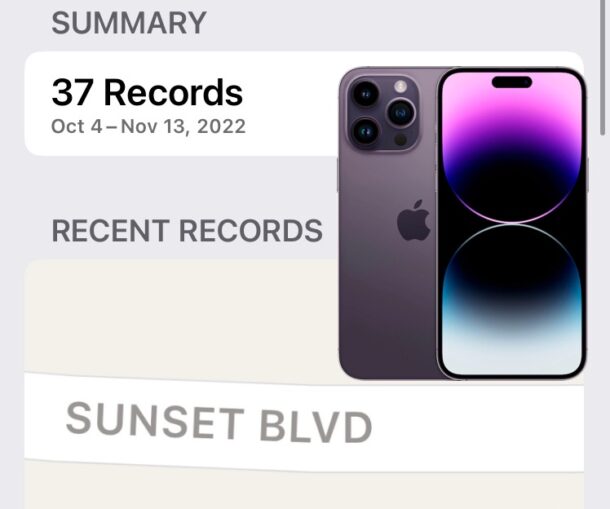
Your iPhone keeps track of ‘Significant Locations’, which are typically places that you frequent often, like your home, a partners house, office, school, favorite restaurant, frequented hotels, and similar other places.
If you’re interested, you can view all the Significant Locations on your iPhone to see where your iPhone has determined is significant to you. This can be interesting data for many reasons to see, and also some users rely on the feature for work purposes to show where they have gone or frequent.
How to View Significant Locations on iPhone
Here is how you can see your Significant Locations on iPhone:
- Open the Settings app on iPhone
- Go to “Privacy”
- Go to “Location Services”
- Choose “System Services”
- Select “Significant Locations”
- Scroll down to see a summary of recent locations records, and to see the “Recent Records” section of Significant Locations
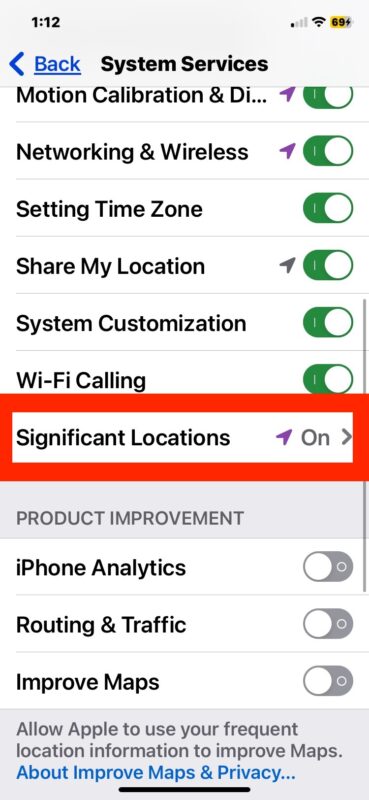
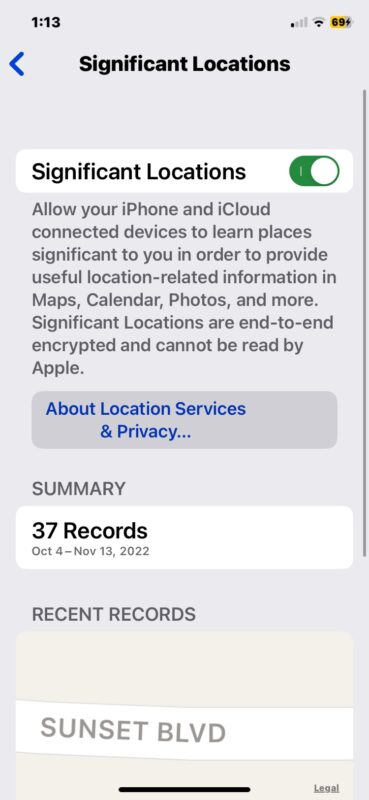
You’ll notice that you can see some recent locations on a map within the Settings section, so if you’re curious where something is, you can see that.
If you feel so inclined, you can also scroll down and choose to clear the Significant Locations history on the iPhone, wiping this data from your device and starting fresh.
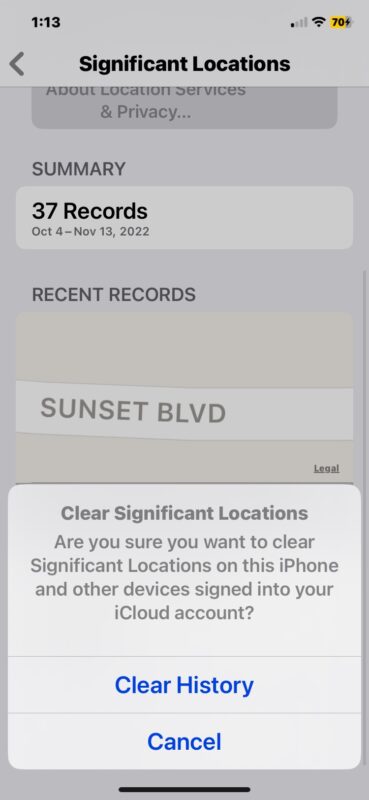
The Mac also has this information, where you can view, disable, and clear it as well, separately.
And of course you can also choose to turn off the Significant Locations feature, which some users may opt to do for privacy purposes, or to hide their tracks if they’re engaging in dubious behavior. But yikes – don’t be in any sketchy situations!
What do you think of the Significant Locations feature on iPhone? Do you use this for any particular purpose? Share your experiences and thoughts in the comments below.


That was very disappointing when Apple discontinued this feature.
I used it all the time for work
Now I can only go back a day if I am lucky.
Apparently there must be a lot of people getting busted for lying about where they where 😂 Someone had a lot of power to get Apple to changed this.
The recent locations section mentioned does not exist. Why does apple log all of my movements , not allow me to see what they logged, then have the gall to state it is end to end encrypted so apple cannot see the logs. Well, if I cannot see the log, and apple cannot see the log…who can access all of my movements?!?! Law enforcement, thats who. What a total crock of bulllshitt.
Why is Apple able to, if they can decrypt and I am sure they could if interested, view my locations and I am not with even with my wonderful iPhone?
This is totally pointless!!!!
Whom ever came up with this idea,, needs to go back to getting coffee for everyone!!
This would be awesome if u could look up the info
Not even an option
https://www.apple.com/feedback/
Let Apple know how much this feature is missed.
Has anyone figured this out yet? I can also see a summary but the records are not clickable :(
Did you ever get an answer to this?
locked this or they have issues with software issue. Hope they can fixed the summary problem on the next update.
locked this or they have issues with software issue. Hope they can fixed the summary issue soon.
The Significant Locations summary is not showing me the detailed logs as it had previously in iOS 14. I am currently using iOS 16.2 (20C65) on iPhone 12 mini. I only see a summary quantity of locations, no ability to see arrival, departure times as I could on iOS 14.
I just discovered that my old backup iPhone 8 mysteriously syncs my iPhone 12 significant location data, which provides temporary relief, but it is inconvenient, since I keep that device at home. So if you have an old device around with iOS 14 after upgrading to a new one, you might be in luck for checking your Significant Location data.
I would be very happy if Apple allowed me to see this data in my iCloud online.
It is useless, I just cleared mine and turned it off
Agreed. What is the point of showing the Summary without being able to see what they are?
How can you see all of the significant locations?
Scroll down and see the Significant Locations, tap on them
It doesn’t seem that it is possible to view the summary? That’s a nuisance!
re Significant Locations: It says there are 112 records in the last two months, but it maps and lists only the one most recent. How do I access or view the whole list of 112 records of Significant Locations? please email the explanation. thanks.
Your heading, “How to See All Significant Locations on iPhone” is misleading. Updates, from a year ago with iOS 15, have removed this feature and you can now view only a very small number of the most recent locations. That feature has also been removed from macOS with Ventura.
I’m not sure how this is helpful. You can’t view any of the records. Also, despite having 339 records, nothing is viewable on the tiny map. Your tip wasn’t very useful at all, unfortunately.