How to Setup Auto Pay for Apple Card
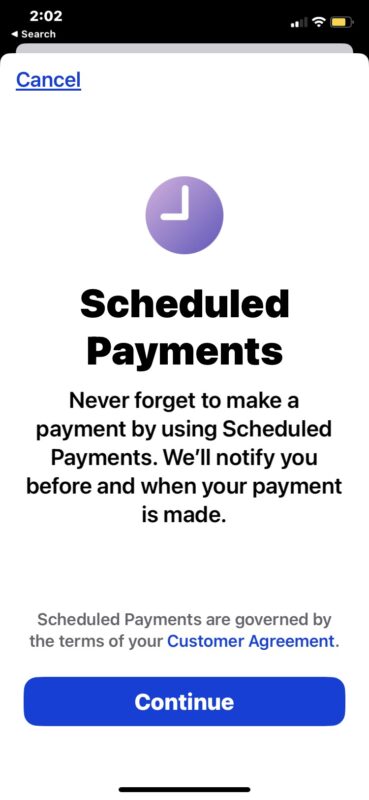
Apple Card is a fancy credit card that has some nice perks and cash-back bonuses, but it’s still a credit card, which means paying it on time is critical. For this reason, setting up auto-pay is convenient, and can guarantee that you’re not missing payments or getting unnecessary fees.
To avoid interest charges and accruing more debt, the best way to use a credit card is to auto-pay the balance in full at the end of the billing period, so that you never carry a balance that is then charged usury interest.
If you have Apple Card, you may be interested in setting up auto-pay scheduled payments, and you’ll find it’s pretty easy to do though not particularly obvious within the Wallet app.
How to Schedule Payments on Apple Card
- Open the Wallet app on iPhone
- Tap on Apple Card
- Tap the (…) More button in the upper right corner, and choose “Card Details”

- Tap on Scheduled Payments

- Tap continue and walk through the auto-pay scheduled payments feature, to choose the amount you want to pay, when you want to pay it, and the bank account you want to pay from

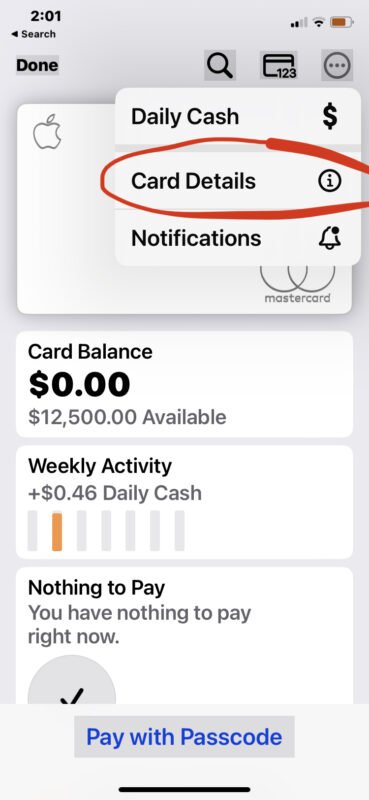
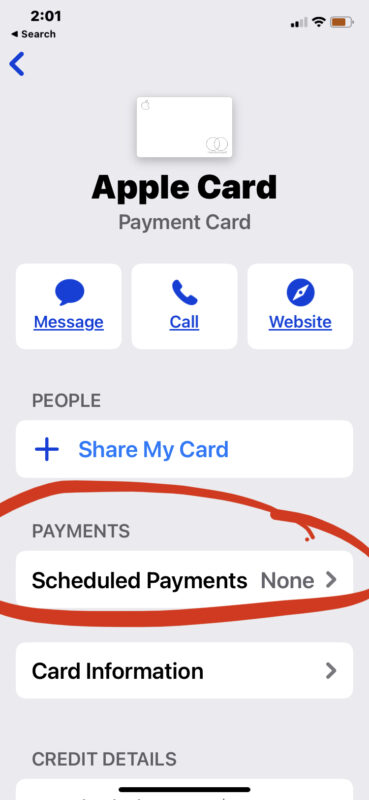
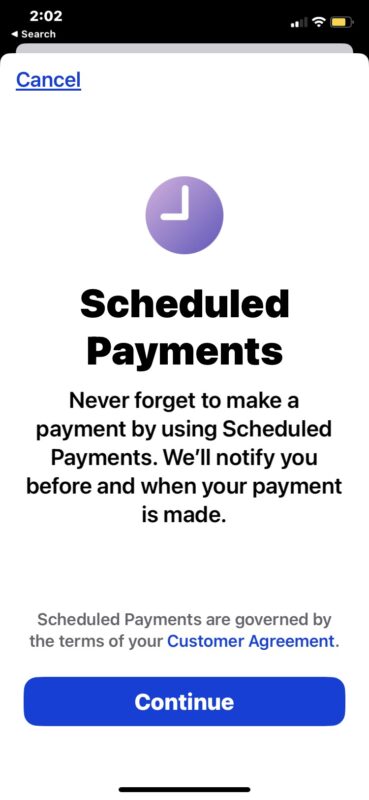
Whether you choose to pay your bill in full or the minimum payment is up to you, but for those who want to avoid carrying debt, paying in full is the obvious way to go.
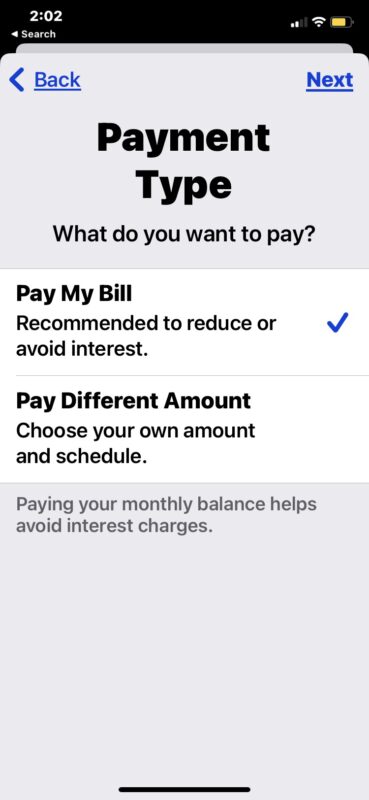
You will need to connect a bank account to your Apple Card for payments if you have not done so already, which is also easily done through the Wallet app when configuring scheduled payments, auto-pay, or just making any payment in general.
The Apple Card is useful and available to basically any Apple user, it can be applied for via the Wallet app at any time, so if you’re interested in that, check it out.

