How to Hide the Dock in Stage Manager on iPad
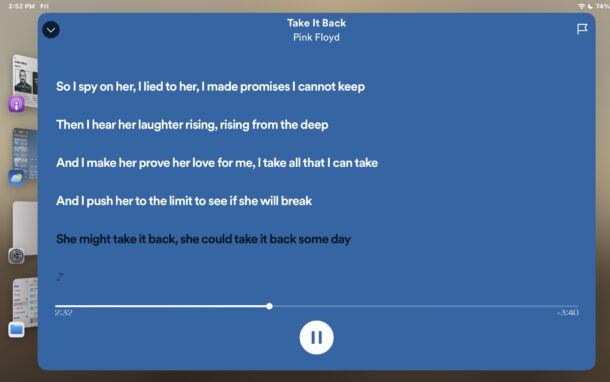
Want to make the Dock not visible on screen when in Stage Manager for iPad? You can easily hide it through a settings adjustment.
Stage Manager is the optional multitasking interface available for iPad that allows you to have windowed apps of sorts open on the iPad screen, and juggle between multiple apps at the same time from the same screen.
By default, Stage Manager will also show the Dock while you’re active in the multitasking screen, but if you’d like to have a more minimal interface or less distraction, you can hide the Dock when in Stage Manger on iPad.
How to Hide Dock When in Stage Manager on iPad
- Open the ‘Settings’ app
- Go to “Home Screen & Multitasking”
- Go to “Stage Manager”
- Scroll down to the Layout section and uncheck the box for “Dock” to hide the Dock when in Stage Manager on iPad
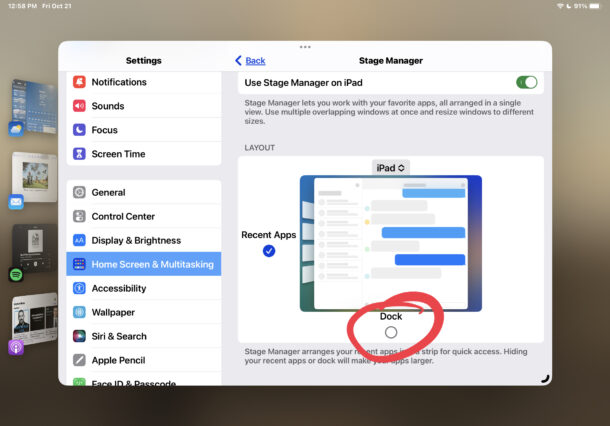
The effect is immediate and you’ll instantly see the Dock is no longer visible when in Stage Manager.
If you decide you’d rather see the Dock when in Stage Manager, you can simply return to Settings > Home Screen & Multitasking > Stage Manager > Dock and toggling it on again to enable it.
Unlike hiding the Dock on Mac, on iPad it does not reappear if you swipe toward the bottom of the iPad screen, but that might be an interesting feature to introduce in future versions of iPadOS, who knows.


The last point is incorrect – the dock does reappear when you swipe to the bottom, just like on the Mac :)