How to Turn Off AirPlay on Mac
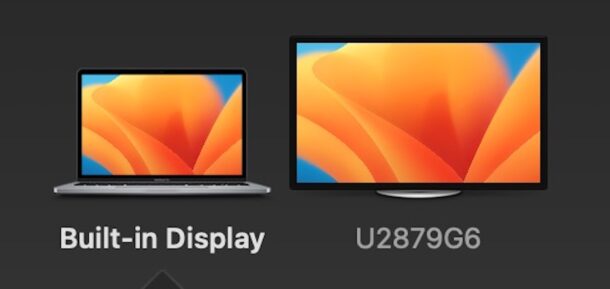
If you’re on a Mac and and have used AirPlay to mirror your Mac screen to a TV or to another Mac, you may now be wondering how to disconnect and turn off AirPlay to stop the display extension or screen mirroring.
There are a few ways to turn off AirPlay on the Mac, we’ll show you the simplest methods. They work the same to disconnect AirPlay, whether you are screen mirroring, or extending the display.
Turn Off AirPlay on Mac via Control Center
You can quickly turn off AirPlay in MacOS Ventura 13 or later by doing the following:
- On the Mac with active AirPlay, go to Control Center in the top right corner by clicking the two switch looking icon
- Choose “Screen Mirroring”
- From the menu that appears, select the screen that the Mac is AirPlay mirroring to, this will disconnect AirPlay and turn it off
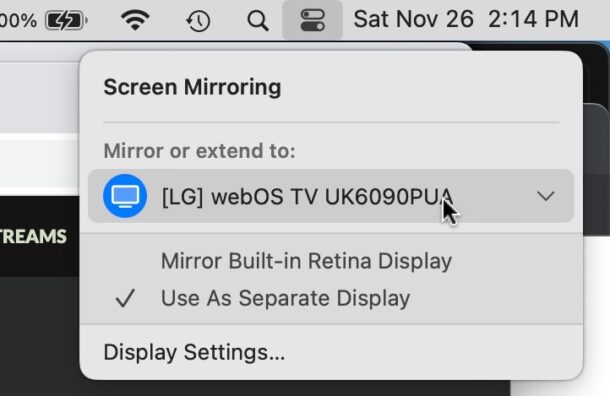
You can also turn on Screen Mirroring and AirPlay this way, which you probably already know by now if you enabled it to begin with.
Disconnect AirPlay on Mac via System Settings
Another approach is to disconnect from AirPlay from System Settings:
- From the Apple menu, choose “System Settings”
- Choose the AirPlay Display extended or mirrored display
- Choose Off
Disconnecting AirPlay on Mac by Turning Off AirPlay Receiver
If you’re extending the Mac display to a TV or mirroring to a TV, you can also simply turn off the TV and AirPlay will disconnect automatically in a moment.
So there you have it, three separate ways to disconnect AirPlay or turn it off on the Mac. Some users feel this is not particularly intuitive, especially since the arrival of macOS Ventura, but like most things, once you learn how it works, it becomes simple.

