How to Disable AirDrop on Mac
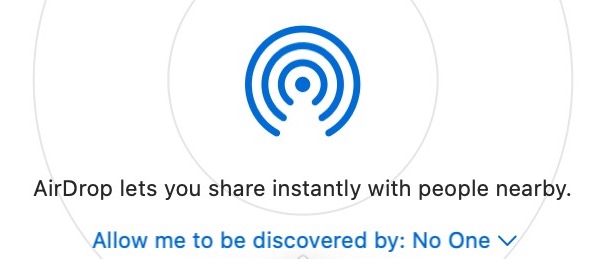
AirDrop offers a fantastic wireless file sharing option for Mac, iPhone, and iPad users, but not everyone may want to have it enabled. If you’re a Mac user you may find yourself in a situation where you’d like to disable AirDrop on the Mac for whatever reason. Using AirDrop is super easy, and you’ll find that turning the feature off is simple too.
Whether you’re wanting to stop receiving inbound AirDrop requests for files, trying to avoid a networking conflict, troubleshooting, or just limit your network footprint, it’s easy to turn off AirDrop on MacOS.
How to Turn Off AirDrop on Mac
Turning off AirDrop in MacOS is the same in all versions of MacOS and Mac OS X, regardless of system software version. Here’s how:
- Open the Finder on Mac
- Go to “AirDrop” in the Finder window sidebar, or pull down the Go menu and choose AirDrop from there
- Click the small blue text at the bottom of the AirDrop window that says “Allow me to be discovered by:” and select “No One” to turn AirDrop off
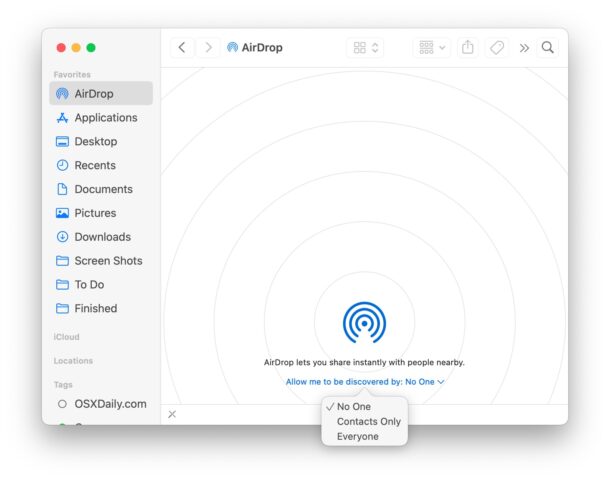
With AirDrop turned off you will not be discoverable by other devices that are looking for AirDrop destinations. This means you won’t be able to receive any files or data sharing requests from anyone via AirDrop.
How to Enable AirDrop on Mac
If you’d like to enable AirDrop at any time on the Mac, simply switch the AirDrop allowing options to either Contacts Only or Everyone, like so:
- Open the Finder on Mac
- Go to “AirDrop” in the Finder window sidebar, or pull down the Go menu and choose AirDrop
- Click the “Allow me to be discovered by:” text at the bottom of the window and choose “Contacts Only” or “Everyone”
This turns on AirDrop again and allows the Mac to be available for AirDrop requests.
You will also need to make sure you have Bluetooth enabled on the Mac to be able to use AirDrop succesfully.
If you do use AirDrop on the Mac often, you may find it helpful to add an AirDrop icon to the Mac Dock for quick access.


I have airdrop turned on on my iMac.
When I try to send a photo from my iphone, it sees my iMac and then says “waiting”.
My iMac can see my iPhone.
The problem is that nothing will transfer from my iPhone to my iMac.
The phone says waiting and the iMac just does nothing.
What am I doing wrong?
Mac OS 12.6.2
iPhone OS 16.2
Hi,
I do the same thing and all seems fine.
Make sure that your Mac and iPhone are on the same WiFi Network, and turn OFF any VPN Software either on the Mac and or the iPhone then try it again. Also, the speed of the network and the size of the file that you’re trying to send may also be an issue.
Hope this helps.