How to Prevent Mac from Sleeping When Display is Off (MacOS Ventura)
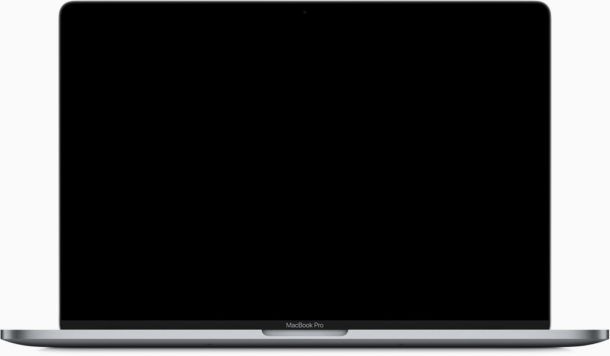
The Mac defaults to going to sleep after a while when the display is off, but if you wish to change this behavior you can prevent the Mac from sleeping when the display is off. How this is accomplished in MacOS Ventura is a little different than before, however, so if you’re running MacOS Ventura 13.0 or newer you’ll want to take note.
There are various reasons why users may want to prevent the Mac from sleeping when the display is off, but we’ll those aside and show you how to make the change on your MacOS computer.
How to Prevent Mac Sleeping When Display is Off
If you want your Mac display to be able to turn off without the entire computer going to sleep, here’s where to make the appropriate settings adjustment:
- Pull down the Apple menu and go to “System Settings”
- Go to “Displays”
- Click on “Advanced…”
- Toggle the switch for “Prevent automatic sleeping on power adapter when the display is off”
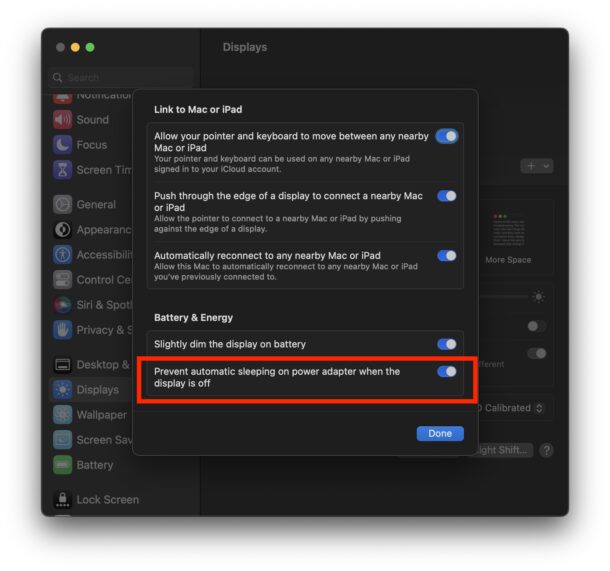
Now the Mac display can turn off, while keeping the Mac itself from going to sleep.
This is likely mostly relevant to Mac laptop users, but it’s possible that even those without MacBooks could find the feature useful.
If this seems like an unusual location for this setting, it may be because this is another one of those preferences that got moved around in MacOS Ventura with the new System Settings experience, and it ended up in an unlikely place. Rather than be in an Energy Saver preference panel, which was removed entirely, this setting is now tucked in with Displays.
For what it’s worth, the same settings panel is also where all the Mac-side settings for Universal Control now reside.


It still doesn’t work even with external monitor, keyboard and mouse attached. As soon as I close the lid, all screens turn off.
To run a MacBook in clamshell mode, with the display closed, it requires an external monitor along with a keyboard and mouse connected. Without these three things, it will sleep
It still doesn’t work even with external monitor, keyboard and mouse attached. As soon as I close the lid, all screens turn off.
This is utterly stupid. I’m at a trade show with a MacBook Pro 14′ M1 Pro. My battery will last all day so I don’t need to lug the power cable around. So there is no setting that lets me connect to an external monitor, on battery power, to run Powerpoint screenshows with the lid closed. No matter what I do, and I have read all the articles elsewhere, the Macbook sleeps when I close the lid. For professional users, this is insane. On the one hand, Apple touts the incredible battery life of the MacBook Pro (and it is incredible) but when we want to take advantage of that feature in a professional environment, “Computer says no”. I am baffled and extremely irritated in equal measure!
Works on Intel Ventura.
Does not work on M1 Ventura.
It might keep the system from sleeping but the external display turns off when the laptop lid closes.
can’t belive this is still broken!
Were you able to find a solution? I have a MAC mini and it goes offline(or sleep) after an Hr. I need to use that as a server and keep it awake (without display connected to it)
With OS X Ventura 13.2.1 these options have been removed. Apple has literally ruined the experience for users in a case where ‘only’ External Display with Battery is used..it turns off the display and previous solutions like Amphetamine, Insomnia and everything else has failed to provide a temp fix..clamshell mode now means kill your battery yourself
Wait what. Really??? so there is no option at all from now on to use external display?? I am using ventura 13.3.1 on m2 air. Literally bought a keyboard, mouse and monitor so i can use it with my macbook. Do you perhaps know any other option i can do?
You can absolutely use an external display with a M2 MacBook Air, it is supported by Apple. I use external displays with my M Macs every day.
I’m using MacOS Ventura 13.3.1 and the option is there.
I use my Mac every day with an external monitor, sometimes connected to power and sometimes on battery. Never had a problem.
I’m trying to lock my screen without the Mac going to sleep. Agreed that nothing works with solutions here nor elsewhere: Ventura will put the Mac to sleep no matter what you do.
But this works for me:
(1) Apple Menu ==> System Settings… ==> Displays… ==> Advanced
(2) Toggle to on: “Prevent automatic sleeping on power adapter when the display is off”.
(3) Apple Menu ==> Lock Screen
(4) Three seconds later my Mac goes blank, but it shouldn’t.
(5) Jiggle the mouse. Screen wakes up and stays on.
You can lock the screen without the Mac sleeping by using a screen saver and requiring a password upon waking the screen saver. It works in MacOS Ventura as well.
You can also do the following:
open terminal
run “caffeinate”
lock screen
…
come back and kill caffeinate by ctrl^C
Also:
open terminal
run “caffeinate”
lock screen
come back and kill caffeinate by ctrl^C
cheers
This is not true. Been down this rabbit hole the toggle does nothing. Test it out install plex media server and then use this feature when you close the laptop movies will stop working. Apple needs to fix this or bring back the wold way Monterey worked perfectly