How to Turn Off Always On Display on the iPhone 14 Pro

The latest iPhone 14 Pro and Pro Max models feature an always on display, that shifts to being dimmed when the iPhone is not in use, but the screen never turns off or goes completely black even when the lock/power button is pressed.
If you’d rather the iPhone 14 Pro screen turn off when not in use, like every other iPhone prior to the 14 Pro series, then you can disable the always on display of the iPhone.
How to Turn Off the Always On Display on iPhone
- Open the “Settings” app on your iPhone
- Tap on “Display & Brightness”
- Scroll down to find the setting for “Always-On” and toggle it to the OFF position
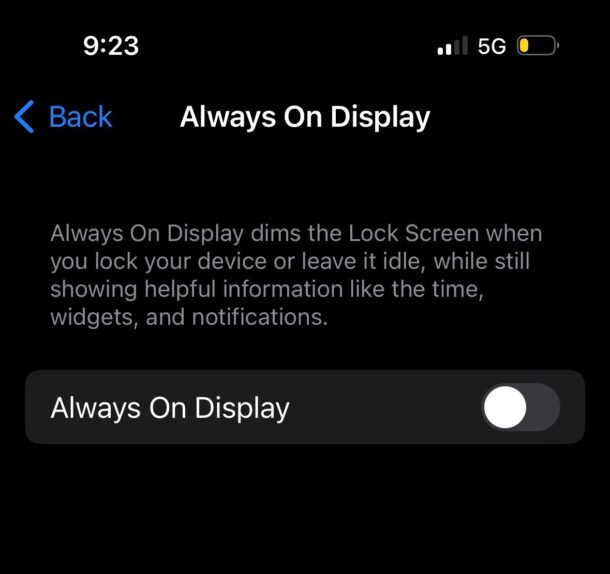
With the always on display turned off, if you press the power button or lock button, or the iPhone sits idle and unused for a while, the screen will turn off.
Disabling the always on display may improve battery life a bit. Apple says that because the display shifts to a very low refresh rate when the display is dimmed, that leaving the screen on won’t have much of any impact on battery life, but in some real world testing it does appear that the always-on display may reduce battery life a bit, particularly if the iPhone is left unattended overnight when not charging.
There are some situations where the iPhone will turn off the always-on display automatically, for example if you put the iPhone 14 Pro face-down, the screen will go black, or if you put the iPhone into a pocket or a bag, it should detect that and the screen will go black as well.
Also, if you use the Low Power Mode feature, or the Focus “Sleep” feature, then the always-on display will turn off at night.
Occasionally users will find the iPhone 14 Pro display is stuck black or won’t turn on and only notice it because the always-on display is not working as intended, but that’s a completely different issue that is typically caused by the iPhone being turned off and needing to restart or force restart to function again as intended.


Actually, the “always on” does shut off, at night, automatically. I would prefer that, at least while on a charger, I could set it to NOT shut off, so I can glance and see the time. Seems like a no-brainer that Apple completely missed.