How to Fix a Stuck M1 MacBook Pro / Air Key

After a long run with the so-called butterfly keys, Apple redesigned the keyboards and key mechanisms on their latest laptops, including M1 MacBook Pro and M1 MacBook Air and newer models. While these keys are much less likely to jam and get stuck compared to the older butterfly keys, it still happens, where you press a key and it feels stuck, or it doesn’t type, or is generally unresponsive.
We’ll show you how you can remove a key from the M1 MacBook Pro or M1 MacBook Air keyboard so that you can fix a stuck key.
Warning: This may void your warranty. You should not proceed unless you’re confident in performing hardware maintenance on a Mac. You should also not proceed if you’re worried about voiding a warranty or damaging your computer. If a key is stuck and your Mac is under warranty, you can get it fixed by Apple instead. This article is really aimed for DIYers who are comfortable performing hardware repairs, and are OK with the risk of potentially damaging their own computer.
–
A Stuck Key on a M1 MacBook Pro
Recently I had the ‘n’ key on my M1 MacBook Pro get stuck to the point where it was not responding to presses. The key sort of pressed down physically, but it felt squishy and had less movement, and it would not register the “N” to type. Simply put, the key was stuck.
Trying the typical air blast method did not yield a resolution, so the next approach is to manually remove the key, clean out the mechanism, and then reattach the key.
Notes About Removing Stuck Keys
I used a thin guitar pick to remove the key, but you could use a playing card, a thin credit card, toothpick, or other thin item. Do not use anything metal. Use something thin and that is plastic or wooden that is strong enough to not snap.
Removing a number key or letter key on the M1 MacBook Pro or M1 MacBook Air keyboard is fairly easy and they all have the same mechanism and arrangement. This is noteworthy because some of the other keys that are different sizes, like esc, delete, caps lock, return, shift, command, spacebar, etc, have different clip arrangements.
You can shut down the Mac to do this, or leave it turned on. I personally leave the Mac turned on and use the Keyboard Cleaner app to capture input so that I’m not inadvertently activating other apps or actions on the Mac. A similar method is to put the Mac into screen saver mode beforehand. How you handle that is up to you.
How to Remove a Number/Letter Key on M1 MacBook Pro / Air
To remove a letter key or number key on the M1 MacBook Pro or M1 MacBook Air keyboard, I placed the guitar pick under the bottom part of the key and applied light pressure upward with that, you can usually feel a little click as the key separates from the underlying mechanism. Next I applied downward sliding pressure to the top of the key while the guitar pick was still under the bottom part of the key, and the key cap slides right off.

Once the key cap is removed, inspect for debris, gunk, hair, etc. In the image below, you can see a very small white dog hair that was wrapped around part of the scissor key mechanism, and this is what was causing the “N” key to get stuck and not type as expected.
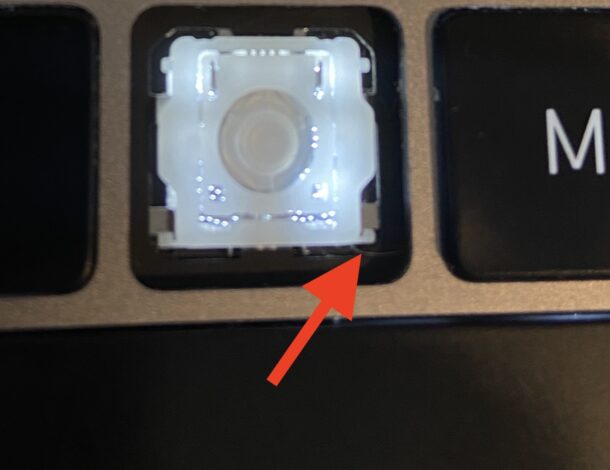
Removing that little obstruction allowed the “N” key to work as usual. I used a toothpick to remove the little dog hair, just make sure whatever you use is not metal, and you are gentle.
Putting the key cap back into place is really easy, just place it where it should go and press on it in all four corners to pop it back into place.
All cleaned, the key(s) should now be have as expected and no longer be stuck.
That’s it, at this point you should be done and the key(s) should work as expected, no longer being stuck.
If you like more visuals, or a video the process, the 20 minute video below demonstrates how to remove and reattach keys on the M1 Air and Pro series. The video below is way too long and excessively longwinded (as are most YouTube videos to maximize their stats, if you’ve ever wondered why most YouTube videos are excessively long and what could be a 20 second video is dragged onto a meandering 20 minutes, it’s revenue), but it does demonstrate how to remove keys.
Have you had a stuck key on the 2020 M1 MacBook Pro or 2020 M1 MacBook Air series? Did you get it resolved by removing the key and cleaning it? Let us know your experiences in the comments.


My 2020 MacBook Pro M1 just got the N key stuck as well. I found that, in order to get anything under the bottom, I had to push on the top end of the button. Then it got stuck pushed down, but I just popped it off and back on again. Still a tiny bit off of what the other keys feel like (kinda lacking a click sound), but no longer stiff / unresponsive. Thanks!
Thank you! Worked like a charm using my medical insurance card!
Thanks, guitar pick did the trick in 30 seconds :)
My Macbook pro just automatically shut off but won’t turn back on. This the first time that it had done this. I tried the steps on here and it won’t budge. So if you can please help me.