How to Raise Hand in Zoom on iPhone & iPad
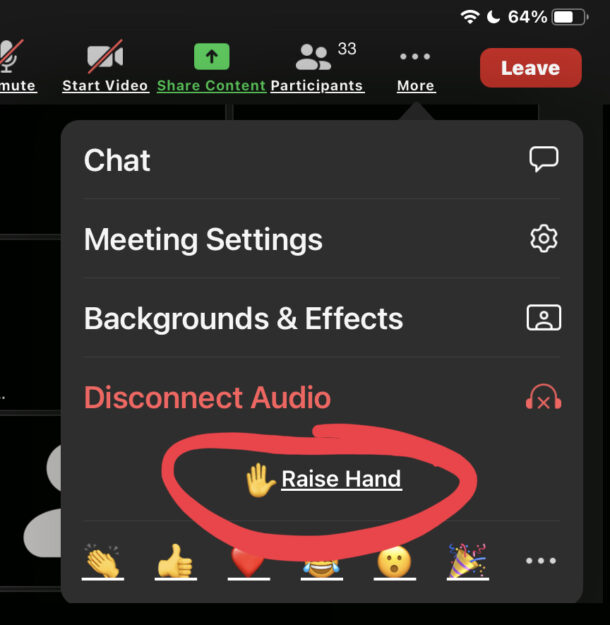
Zoom Meetings are a regular part of many of our lives these days, and if you’re using Zoom from an iPhone, iPad, or Android, you may be wondering how you can raise your hand in Zoom for those devices.
We’ll show you how to raise your hand in Zoom for iPad, iPhone, or even Android.
How to Raise Hand in Zoom for iPhone & iPad
Raising your hand in Zoom on iOS and iPadOS is super easy:
- From an active Zoom meeting, look for the three dots button that says “More” … in the toolbar (top of the screen on iPad, bottom of the screen on iPhone)(
- Choose “Raise Hand” from the pop up menu that appears on screen
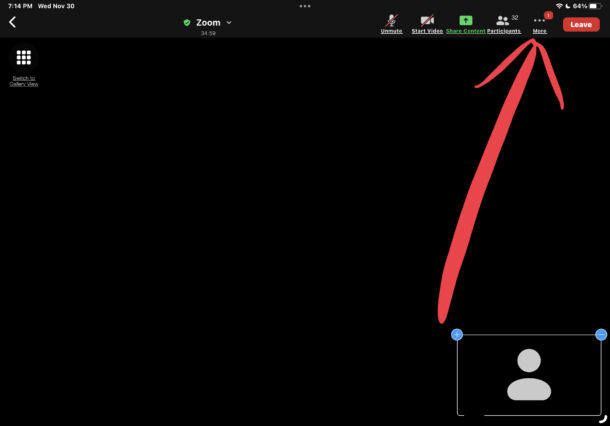
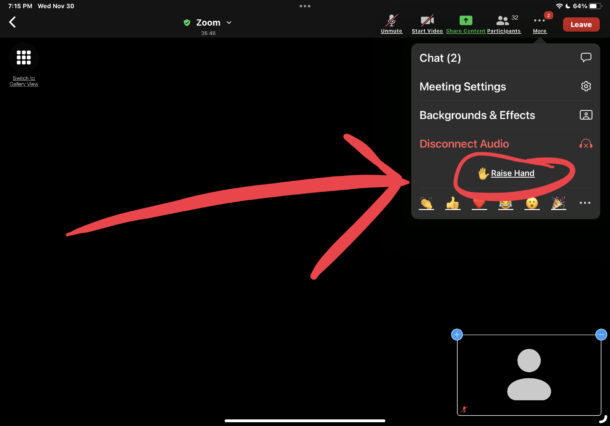
If you have already raised your hand, you can lower your hand in Zoom for iPhone, iPad, and Android by repeating the same steps, but choosing to “Lower Hand” instead of raise hand.
The … More button will be in the top toolbar on a tablet Zoom client like iPad, or it will be in the bottom toolbar on Zoom for iPhone and Android.
The screenshots here are demonstrating raising hand in a Zoom meeting in the iPad app, but it works exactly the same on iPhone, or even Android, except for where the More … button is located.
Raising hand in Zoom for Mac and Windows PC is also easy, if you are curious how that works and use Zoom on computers too.

