How to Shuffle Between Wallpapers on iPhone Lock Screen
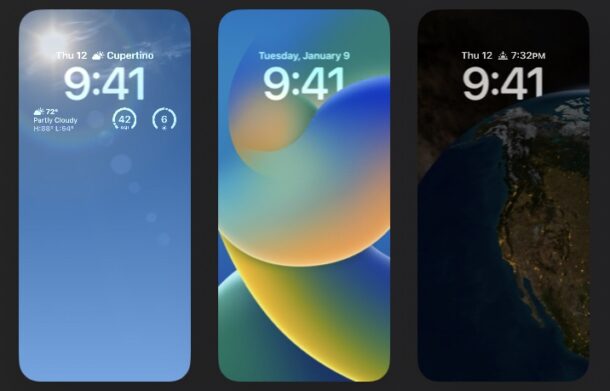
One of the more fun ways to customize an iPhone is to set the lock screen wallpaper to shuffle between a collection of photos. Maybe you’d like to rotate through a variety of your favorite wallpapers on your lock screen, or perhaps you’ve got a collection of vacation photos, favorite pictures, or fancy wallpapers that you’d like to cycle through. That’s exactly what this feature is designed for.
You can now easily set your iPhone to rotate through a series of photos as your wallpaper, so let’s check out how this works.
To have your iPhone automatically shuffle between wallpapers, you will need iOS 16 or later. Earlier versions of iOS do not support the feature natively, but they can automatically witch wallpapers in a different capacity through the Shortcuts app if desired.
How to Shuffle Wallpaper Photos on iPhone Lock Screen
- Open the Settings app on iPhone
- Go to “Wallpaper”
- Choose “Add New Wallpaper” or swipe to the end and choose “New” to create a new lock screen wallpaper collection
- Select “Photo Shuffle”
- Choose one of three defaults: people, nature, cities, or alternatively, choose “Select Photos Manually” at the bottom to select your own collection of pictures to shuffle as wallpaper
- Set the photo shuffle frequency: hourly, daily, on tap, on lock
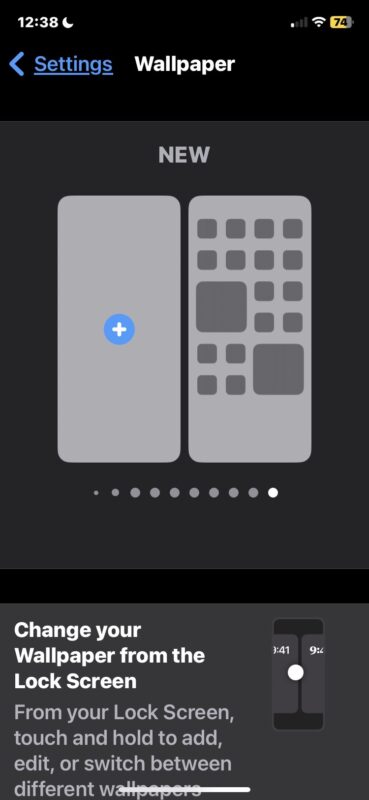
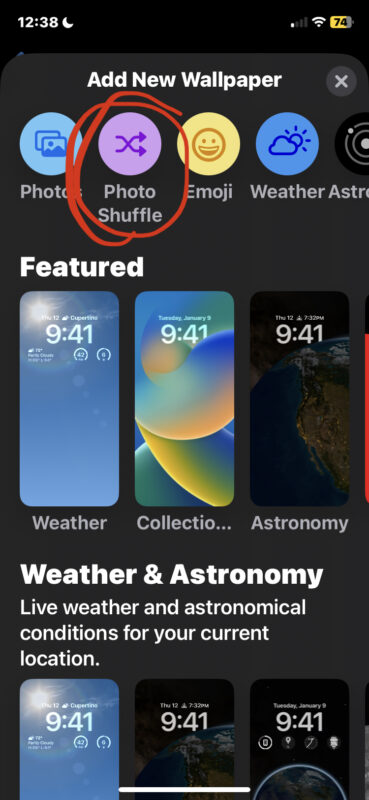
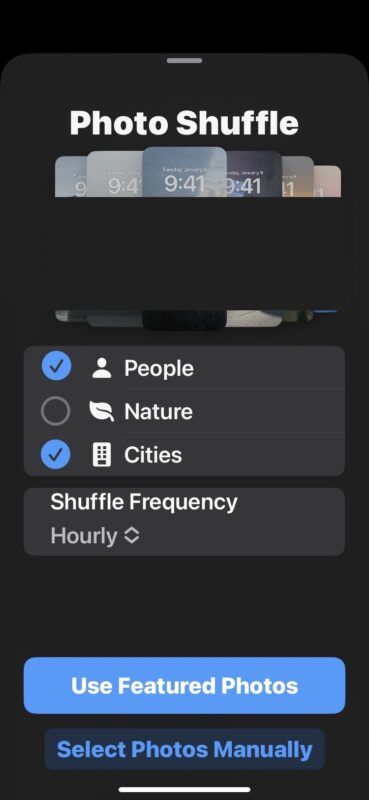
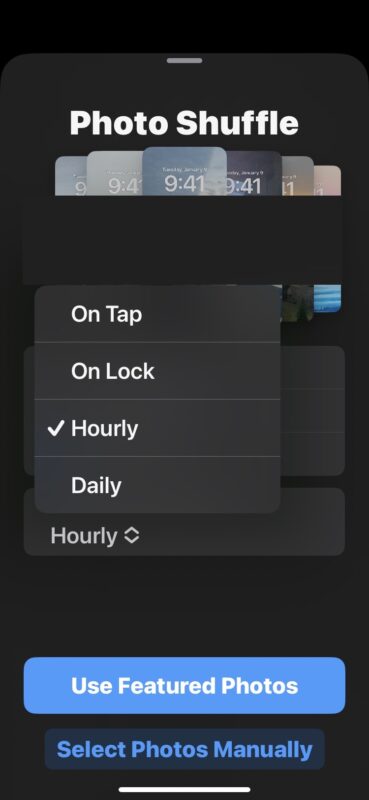
The preselected options of people, nature, and cities, do a good job of choosing great photos that are in those themes.
If you choose the option to “Select Photos Manually” you can browse through your photos app library and camera roll to select photos, choose an album to select photos from, and otherwise highly customize your wallpaper experience.
If you want your wallpaper to rotate through photos very often, choosing ‘on tap’ allows you to change the wallpaper every time you tap the lock screen on your iPhone.
My personal preference is to set the rotating wallpaper to change every time the iPhone is locked, so I go with “on lock”.
Remember this feature requires an iPhone, with iOS 16 or newer, as earlier versions do not support the capability. You can also change wallpapers automatically via Shortcuts if your iPhone is running an older version of iOS however, or if you’re using an iPad (since iPadOS appears to be saving the lock screen and wallpaper customizations for iPadOS 17 and newer).
You can always set any photo as your wallpaper, though it’s helpful to recall that setting different wallpapers for the Home Screen and Lock Screen is different in iOS 16.


For some reason, step 5 (Choose one of three defaults) doesn’t show. The only option is “Select Photos Manually”. I have an iPhone 13 running on iOS 16.3. Strange.
Swipe up…
Now, if I could only figure out how to delete a collection I’ve created… 🤔
Swipe up…
Swipe up on the wallpaper you want to delete, then tap the trash can icon 😀