How to Set Different Wallpaper for Home Screen & Lock Screen on iOS 17 & iOS 16
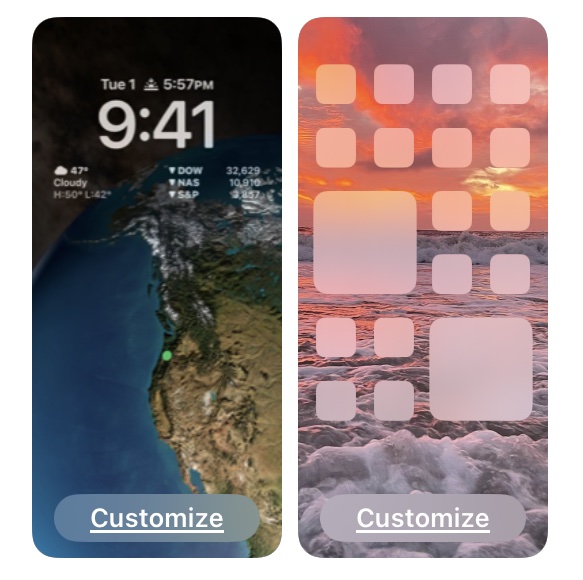
Want to set a different wallpaper for iPhone Home Screen than from the Lock Screen in iOS 17 and iOS 16? You can do that, though how you set different wallpapers for the Home Screen and Lock Screen
You may have noticed that when you set an image as your wallpaper in the latest iOS release, it defaults to setting that image as the same wallpaper for both your Lock Screen and Home Screen.
How to Set Different Wallpaper for Home Screen & Lock Screen on iPhone
Here is how you can choose different wallpapers for your Home Screen and Lock Screen with iOS 16 onward for iPhone:
- Open the “Settings” app
- GO to “Wallpaper”
- Find the current wallpaper selection, then tap on “Customize” under the Home Screen side
- Select the custom wallpaper you want to use; photos, gradient, color, blur, etc
- Tap “Done” to set the Home Screen wallpaper as different from the Lock Screen wallpaper
- If you want to customize the Lock Screen wallpaper, or other wallpaper specifics, do so, otherwise tap on “Done” to finish and set the changes to your iPhone wallpapers
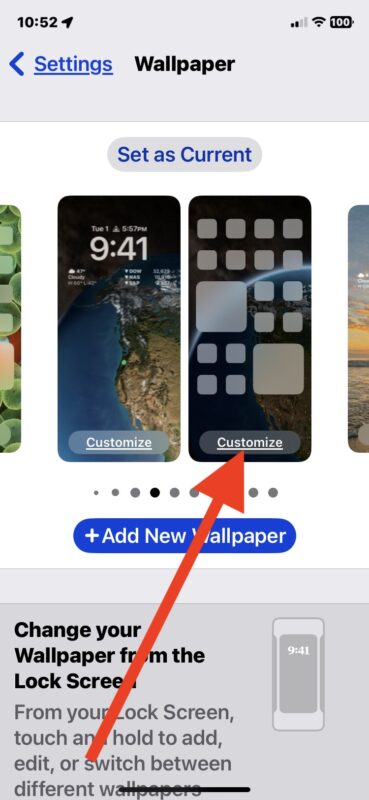
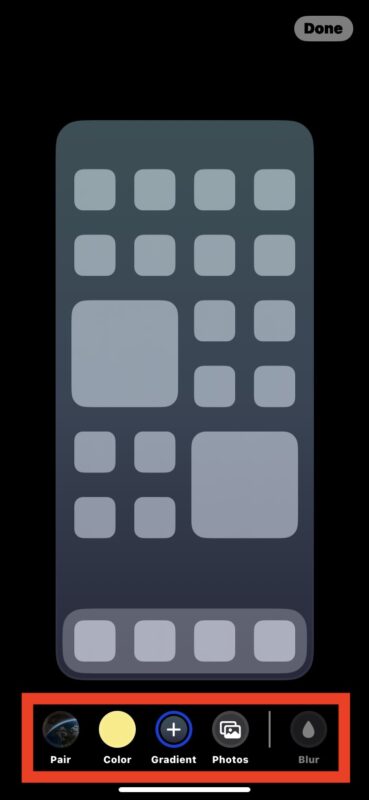
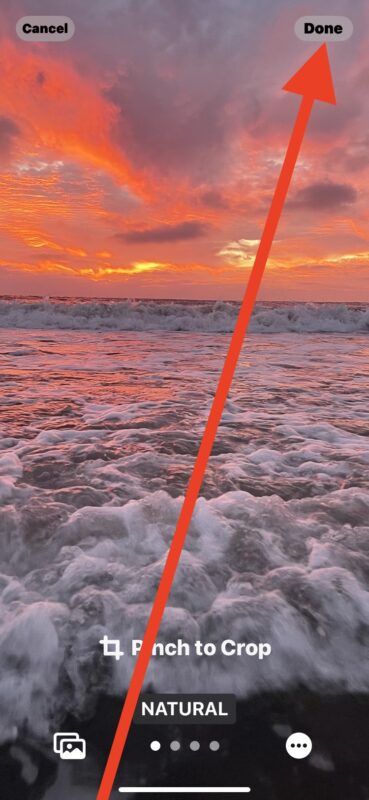
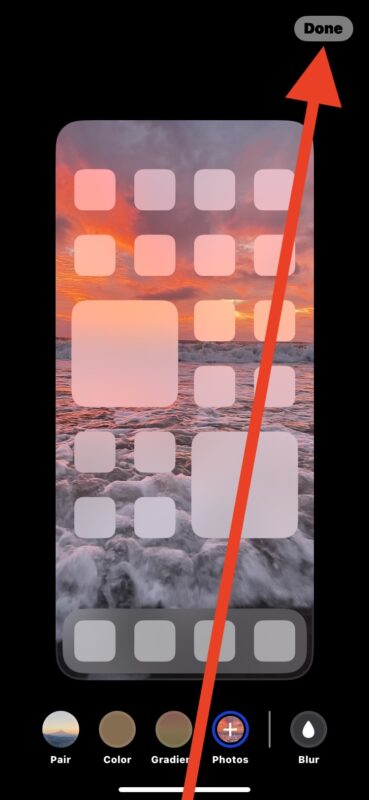
Most users will probably want to customize their current lock screen and home screen wallpaper this way, but you can also do this with any of the custom lock screen combinations you may have created for Focus Modes or times of day.
You can customize any of your lock screens and Focus Mode configurations using this method, just swipe around in the wallpaper carousel to find whichever you wish to customize.
Having so many customization options for the lock screen is one of the best new features introduced with iOS 16 for iPhone, and it’s easy to see why. Between having custom fonts, lock screen widgets, wallpaper options and effects, and depth effects on select iPhone models, it’s a really great way to further personalize your iPhone.
What do you think of all the new wallpaper options and customizations available to iPhone onw? Let us know in the comments.


The simple way to do this is to let people edit each page with the customize function and be done with this.
The current way to have different Homescreens by having to change focus is to complicated.
Focus could offer an over ride option but should not be the primary way to edit my Home Screen.
To really edit my home screen I should have the option to create a text box or image widget. That way I could for once label my different pages.
A way to move order of my home screens would also help. Hope someone at Apple is reading this.
The stupidity of this rivals Apple pushing that U2 album to everyone’s phones for free.
Thanks for explaining this, cause I never would have figured it out.
If anyone from Apple is reading this… PUT IT BACK.
Put it back the way it was it’s so hard I don’t like the same picture for my locked or home screen why did you have to do that? It was wrong so frustrating fix it.
I want to have one photo (from my library) installed on my lock screen, and also install another photo to my home screen! All the “help” answers are different, so very confusing!! H E L P!! TYIA
This is nuts. It wasn’t broke, so they didn’t need to “fix” it.
Too confusing! I can’t seem to make the wallpaper and the Home Screen stay as the ones I want ; annoying! Go back to the previous options where you were asked what photo you wanted where!!
Long time Apple user here, and I was completely flummoxed by this whole wallpaper thing. Too many steps, when before you just go to whatever photo you want and tap the arrow in the box and there is your wallpaper.
I tried one on my iPhone 13 Mini, an active screen with Weather widget. Seem to drain my battery much faster so I went back to basic background.